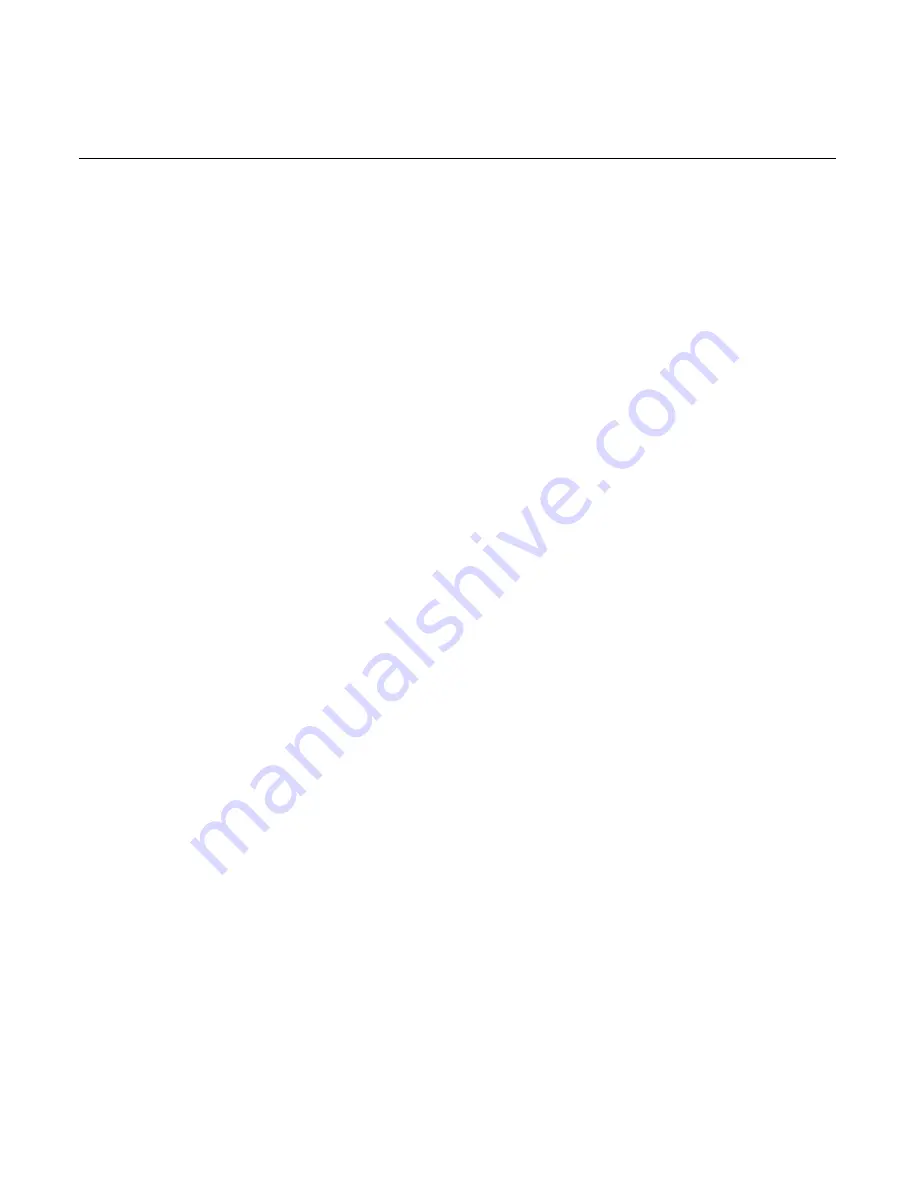
3-72
Chapter 3: Installing Optional Hardware Features
Installing a Win2000 AMD Ethernet Driver
On 30xx and 35xx models, the plug and play capability of the AMD
PCnet Ethernet controller is disabled due to a technical conflict with
diskless downloading. Because of this restriction, the Ethernet adapter
is not seen by Plug and Play in Windows 2000, and must be manually
installed.
The drivers for the AMD Ethernet adapter are provided by the
Windows 2000 Operating System and can be installed using the Add
New Hardware Wizard and the instructions that follow.
1.
Close any running applications.
2.
Click on the My Computer icon.
3.
Click on the Control Panel icon.
4.
Click on Add/Remove Hardware to open the Add/Remove
Hardware Wizard and then click Next to continue.
5.
In the Choose a Hardware Task screen, select Add/Troubleshoot a
device and then click Next. The Wizard will try to detect the device
and will provide a list of devices.
6.
If the device is not listed select Add a New Device and click Next.
7.
In the Find New Hardware screen, click "No, I want to select the
hardware from a list" and then click Next.
8.
Select Network Adapters in the Hardware Type list and then click
Next.
9.
In the Select Network Adapter screen select Advanced Micro
Devices (AMD) from the manufacturers list, select AMD PCNET
Family ISA Ethernet Adapter, and then click Next.
Note:
Steps 10 and 11 assume that your AMD Ethernet adapter is
using the default Hardware Resource settings as set by manufacturing.
If you changed these default IRQ and I/O address settings, then
configure the Windows 2000 driver to match your customized setting.
You may need to use the AMINSTALL utility, available on LPIN G370-
0829-0000 to retrieve those custom hardware settings.
Содержание 7452
Страница 1: ...NCR 7452 Workstation Release 3 1 Hardware User s Guide BD20 1373 C Issue J...
Страница 6: ...iv...
Страница 18: ......
Страница 22: ...1 4 Chapter 1 Product Overview 16065 Integrated 9 4 LCD Operator Display 2x20 or International Customer Display...
Страница 44: ...1 26 Chapter 1 Product Overview 14406a Integrated 2x20 Customer Display...
Страница 58: ...2 2 Chapter 2 Workstation Hardware Installation AC Input Selection Switch 14598 115V...
Страница 74: ...2 18 Chapter 2 Workstation Hardware Installation 14566 Wrap Stand 5952 DynaKey Configuration...
Страница 77: ...Chapter 2 Workstation Hardware Installation 2 21 17320 Wrap Stand 5953 DynaKey Configuration...
Страница 80: ......
Страница 164: ......
Страница 187: ...Chapter 4 Setup 4 23 Load Previous Values Save Changes...
Страница 216: ...4 52 Chapter 4 Setup...
Страница 226: ......
Страница 232: ...6 6 Chapter 6 BIOS Updating Procedures 4 After a successful BIOS update reboot the workstation...
Страница 256: ......
Страница 261: ...BD20 1373 C February 2001 Printed on recycled paper...






























