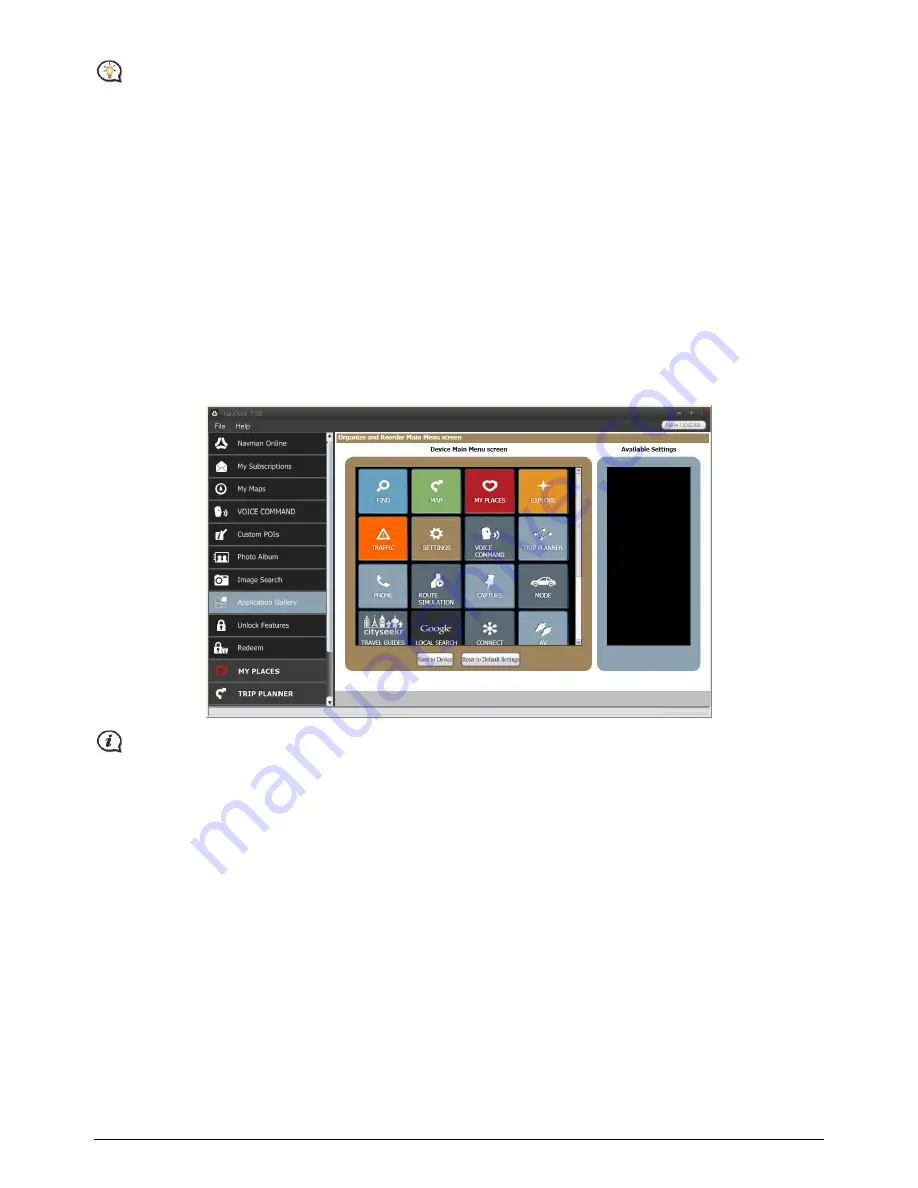
77
You can narrow your search by selecting the Advanced search checkbox and then selecting a city from the
drop-down list or by entering latitude and longitude details.
How do I import
NavPix™
to My Places?
1.
Select a picture or group of pictures you want to add to your My Places.
2.
Do one of the following to add the selected image to My Places:
click the Add to My Places button; or
right click on the selected picture and then select Add to My Places from the shortcut menu.
Application Gallery
Application Gallery is a NavDesk application that allows you to add, remove and rearrange applications on the
Main Menu
screen of your Navman.
Application Gallery
screen items and the order of the options may differ
from the below, depending on your region, maps installed or model of Navman.
NavDesk
Æ
Application Gallery
Application Gallery is not available on all models.
How do I rearrange Main Menu applications on my Navman Main Menu?
1.
Select any application from the Device Main Menu screen section.
2.
Drag the application to the position that you would like it to appear on your Navman.
3.
Click Save to Device. The order of the
Main Menu
screen is saved on your Navman. Click Reset to Default
Settings to restore the
Main Menu
screen to the factory default order.
How do I remove an application from my Navman?
1.
Select any application from the Device Main Menu screen section.
2.
Drag and drop the application to the Available Settings section.
3.
Click Save to Device. The application is removed from the
Main Menu
screen on your Navman and is no
longer accessible.
How do I add an application to my Navman?
1.
Select any application from the Available Settings section.
2.
Drag and drop the application to the Device Main Menu screen section.
3.
Click Save to Device. The application is added to the
Main Menu
screen on your Navman.
















































