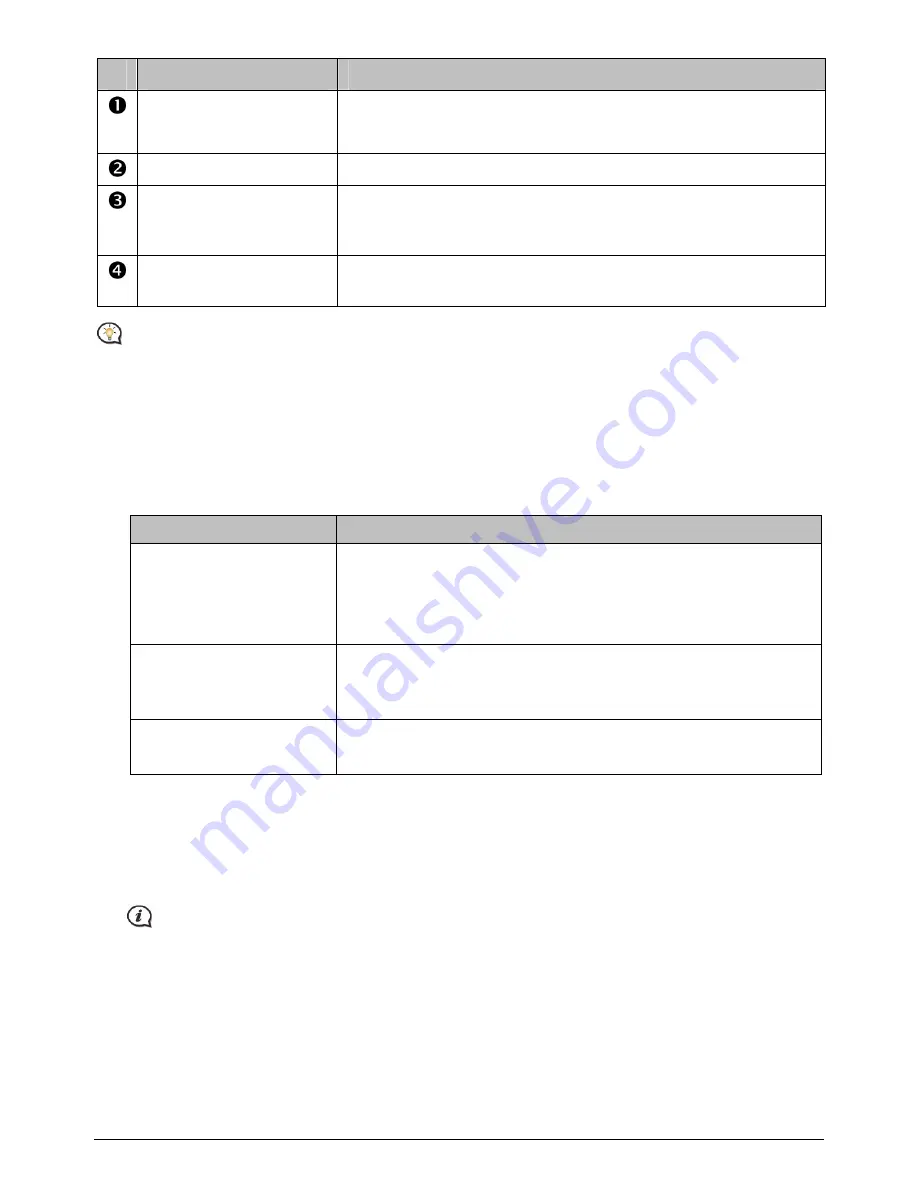
84
Component
Description
Timeframe
Specifies the time for which the mileage report will be created.
Select Show All to include all recorded mileage.
Report panel
Displays your trip log data.
Fuel
Select to include the amount of fuel (estimate) used for the mileage
recorded. If selected, specify the number of miles travelled per gallon,
or miles/kilometres travelled per litre.
Report data buttons
Import report data from your Navman, clear all report data from your
Navman or export data to a report (.csv and .HTML).
To change the Mileage Reporter preferences, click
NavDesk
Æ
MY NAVMAN
Æ
Options
Æ
Mileage
Reporter
.
How do I backup and restore my Navman?
You can save backups of data from your Navman, and later restore it if required. You are recommended to do
backup at least once a month.
1.
Click Backup and Restore.
2.
Complete the following:
If you want to …
Then …
backup your Navman,
click Create new backup.
Select the data you would like to backup.
Click OK. The backup will be saved to your computer. The backup will
be listed on the
Backup & Restore
window.
restore a backup to your
Navman,
select the backup from the list that you would like to restore.
Click Restore, then click OK. The backup will be restored to your
Navman.
delete a backup,
select the backup from the list that you would like to delete.
Click Delete, then click OK. The backup will be deleted.
How do I recover maps and voice files for my Navman?
The Smart Recovery application allows you to recover all data to fix your Navman if a problem occurs during
operation, including software, maps, voice files, and subscriptions.
1.
Click Smart Recovery.
To use the Smart Recovery application to recover data, make sure you have an active Internet
connection and the Installer DVD is inserted into your computer DVD drive.
2.
The available data will be displayed in the Maps and Voices fields. Select the desired data and click
Recover to recover the data on your Navman.
























