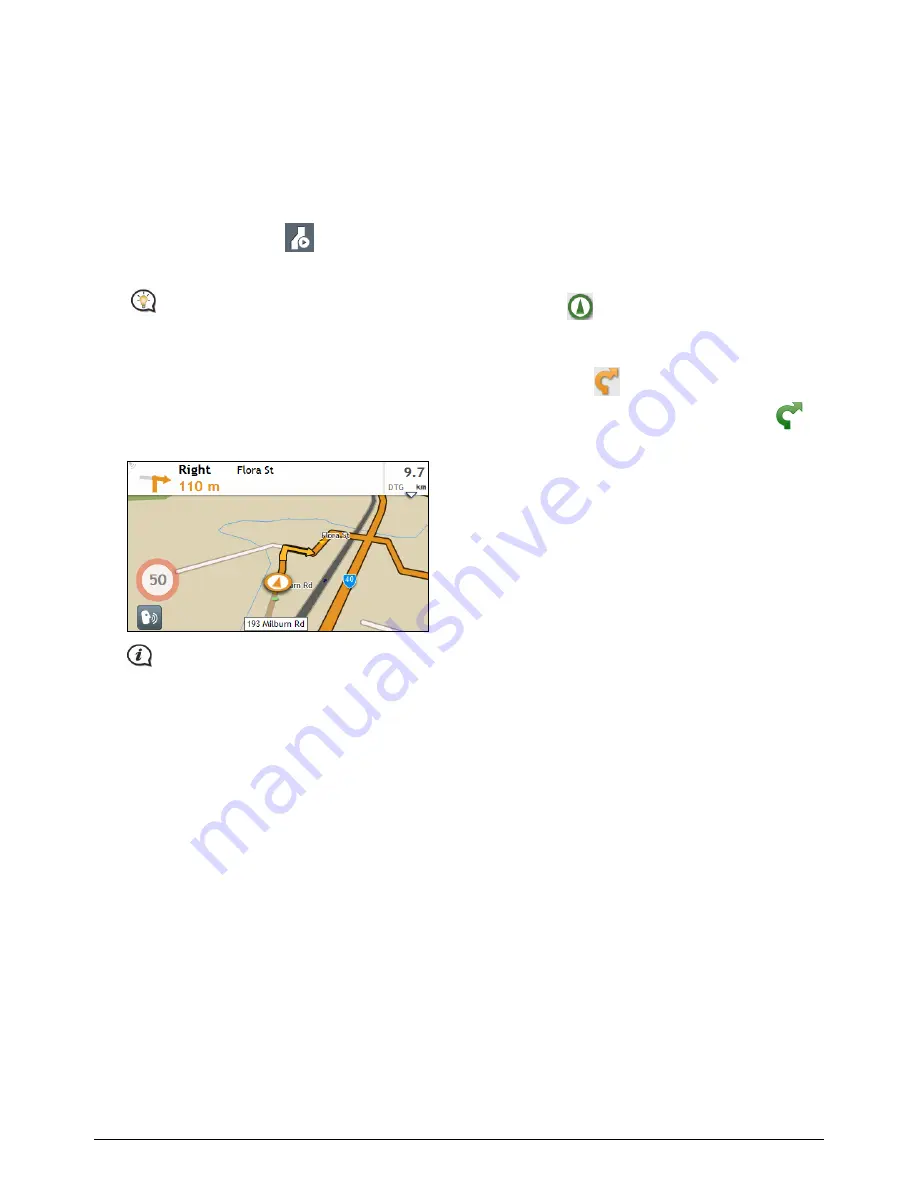
13
How do I preview a route?
Route demonstration allows you to:
preview a route.
plan and view a route without a GPS fix, such as when you are inside a building.
The following steps will show you how to preview a route.
1.
On the Main Menu, tap
.
2.
Select a departure point through the
Leaving from
screen.
If you have a GPS fix, you can simply select the Here button (
) so that you do not need to
select a departure point. Otherwise, use the FIND address wizard, Explore map, My Places/Recent places
menu or Home to set the departure point if you want the demonstrated route to start elsewhere.
3.
Select a destination point through the
Going to
screen. When done, tap
.
4.
The
Map
screen will display the calculated route in route simulation mode. Select a route type and tap
,
and the route demonstration will start automatically.
The simulated route will be displayed as orange colour.






























