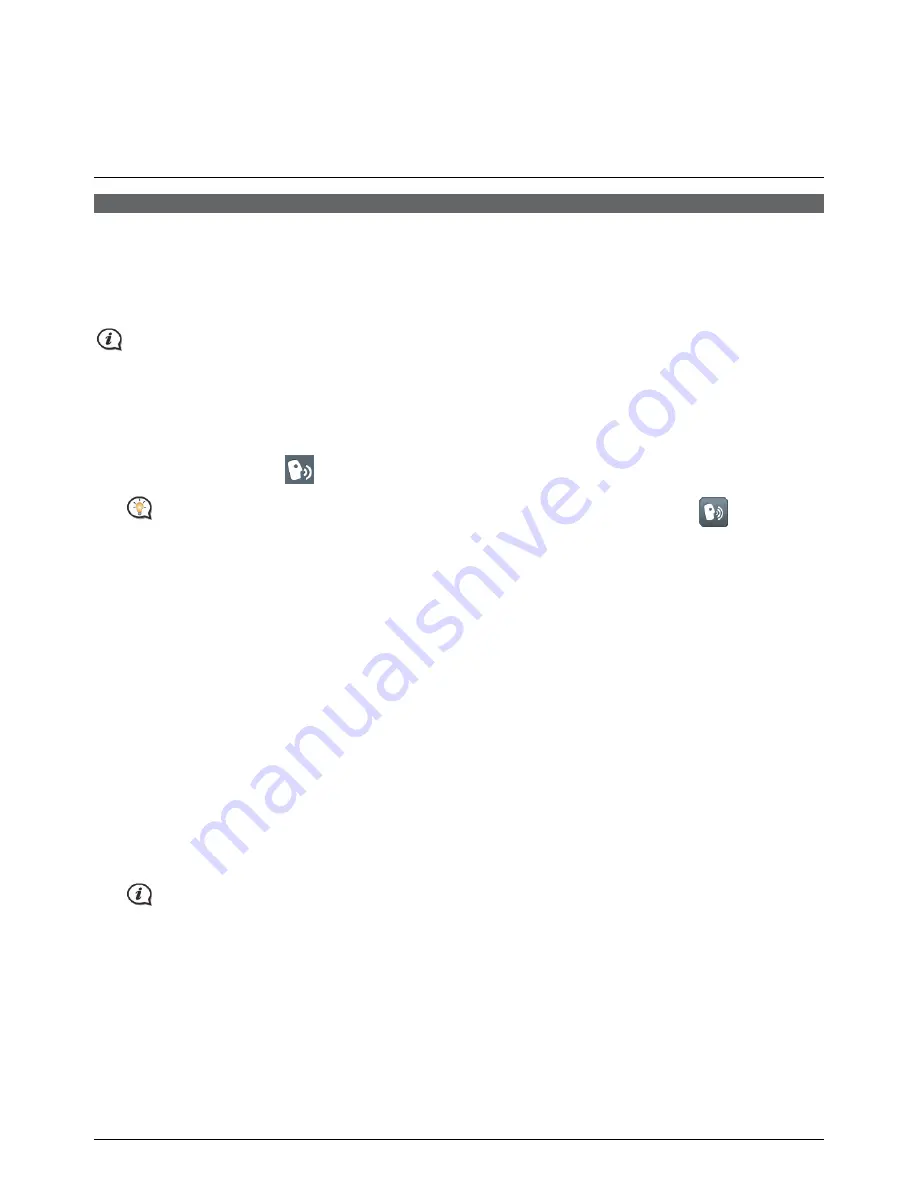
52
How do I control my Navman using
Voice Command?
Voice Command is only available in selected countries.
Voice Command is a tool that allows you to complete a task without touching the screen. Simply say a
command and your Navman will be able to:
set your destination
answer an incoming call
Voice Command requires the respective voice file, English (AUS), installed and used on your Navman. For
further instructions on installing your preferred language, refer to the Voice Command section in “What is the
NavDesk?”
How do I plan my route using Voice Command?
1.
On the Main Menu, tap
. The
Voice Command
screen will display.
When in navigation mode, you can launch Voice Command directly by tapping the
icon on the
map screen.
2.
You can set the destination by saying the following commands after the “beep” sound:
Address
Home
Intersection
My Places
Nearby Parking
Nearby Food
Nearby Hotels & Motels
Nearby SOS
Nearby Cash
Nearby Petrol
Nearby (Airport, Library, Zoo…)
Increase volume
Decrease volume
Increase brightness
Decrease brightness
3.
Follow the prompts to finish your route setting.
Example 1: search for the address by saying “Address”
Æ
“city name”
Æ
“street name”
Æ
“house number”
Æ
“item number” in the searching result list
Æ
“Yes” to confirm destination.
Example 2: directed to your home simply by saying “Home”.
Only when your home has been set on your Navman can you be directed Home by Voice Command.
4.
When done, say “Yes” and your Navman starts to plan the route.
How do I answer an incoming call using Voice Command?
To use Voice Command to answer an incoming call, the Answer calls by voice option in SETTINGS must be
enabled. For more information, refer to the “What can I customise?” section.
1.
When you receive a call, the
Incoming call
screen will display.
2.
Say “Answer” to answer the call, or “Ignore” to reject the call.
















































