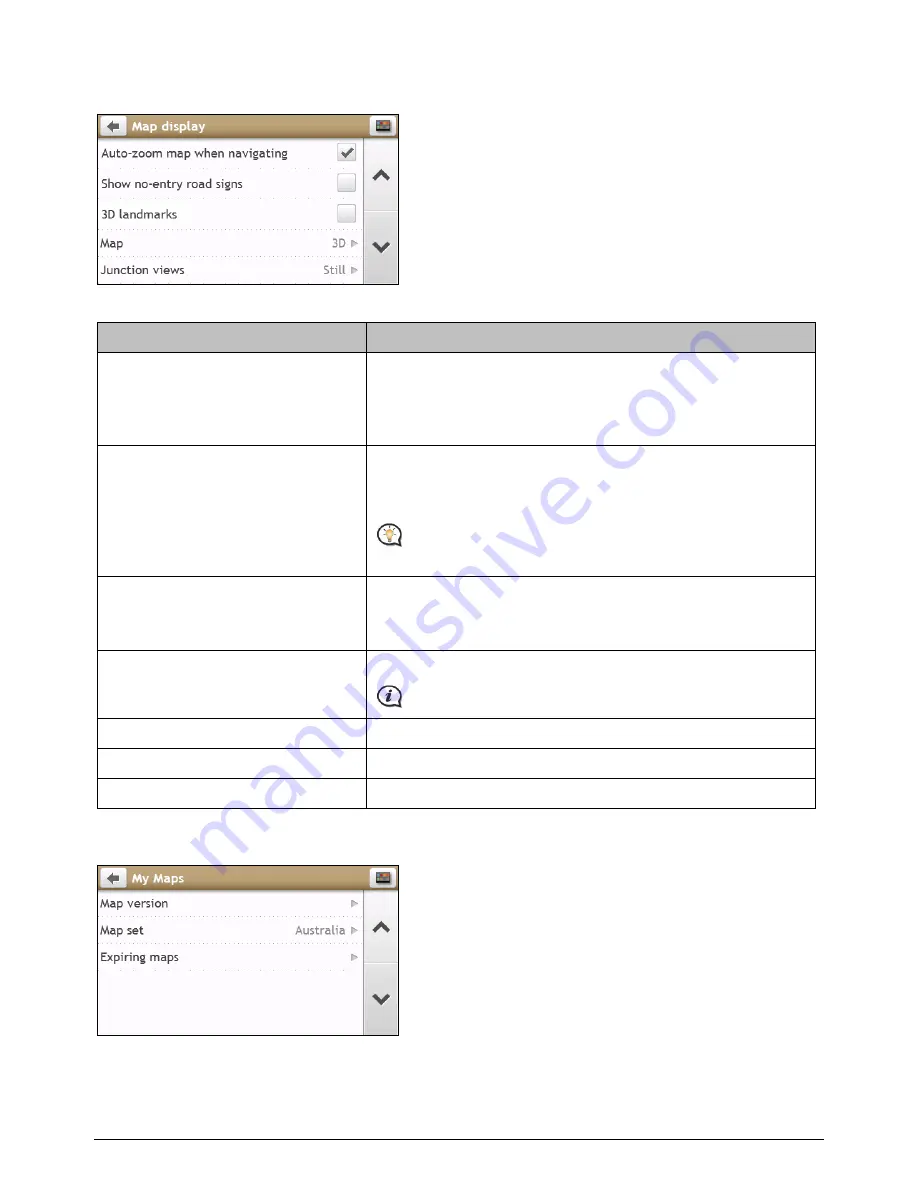
57
Map display
Complete the following:
If you want to …
Then …
enable/disable automatic zooming
during navigation,
tap Auto-zoom map when navigating to turn it on or off.
If selected, the
Map
screen will automatically zoom in or out,
depending on your speed, to allow optimal viewing of your
route.
display North at the top of the 2D
Map
screen,
tap Keep North at top of 2D Map screen to turn it on or off.
If set to Off, the direction you are travelling in will display at
the top of the 2D
Map
screen.
This option is available only when the Map option is set as
2D view mode.
display “no entry” icons on “no entry”
roads on the
Map
screen,
tap Show no-entry road signs to turn it on or off.
When turned on, the map display performance can slow down
due to the number of no entry roads in some major cities.
display 3D landmarks on your route,
tap 3D landmarks to turn it on or off.
This feature is not available on all models.
set your
Map
screen preference,
tap Map to select between a 3D or 2D view of the
Map
screen.
set how to display the junction views,
tap the Junction views option to select: Off or Still.
change the map colour scheme,
tap Map scheme, then select a colour scheme from the list.
My Maps






























