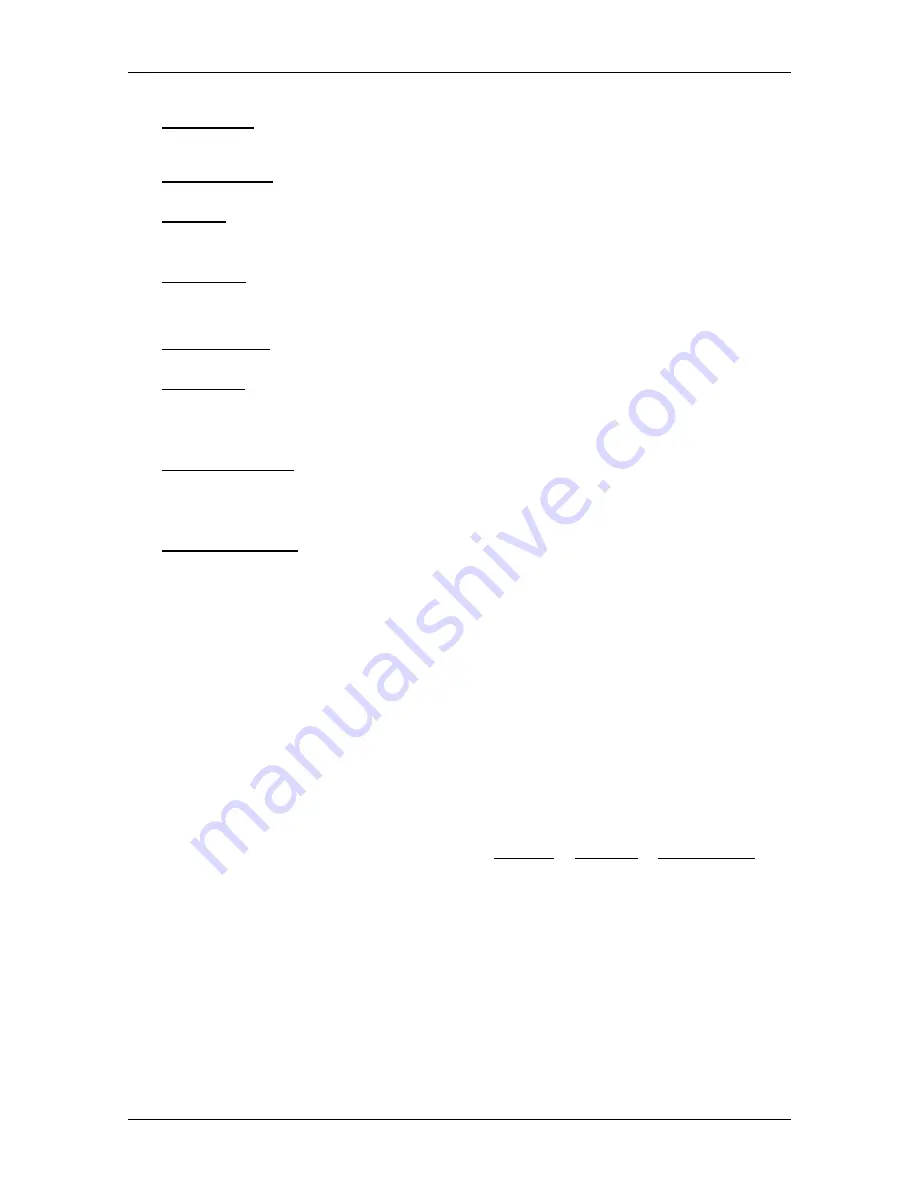
User’s manual NAVIGON Primo
- 40 -
Working with the map
Save Route: Opens a window in which you can save the planned route under a
specific name. (Refer to "Saving routes" on page 35)
Saved Routes: Opens a dialog window into which you can load a saved route.
Settings: Opens the
S
ETTINGS
window. Here you can configure the navigation
system. (Refer to "Configuring the NAVIGON Primo" on page 56)
Show Map: Opens the map in
Standard
mode.
Refer to "Map in Standard mode" on page 40.
Show on Map: Shows the selected address on the map.
Simulation: Simulates a navigation on the route indicated. This simulation can
be performed without GPS reception. On multi-leg routes, only the first
leg is simulated.
Skip Route Point: Tap this button to omit the next route point. This button is
active only when at least 2 route points still lie ahead of you. (Refer to
"Multi-leg routes" on page 33)
Turn-by-Turn List: Shows detailed directions for the route, including all points at
which you must turn. (Refer to "Turn-by-Turn List" on page 55)
7
Working with the map
7.1
Selecting the navigation map
Each country has its own navigation map. Seamless navigation over
several maps on one continent is possible however if a continuous
route can be calculated with the maps saved on the device.
Even if maps of countries in other continents are available on the
navigation device, the
NAVIGON Primo
can only ever work with the
maps of a single continent.
Tap in the
N
AVIGATION
window on Options > Settings > Map Display in
order to see which maps are currently in use. Here you can also select
a different continent if the navigation device contains any maps of
countries on other continents.
7.2
Map in Standard mode
The map is always in
Standard
mode when you are not navigating,
have not calculated a route and are not searching for a destination on
the map.






























