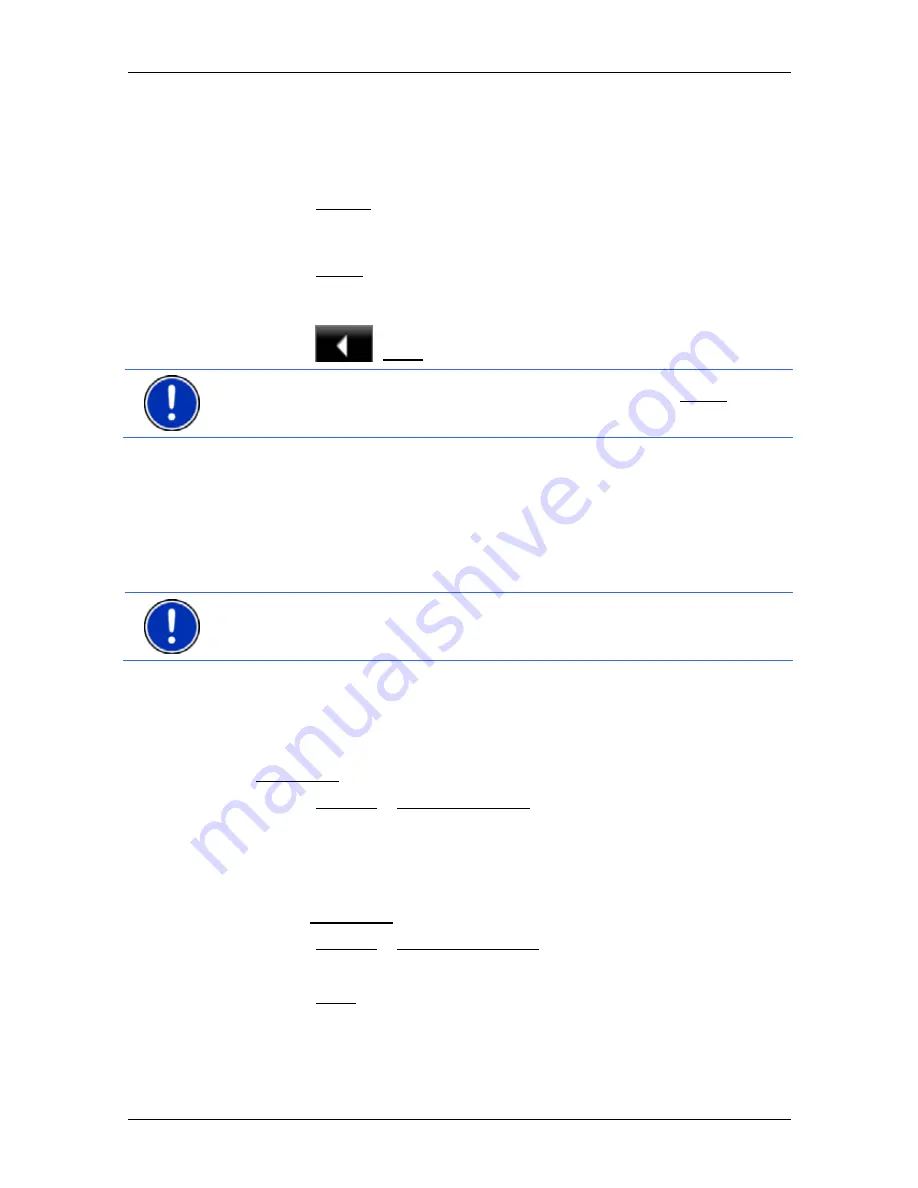
User’s manual NAVIGON Primo
- 32 -
Navigation
You have the following options:
►
Wait. As soon as GPS reception is good enough for determining
your position, the route will be recalculated and navigation will
begin.
►
Tap on Cancel. The window in which you entered your destination
will open again. Your destination is saved in the
L
AST
D
ESTINATIONS
list.
►
Tap on Demo. The route will be calculated using the centre of the
destination location as starting point. Navigation will then be
simulated on this route.
Tap on
(Back) in order to terminate the demonstration.
Note:
If you selected the destination on the map, then the Demo button
is not available.
5.3
Managing destinations
Every destination you enter and destinations from the
L
AST
D
ESTINATIONS
and
I
MPORTED
A
DDRESSES
lists can be saved in the
F
AVOURITES
list. This makes sense if you frequently navigate to this
particular destination.
Note:
Favourites are indicated on the map by a small flag with their
name.
5.3.1 Saving
destinations
1. Enter a destination. (Refer to "Entering a destination address " on
page 21 or "Points of interest" on page 23). Do not tap on the
Navigation button!
2. Tap
on
Options > Save Destination.
- or -
1. Select a destination from the
L
AST
D
ESTINATIONS
list or from the
I
MPORTED
A
DDRESSES
list. (Refer to "Last Destinations" on page 28
or "Imported Addresses: Outlook / Internet" on page 29). Do not tap
on the Navigation button!
2. Tap
on
Options > Save as Favourite.
3. Enter a name for the destination.
4. Tap on Save.
















































