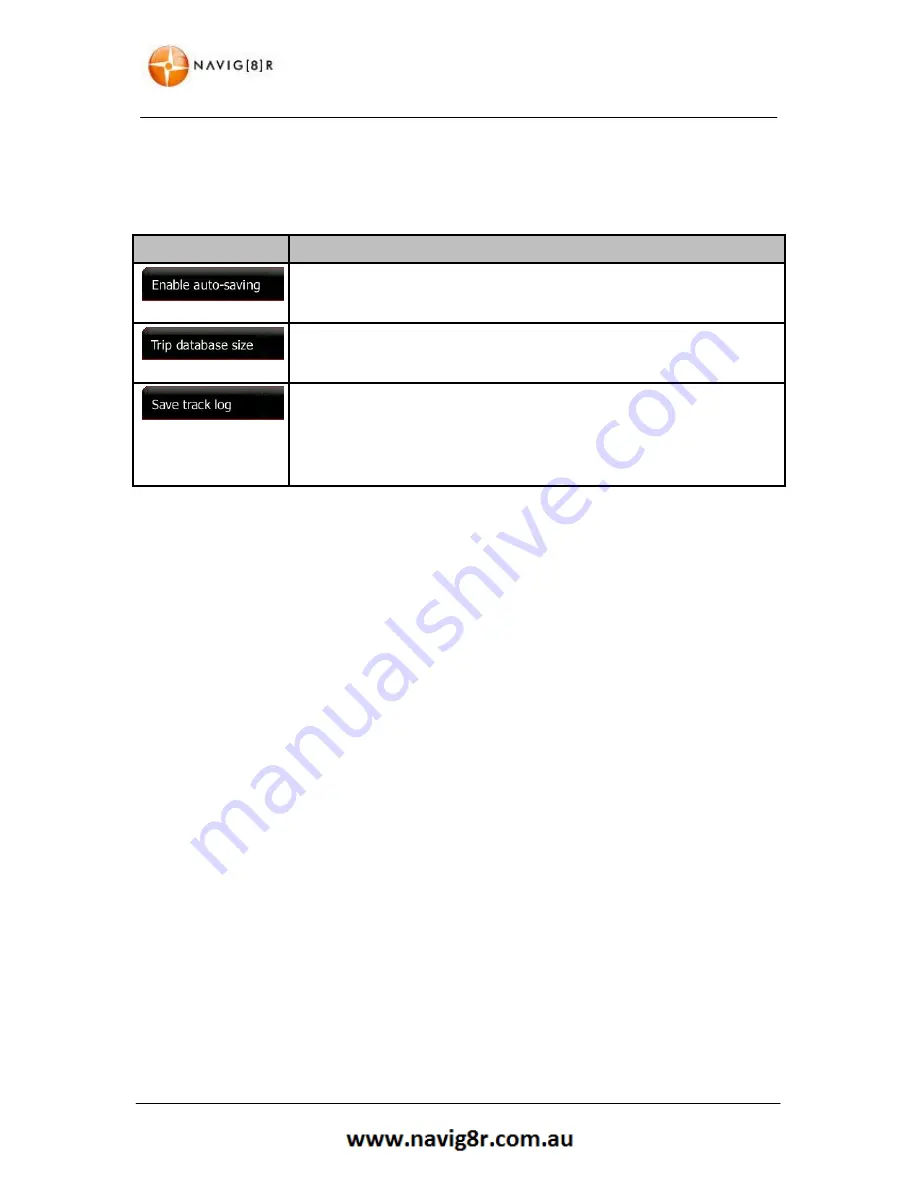
84
REFERENCE GUIDE
4.3.10 Trip Monitor Settings
Trip logs and track logs contain useful information about your trips. Trip logs can be saved manually
when you reach your destination or you can turn on the automatic saving here. You can access these
logs in the Trip monitor. Trip monitor is available from the More menu.
Button
Description
Trip monitor can record statistical data of your trips. If you need these logs
later, you can let the application save them automatically for you.
This is not a button. This line shows the current size of the trip database,
the sum of all trip and track logs saved.
Track logs, the sequence of the positions given by the GPS receiver, can be
saved together with trip logs. They can later be displayed on the map. You
can let the application save the track log whenever it saves a trip.
4.3.11 Log Collection
The navigation Software collects information on how the application is used. This information can be
used for improving the application. These logs are processed anonymously and no one will be able to
track any personal information.
This information is collected only when the Navig8r connected to the PC for updates through the
Naviextras website. No personal information is collected.
This feature can be disabled.
4.3.12 Start Configuration Wizard
This option allows the user to set all the language and voice type option as well as regional settings
while keeping the history, favourites and log data that may have been entered.
This feature is useful if the Nvaig8r is used overseas or by another person.
4.3.13 Reset to Defaults
This feature should be used with great care. When exercised the software is restarted and all saved
history, logs and favourites are cleared.
The Software will restart and all settings will be reset to default.
Data erased during this process cannot be recovered.
Содержание GPS unit
Страница 9: ...9 NAVIGATION NAVIGATION...
Страница 88: ...88 HARDWARE Hardware...















































