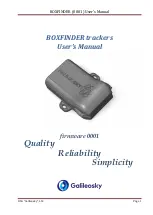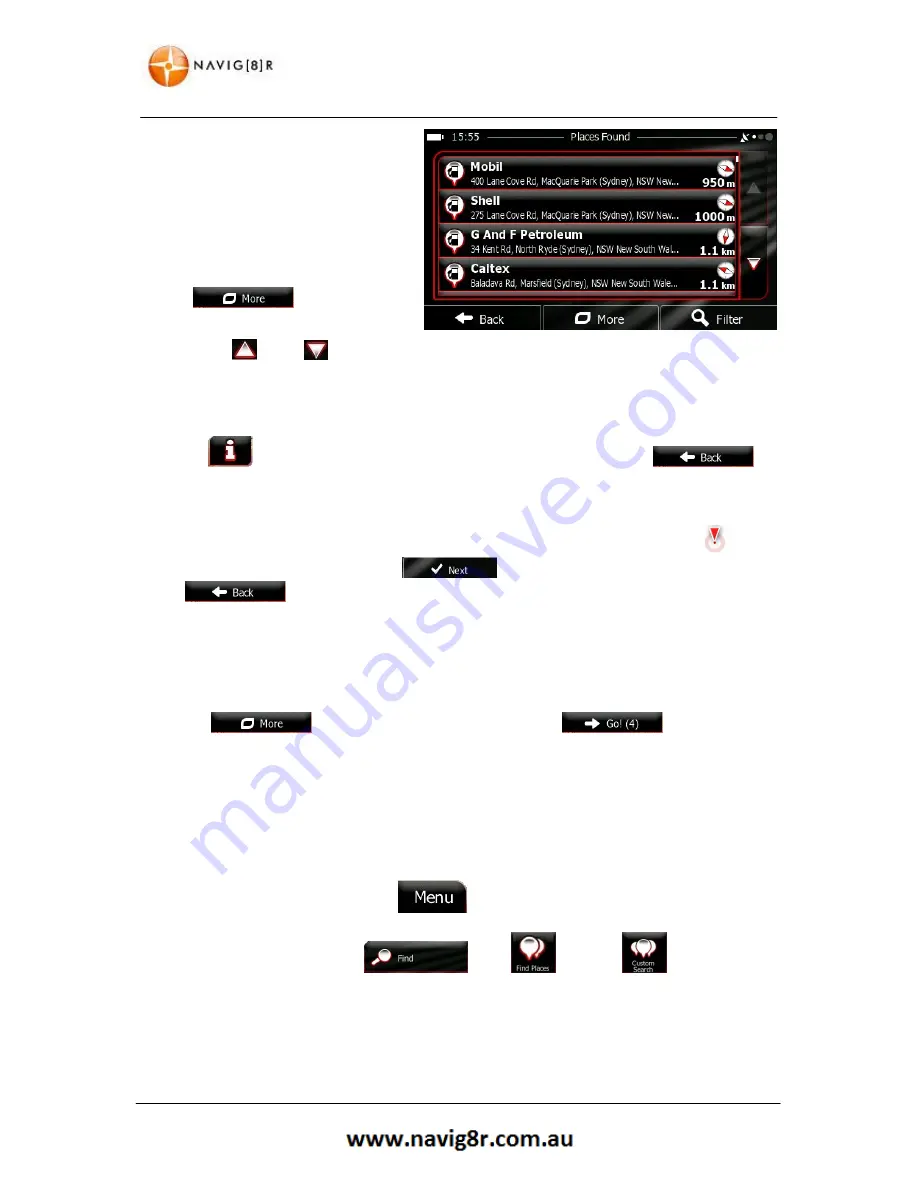
40
NAVIGATION
4.
The Places in the list are ordered
by the length of the necessary
detour (when navigating a route)
or by their distance from the
current position (when no
Destination is given).
To reorder the list tap the
button.
5.
Tap the
, or the
button to scroll through the selection and then tap the required place.
A full screen map appears with the selected point in the middle. The name and address of the
Place is displayed at the top of the screen.
6.
Tap
to see the details of the selected Place (if included). Tap return
to
the map.
7.
If necessary, tap the map somewhere else to modify the destination. The cursor (
)
appears at the new location. Tap
to confirm the destination or tap
to select a new destination.
8.
After a short summary of the route parameters, the map appears showing the entire
route. The route is automatically calculated.
9.
Tap
to modify the route parameters or tap
to start your
journey.
3.1.2.3 Searching for a Place of Interest by Category
You can search for Places of Interest by their categories and subcategories.
1.
If you are on the Map screen, tap
to return to the Navigation menu.
2.
In the Navigation menu, tap then and then
3.
Select the area around which the Place should be searched for:
Содержание GPS unit
Страница 9: ...9 NAVIGATION NAVIGATION...
Страница 88: ...88 HARDWARE Hardware...