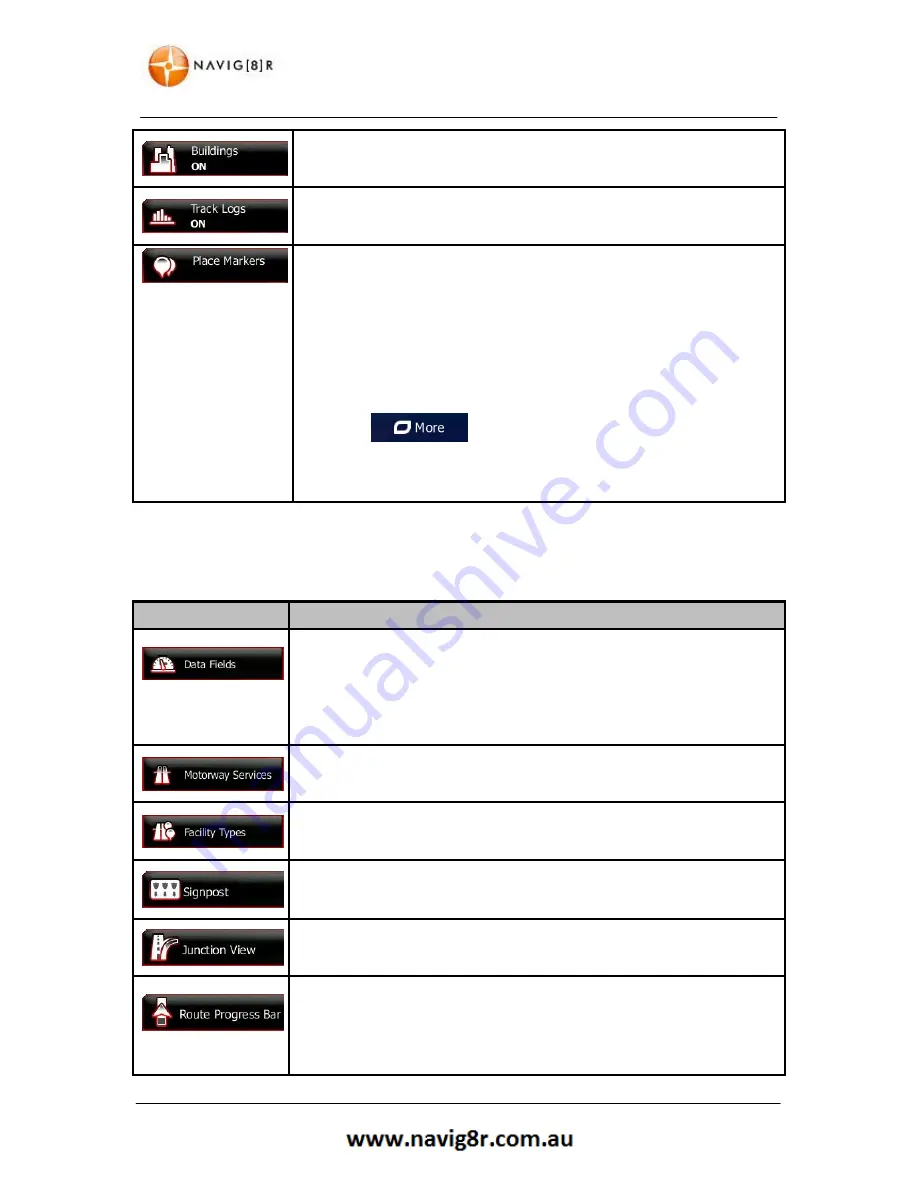
82
REFERENCE GUIDE
This feature is not available on this model.
Turn on or off track log saving, that is, saving the sequence of the locations
your journeys go through.
Select which Places to show on the map while navigating. Too many Places
make the map crowded so it is a good idea to keep as few of them on the
map as possible. For this, you have the possibility to save different Place
visibility sets. You have the following possibilities:
•
Tap the checkbox to show or hide the Place category.
•
Tap the name of the Place category to open the list of its
subcategories.
•
Tap
to save the current Place visibility set or to load
a previously saved one. Here you can also revert to the default
visibility settings.
4.3.7 Visual Guidance Settings
Settings related to guidance on the map screen can be adjusted here.
Button
Description
The data fields in the corner of the Map screen can be customised. Tap this
button and select the values you want to see. The values can be different
when you navigate a route from when you are just cruising without a given
destination. You can select general trip data like your current speed or the
altitude, or route data related to your final destination or the next waypoint
on your route.
When activates and travelling on Motorways, the Service icon will be
displayed. Tap to view details on upcoming exits and services.
Select the Facility Types to be displayed on the Motorway Services panel
(see above).
Whenever adequate information is available, lane information similar to the
real ones on road signs above the road is displayed at the top of the map.
You can turn this feature on or off.
This feature is not available on this model.
Turn on the route progress bar to see your route as a straight line on the
left side of the map. The blue arrow represents your current position and
moves up as you travel. Waypoints are also displayed on the line.
Содержание GPS unit
Страница 9: ...9 NAVIGATION NAVIGATION...
Страница 88: ...88 HARDWARE Hardware...
















































