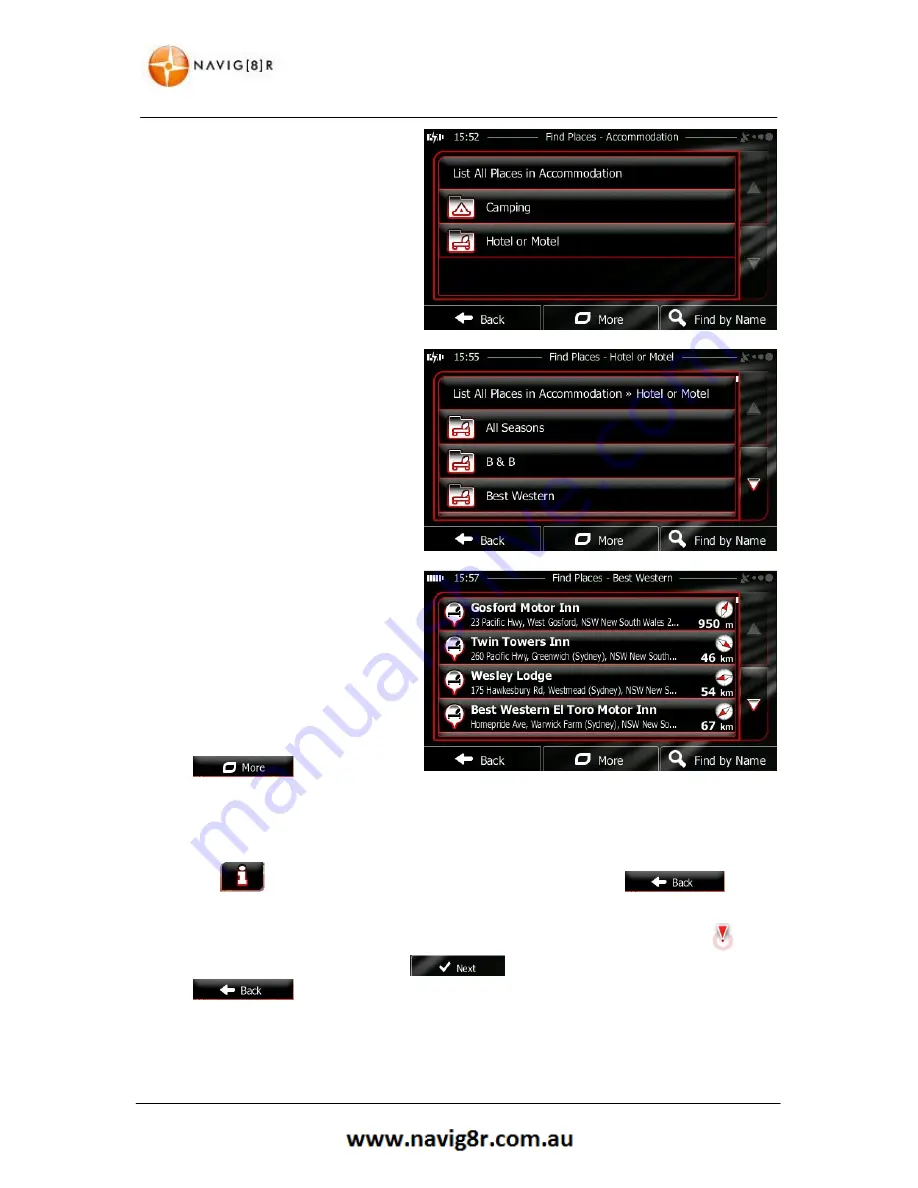
42
NAVIGATION
6.
Select one of the Place
subcategories (e.g.
Hotel
or
Motel
)
or tap “
List All Places”
to list all
Places in the selected main
category around the selected
location or along the route.
7.
Sometimes the list of brands in the
selected Place subcategory
appears. Select one brand or tap
“
List All Places
” to list all Places in
the selected subcategory around
the selected location or along the
route.
8.
Finally, the results appear in a list.
9.
The Places in the list are ordered
by their distance from the current
or last known position, from the
selected city/town, from the
destination or by the length of
the necessary detour.
To reorder the list tap the
button.
10.
Browse the list if necessary and tap one of the list items. A full screen map appears with the
selected point in the middle. The name and address of the Place is displayed at the top of
the screen.
11.
Tap
to see the details of the selected Place (if included). Tap
to
return to the map.
12.
If necessary, tap the map somewhere else to modify the destination. The cursor (
)
appears at the new location. Tap
to confirm the destination or tap
to select a new destination.
13.
After a short summary of the route parameters, the map appears showing the entire route.
The route is automatically calculated.
Содержание GPS unit
Страница 9: ...9 NAVIGATION NAVIGATION...
Страница 88: ...88 HARDWARE Hardware...
















































