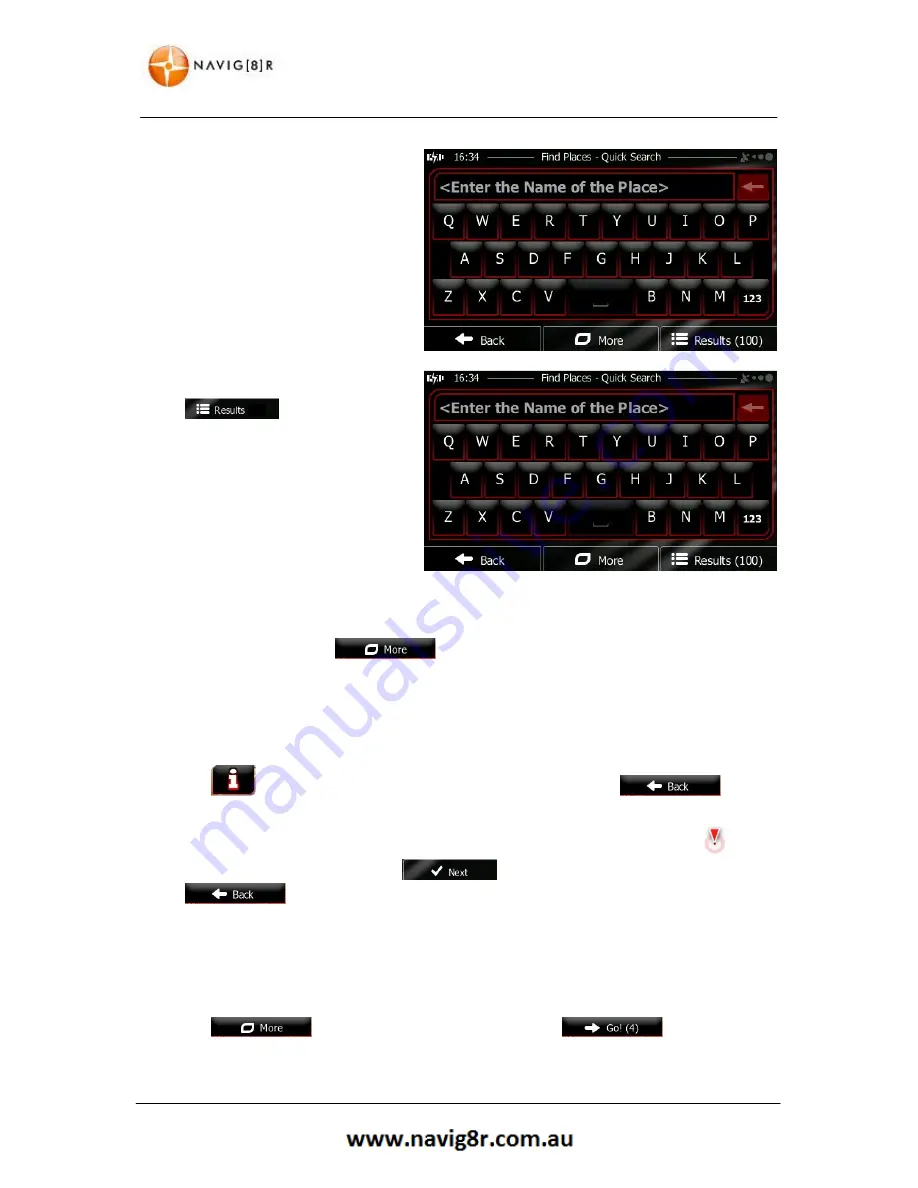
45
NAVIGATION
8.
Using the keyboard, start entering
the name of the Place.
9.
After entering a few letters, tap to
open the list of
Places with names containing the
entered character sequence.
10.
The Places in the list are ordered by their distance from the current or last known position,
from the selected city/town, from the destination or by the length of the necessary detour. To
reorder the list, tap the
button.
11.
Browse the list if necessary and tap one of the list items. A full screen map appears with the
selected point in the middle. The name and address of the Place is displayed at the top of the
screen.
12.
Tap
to see the details of the selected Place (if included). Tap
to return to the map.
13.
If necessary, tap the map somewhere else to modify the destination. The cursor (
)
appears at the new location. Tap
to confirm the destination or tap
to select a new destination.
14.
After a short summary of the route parameters, the map appears showing the entire route.
The route is automatically calculated.
15.
Tap
to modify the route parameters or tap
to start your
journey.
Содержание GPS unit
Страница 9: ...9 NAVIGATION NAVIGATION...
Страница 88: ...88 HARDWARE Hardware...
















































