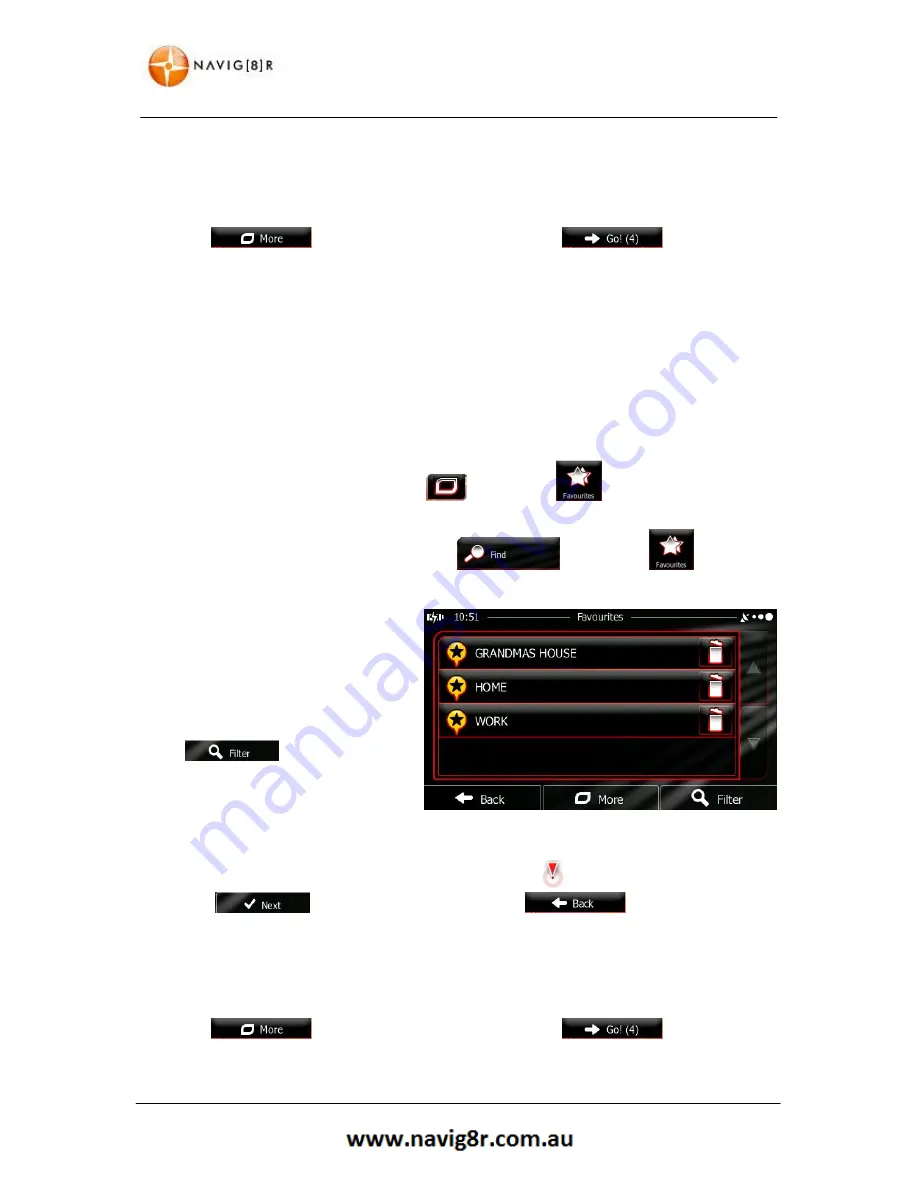
48
NAVIGATION
7.
After a short summary of the route parameters, the map appears showing the entire route.
The route is automatically calculated.
8.
Tap
to modify the route parameters or tap
to start your
journey.
3.1.4 Selecting the Destination from your Favourites
You can select a location that you have already saved as a
Favourite
to be your
destination
. Adding a
location to the list of
Favourite
destinations is described later in this manual.
1.
Access the list of Favourites:
•
If you are in the map screen, tap
and then tap
.
•
If you are in the Navigation menu tap
and then tap
.
2.
The list of Favourites will be
displayed.
3.
Tap the Favourite that you want to
set as your destination. If
necessary, browse down to see
more of the list or tap
and enter a few
letters from the name of the
Favourite destination.
4.
A full screen map appears with the selected point in the middle. If necessary, tap the map
somewhere else to modify the destination. The cursor (
) appears at the new location.
Tap
to confirm the destination or tap
to select a new
destination.
5.
After a short summary of the route parameters, the map appears showing the entire route.
The route is automatically calculated.
6.
Tap
to modify the route parameters or tap
to start your
journey.
Содержание GPS unit
Страница 9: ...9 NAVIGATION NAVIGATION...
Страница 88: ...88 HARDWARE Hardware...






























