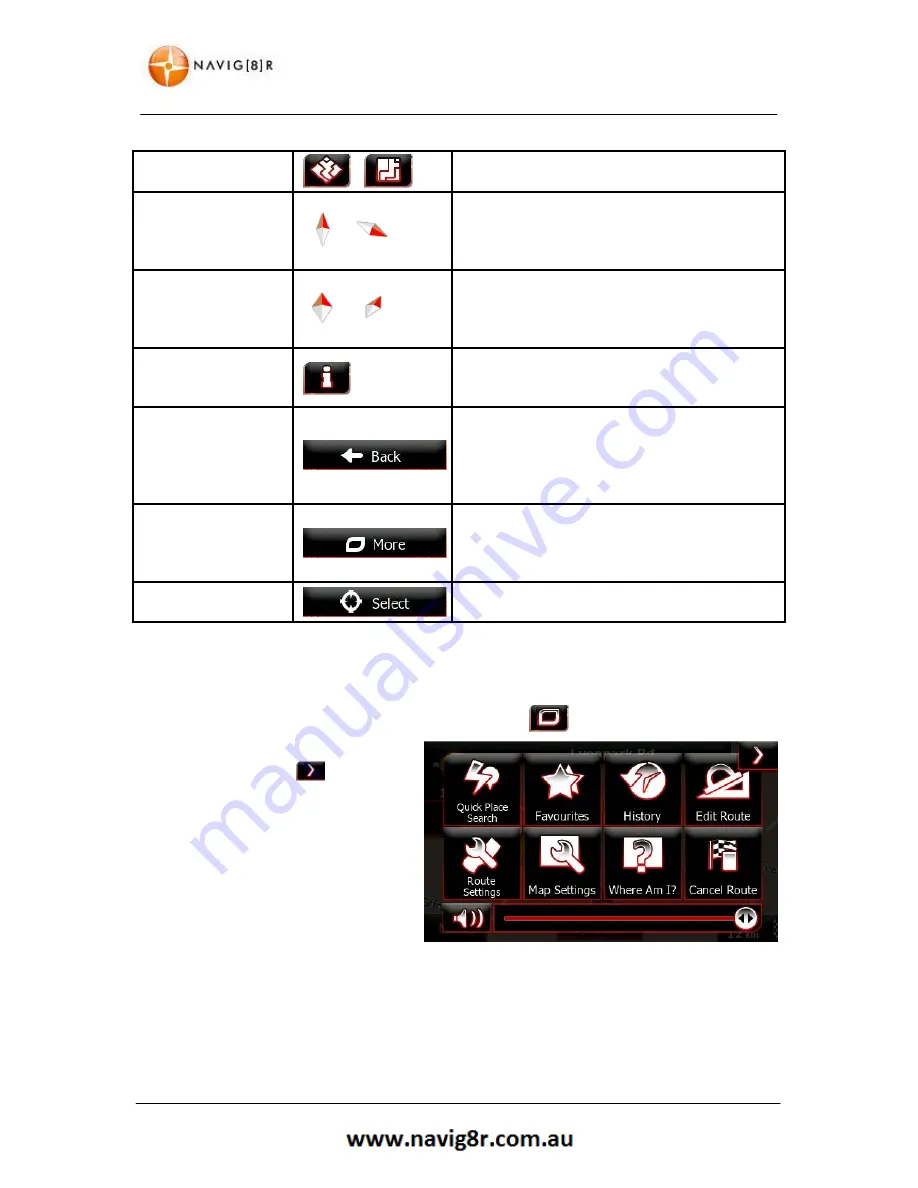
23
MAP SCREEN
2D or 3D view
,
Tap this button to switch between the 3D
perspective and 2D top-down map view modes.
Compass in 2D map
view mode
,
The direction of the compass shows North. Tap
the button to switch to North-up view, and then
tap again to rotate the map in the previous
direction.
Compass in 3D map
view mode
,
The direction of the compass shows North. Tap
the button to switch to North-up view, and then
tap again to rotate the map in the previous
direction.
Location information
Tap this button to open a new screen with
information about the selected map point, the
Cursor.
Return
to
normal
navigation
Tap this button to move the map back to follow
the current GPS position. Automatic map rotation
is also re-enabled.
The map manipulation buttons disappear and
navigation continues.
Additional options
Tap this button to open a list of additional
features like saving the Cursor as a Favourite
destination, or searching for Places around the
Cursor.
Select destination
Tap this button to select the Cursor as a new
destination. The route is automatically calculated.
2.3.5 Quick Menu
The
Quick menu
is a selection of controls and functions that are frequently needed during navigation.
It can be opened directly from the
Map screen
by tapping the icon.
The menu will close after a few seconds
of inactivity or if you tap
.
The menu will also close if you initiate
simple controls like muting the device. In
other cases tapping a button will open a
new screen with options.
Most of these functions are shortcuts.
They are accessible from the menu
system. See below for details.
Содержание GPS unit
Страница 9: ...9 NAVIGATION NAVIGATION...
Страница 88: ...88 HARDWARE Hardware...














































