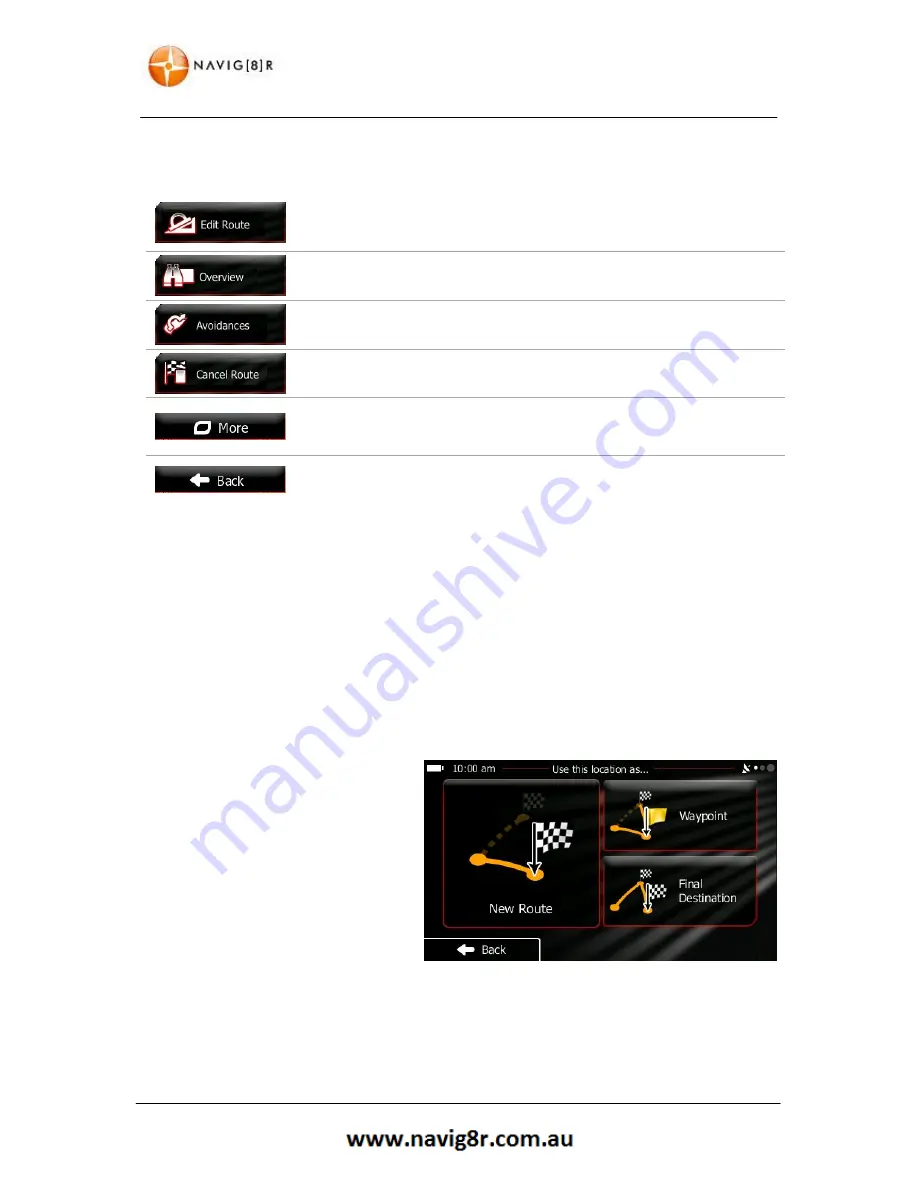
53
NAVIGATION
4.
You have the following options on this screen (for detailed instructions on how to use them,
see the next chapter):
Edit Route:
Tap to edit the route: to add or remove destinations or change
their sequence. You can also set a route start point other than your current
location. This can be useful to plan and save a future trip.
Overview:
Tap to display the entire route on the map.
Avoidance:
Tap to bypass a part of the route.
Cancel Route
: Tap to delete the active route
More:
Tap to open a list with more options like selecting from route
alternatives, changing route parameters, simulating the route, saving the
active route or loading a previously saved route
Back:
Tap to return to the Navigation Menu
3.4 Modifying the Route
When navigation is already started, there are several ways to modify the active route. The following
sections show some of those options.
3.4.1 Selecting a New Destination When Already Having a Route: New
Route, Waypoint or Final Destination
If you already have a recommended route
and you select a new destination as
described in the above sections, the
application will ask you whether to start a
new route, add a new waypoint
(intermediate destination) to the route or
append the newly selected destination at
the end of the current route.
Содержание GPS unit
Страница 9: ...9 NAVIGATION NAVIGATION...
Страница 88: ...88 HARDWARE Hardware...















































