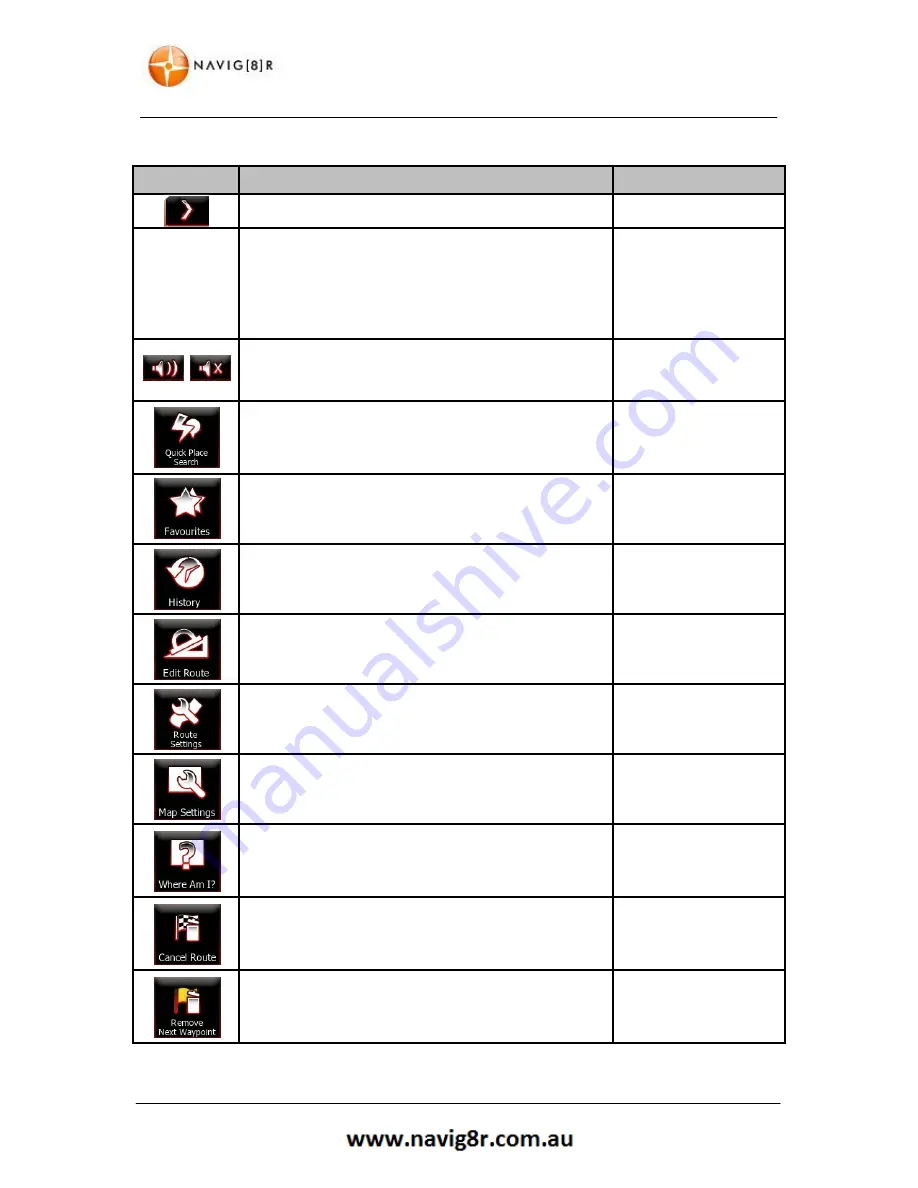
24
MAP SCREEN
The buttons and their functions on this screen are the following:
BUTTON
DESCRIPTION
SHORTCUT FOR
Tap this button to return to the Map screen.
n/a
Master Volume
slider
Adjusts the sound volume of the device. All sounds of
the application are affected.
The loudness of your software is independent of your
device settings. When you exit navigation, the device
default settings return.
More / Settings / Sound
and Warnings / Volume
/ Master slider
,
Use the switch to mute all sounds of the device and then
to re-enable them again.
More / Settings / Sound
and Warnings / Volume
/ Master switch
Tap this button to search for a Place along your route or
around your current location if there is no route
calculated.
Find / Find Places /
Quick Search
Tap this button to select one of your Favourite
destinations.
Find / Favourite
Tap this button to select one of your previous
destinations in the History list.
Find / History
Tap this button to edit the route.
My Route / Edit Route
Tap this button to change route related settings.
More / Settings / Route
Settings
Tap this button to change map related settings.
More / Settings / Map
Settings
This button opens a special screen with information
about the current position and a button to search for
nearby emergency or roadside assistance.
n/a
Tap this button to cancel the route and stop navigating.
This button is available when only one destination is
given.
My Route / Cancel
Route
Tap this button to skip the next waypoint from the
route. This button replaces the previous one if more
destinations are given.
n/a
Содержание GPS unit
Страница 9: ...9 NAVIGATION NAVIGATION...
Страница 88: ...88 HARDWARE Hardware...
















































