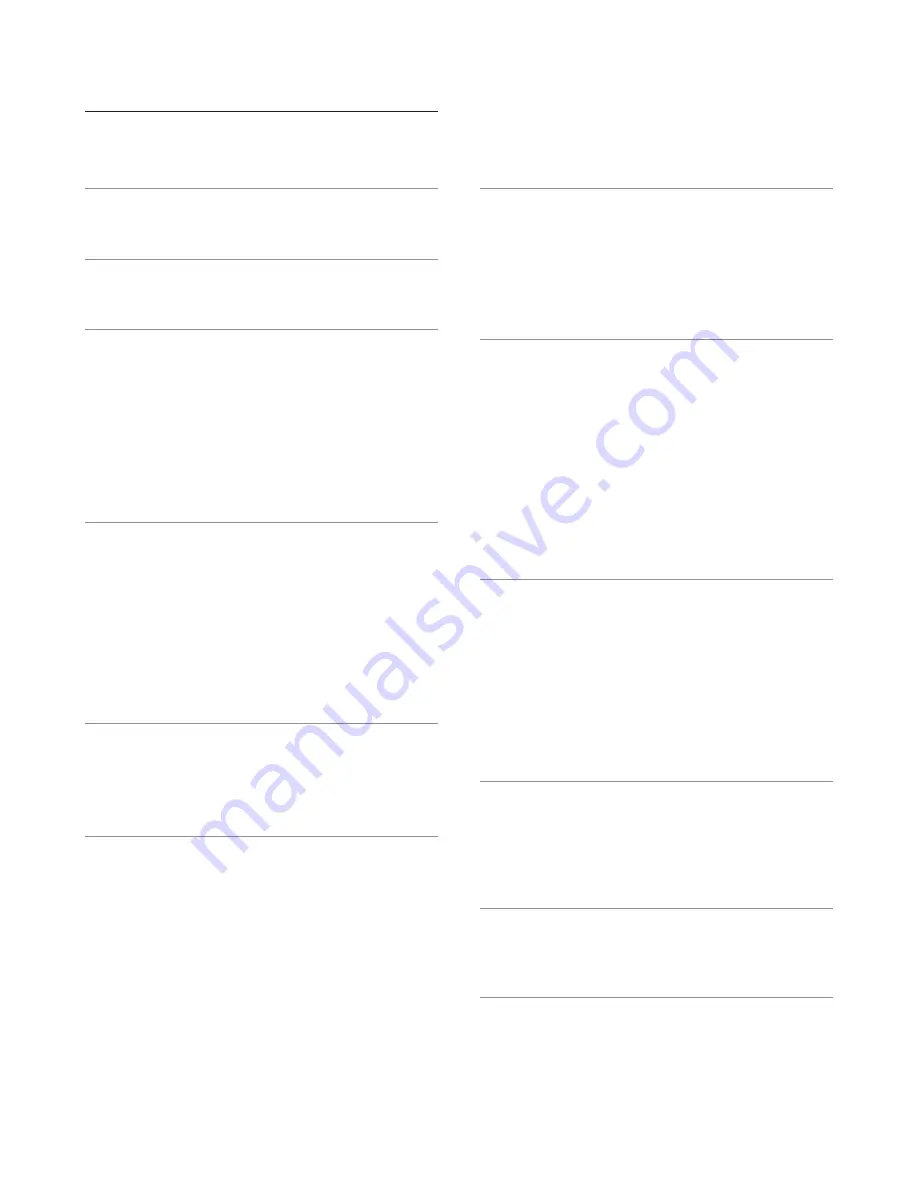
3
Contents
Contents
1.1 BTL Mark – BACnet® Testing Laboratory
3.1 Record Identification Data
3.2 Point Count Capacity and Registers per Device
3.3 Configuring Modbus Device Communications
3.3.1 Input COM Settings on Any Device Connected to the
3.3.2 Set Node-ID for Any Device Attached to the Gateway
4. INTERFACING GATEwAy TO DEVICES
4.1 NFB-301C/399C boiler Connections to Gateway
4.2 Wiring Field Port to RS-485 Serial Network
4.5.2 Power Up Using the Power Supply
5. CONNECT THE PC TO THE GATEwAy
5.1 Connecting to the Gateway via Ethernet
5.1.1 Enable Access Through the Local Browser
5.2 Connecting to the Gateway Over Wi-Fi Access Point
6.1 Accessing the Gateway Web Configurator
6.2 Setting Gateway Configuration Parameters
6.2.1 Verify Device Communications
6.3 BACnet: Setting Node_Offset to Assign Specific Device
6.4 How to Start the Installation Over: Clearing Profiles
7.1 Navigate to the FS-GUI Network Settings
7.2 Change the Gateway IP Address
7.2.1 Update Wired Network Settings
7.2.2 Update Wi-Fi Client Settings
Appendix A.1 Lost or Incorrect IP Address
Appendix A.2 Viewing Diagnostic Information
Appendix A.3 Checking Wiring and Settings
Appendix A.4 LED Diagnostics for Communications
Appendix A.5 Taking a FieldServer Diagnostic Capture
Appendix A.5.1 Using the FieldServer Toolbox
Appendix A.6 Wi-Fi Signal Strength
Appendix B. Additional Information
Appendix B.1 Updating Firmware
Appendix B.2 BACnet: Setting Network_Number for More
Than One Gateway on the Subnet
Appendix B.3 Securing Gateway with Passwords
Appendix B.4 Wi-Fi Access Point Network Settings
Appendix B.6 Physical Dimension Drawing
Appendix C. Vendor Information – Navien
Appendix C.1 NFB-C Single Boiler Modbus RTU Mappings
Appendix C.2 NFB-C Main 1 Sub 1 - Sub 31 Modbus RTU
Mappings to BACnet/IP and BACnet MS/TP
Appendix D.1.1 Compliance with UL Regulations
Содержание Modbus/BACnet Gateway
Страница 37: ...Memo...
Страница 38: ...Memo...




































