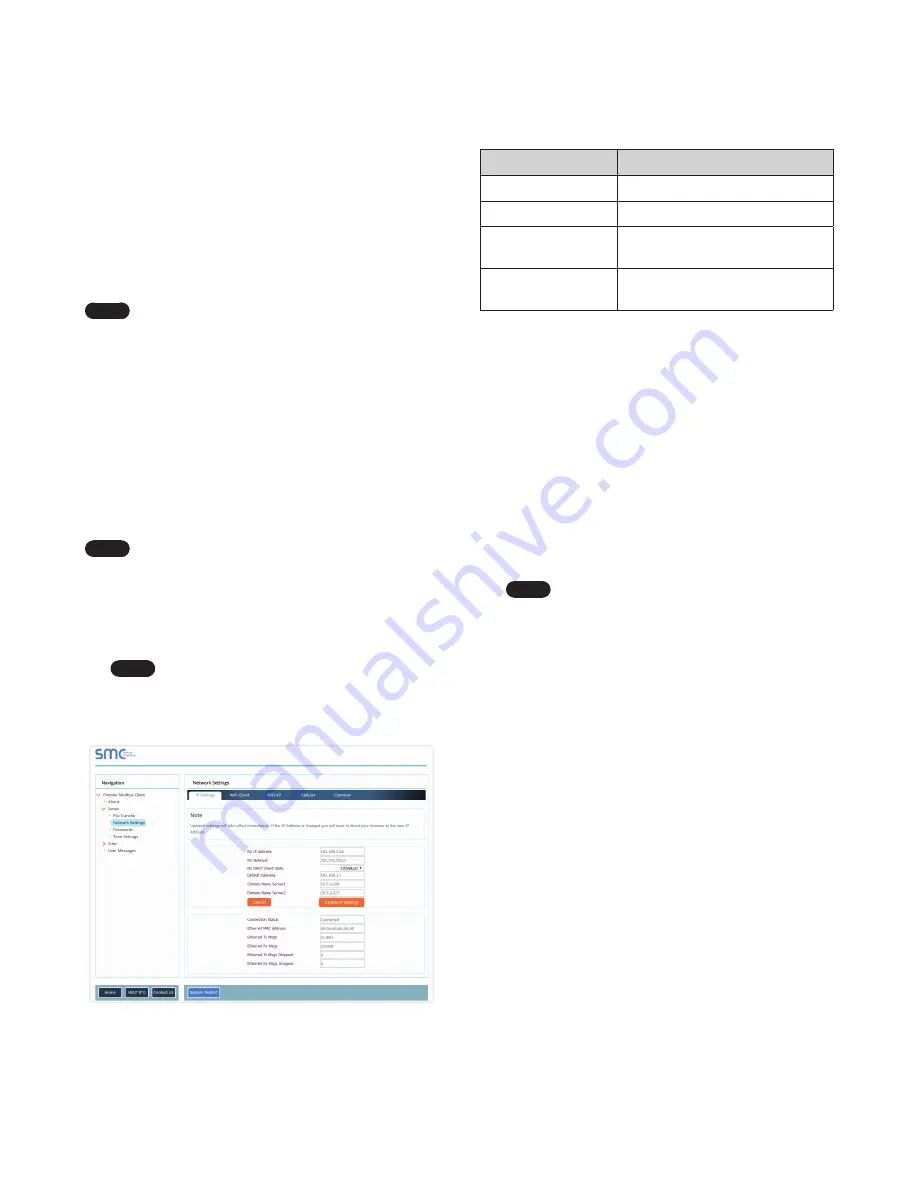
16 NETWORK SETTINGS
IP Setting Fields
Definition
Connection Status
Status of connection
MAC Address
Ethernet MAC Address
Tx/Rx Msgs
Number of transmitted and
received messages
Tx/Rx Msgs Dropped
Number of unanswered Tx or Rx
messages
7.2.2 Update Wi-Fi Client Settings
From the FS-GUI Network Settings landing page, click on the
Wi-Fi Client tab. To change the Wi-Fi client settings, follow these
instructions:
1. Set the Wi-Fi Status to ENABLED for the gateway to
communicate with other devices via Wi-Fi.
2. Enter the Wi-Fi SSID and Wi-Fi Password for the local wireless
access point.
3. Enable DHCP to automatically assign all Wi-Fi Client network
settings or manually modify the setting using the fields
immediately below (IP Address, Network, etc.).
Note
If connected to a router, set the IP gateway to the
same IP Address as the router.
4. Click Update Wi-Fi Settings, then click on System Restart to
restart the gateway and activate Wi Fi Client settings.
5.
Go to Common settings (Section 7.2.3) to set the Primary
Connection to Wi-Fi Client.
7.2 Change the Gateway IP Address
Configure the IP settings of the gateway in the following methods:
●
When using the Ethernet port to connect to the local network
).
●
When connecting the gateway to a local wireless access point,
configure the Wi-Fi Client Settings in the gateway (
).
Note
For Wi-Fi Access Point network information see
.
7.2.1 Update Wired Network Settings
IP Settings tab is the landing page when selecting Network
Settings on the navigation tree. To change the IP settings, follow
these instructions:
1. Enable DHCP Client State to automatically assign IP Settings
or modify the settings manually as needed, via these fields:
IP Address, Netmask, Default Gateway and Domain Name
Server1/2.
Note
If connected to a router, set the Default Gateway to the
same IP Address as the router.
2. Click Update IP Settings, then click on System Restart to restart
the gateway and activate the new IP Address.
3. Connect the gateway to the local network or router.
Note
If the FS-GUI was open in a browser, the browser
will need to be pointed to the new IP Address of
the gateway before the FS-GUI will be accessible
again.
Figure 26: FS-GUI Ethernet Port Network Settings
Содержание Modbus/BACnet Gateway
Страница 37: ...Memo...
Страница 38: ...Memo...






























