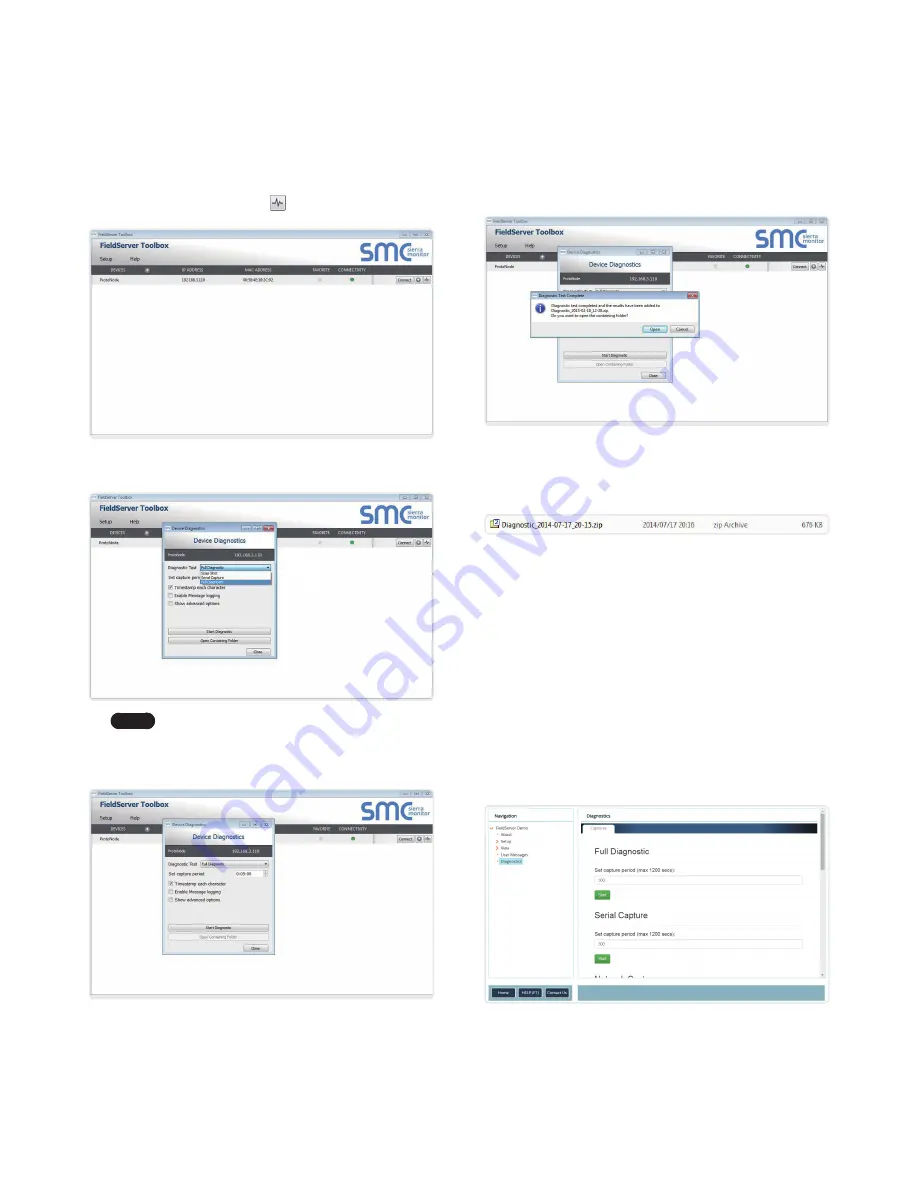
20 Troubleshooting
4. Double click on the FS Toolbox Utility.
5.
Step 1
: Take a Log
a. Click on the diagnose icon
of the desired device.
b. Ensure “Full Diagnostic” is selected (this is the default).
Note
If desired, the default capture period can be
changed.
c. Click on “Start Diagnostic”.
d. Wait for Capture period to finish, then the Diagnostic Test
Complete window will appear.
6.
Step 2
: Send Log
a. Once the Diagnostic test is complete, a .zip file is saved on
the PC.
b. Choose “Open” to launch explorer and have it point directly
at the correct folder.
c. Send the Diagnostic zip file to technical support.
Appendix A.5.2 Using FS-GUI
Diagnostic Capture via FS-GUI is only available on FieldServers with
a bios updated/released on November 2017 or later. Completing
a Diagnostic Capture through the FieldServer allows network
connections (such as Ethernet and Wi-Fi) to be captured.
Once the Diagnostic Capture is complete, email it to technical
support. The Diagnostic Capture will accelerate diagnosis of
the problem.
1. Open the FieldServer FS-GUI page.
2. Click on Diagnostics in the Navigation panel.
Содержание Modbus/BACnet Gateway
Страница 37: ...Memo...
Страница 38: ...Memo...






























