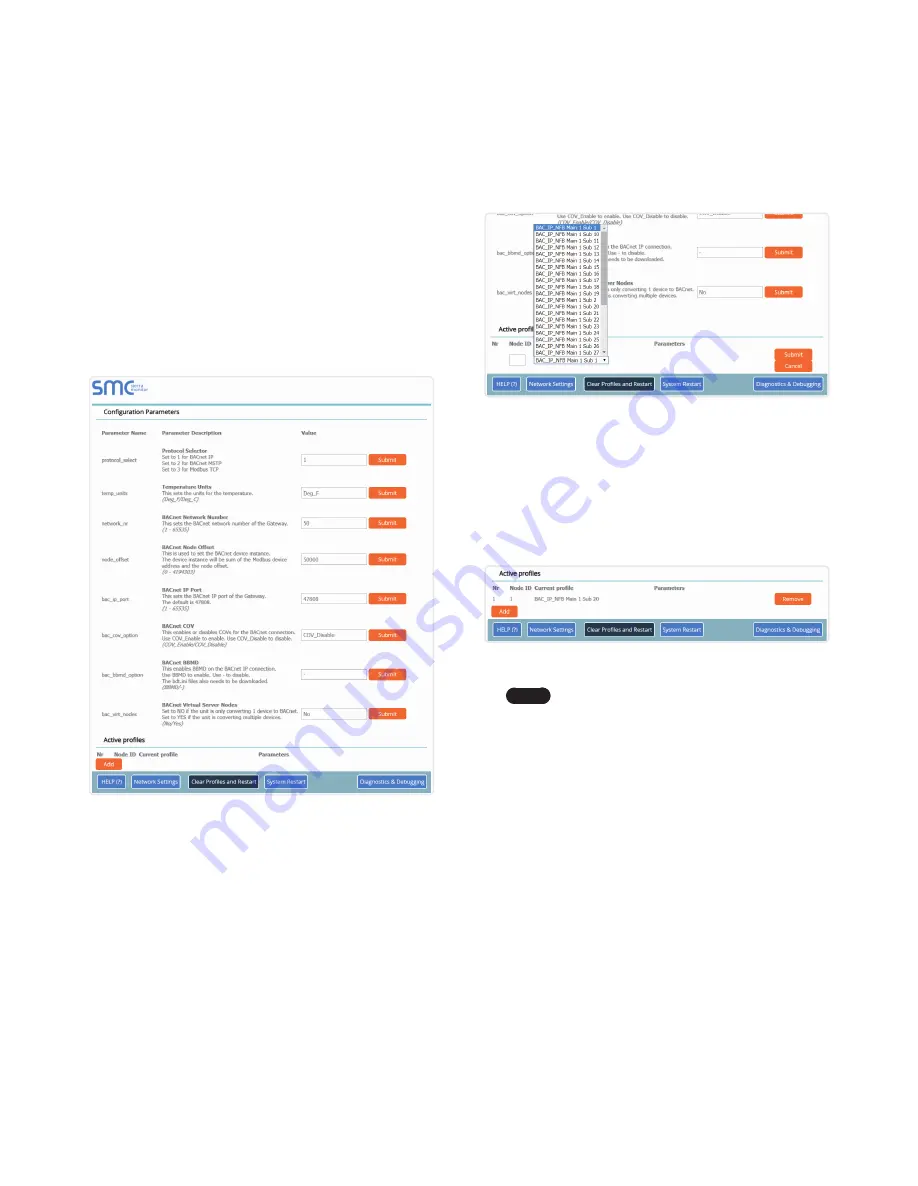
13
CONFIGURE THE GaTEway
4. Once the Profile for the device has been selected from the
drop-down list, enter the value of the device’s Node-ID which
was assigned in
Figure 18: Profile Selection Menu
5. Then press the “Submit” button to add the Profile to the list of
devices to be configured.
6. Repeat this process until all the devices have been added.
7. Completed additions are listed under “active profiles” as shown
Figure 19: Web Configurator Showing Active Profile Additions
Note
If multiple devices are connected to the Gateway,
set the BaCnet Virtual Server Nodes field to “yes”;
otherwise leave the field on the default “No”
setting.
6.2.1 Verify Device Communications
1.
Check that the port R1 TX1 and RX1 LEDs are rapidly
flashing.
See
for additional information and
images.
2. Confirm the software shows communication without errors.
Go to
for instructions.
6.2 Setting Gateway Configuration
Parameters
1. Select the field protocol by entering the appropriate number
into the Protocol Selector Value and clicking the Submit
button.
Wait for the system to reset as the configuration is
updated
.
2. In the web Configurator, the active Profiles are shown below
the configuration parameters. The active Profiles section lists
the currently active device profiles, including previous web
Configurator additions. This list is empty for new installations,
or after clearing all configurations. (Figure 17)
Figure 17: Web Configurator Showing no Active Profiles
3. To add an active profile to support a device, click the add
button under the active Profiles heading. This will present a
drop-down menu underneath the Current profile column that
lists all the available profiles.
Содержание Modbus/BACnet Gateway
Страница 37: ...Memo...
Страница 38: ...Memo...




























