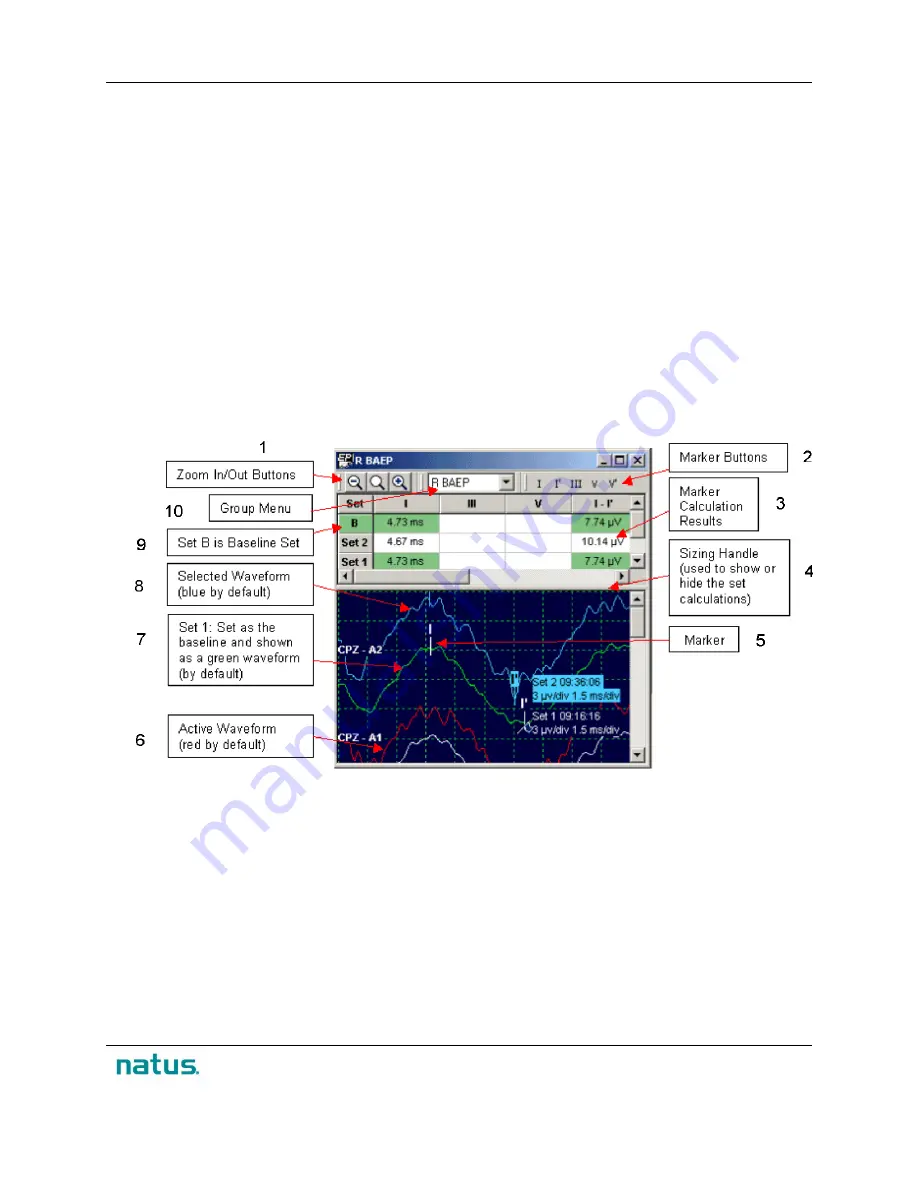
XLTEK Protektor32
Instructions for Use
55
Using Markers
To place a marker on a waveform:
1. Select a Marker button.
2. Move the pointer to the desired position and click. The marker is placed on the waveform.
Calculations for the marker appear in the marker calculation results section of the waveform
window.
3. Repeat steps above to place as many markers as required for the test.
•
To Change the Location of a Marker, click the marker on the waveform window and hold down the left
mouse button as you drag the marker to a new location on the waveform. Note that the calculation
results are automatically updated as you move the marker.
•
To delete a Marker, click the marker to select it and then press the
Delete
key on the keyboard.
Marker Calculations Table
To see the marker calculations table, click the gray bar (sizing handle) and hold down the left mouse
button as you drag the gray bar down.
1. Zoom In/Out Buttons
2. Marker Buttons
3. Marker Calculation Results
4. Sizing Handle (used to show or hide the set
calculations)
5. Marker
6. Active Waveform (red by default)
7. Set 1: Set as the baseline and shown as a
green waveform (by default).
8. Selected Waveform (blue by default)
9. Set B is Baseline Set
10. Group Menu
Содержание XLTEK Protektor32
Страница 1: ...XLTEK Protektor32 Instructions for Use...
Страница 2: ......
Страница 4: ......
Страница 29: ...XLTEK Protektor32 Instructions for Use 27...
Страница 60: ...Instructions for Use XLTEK Protektor32 58...
















































