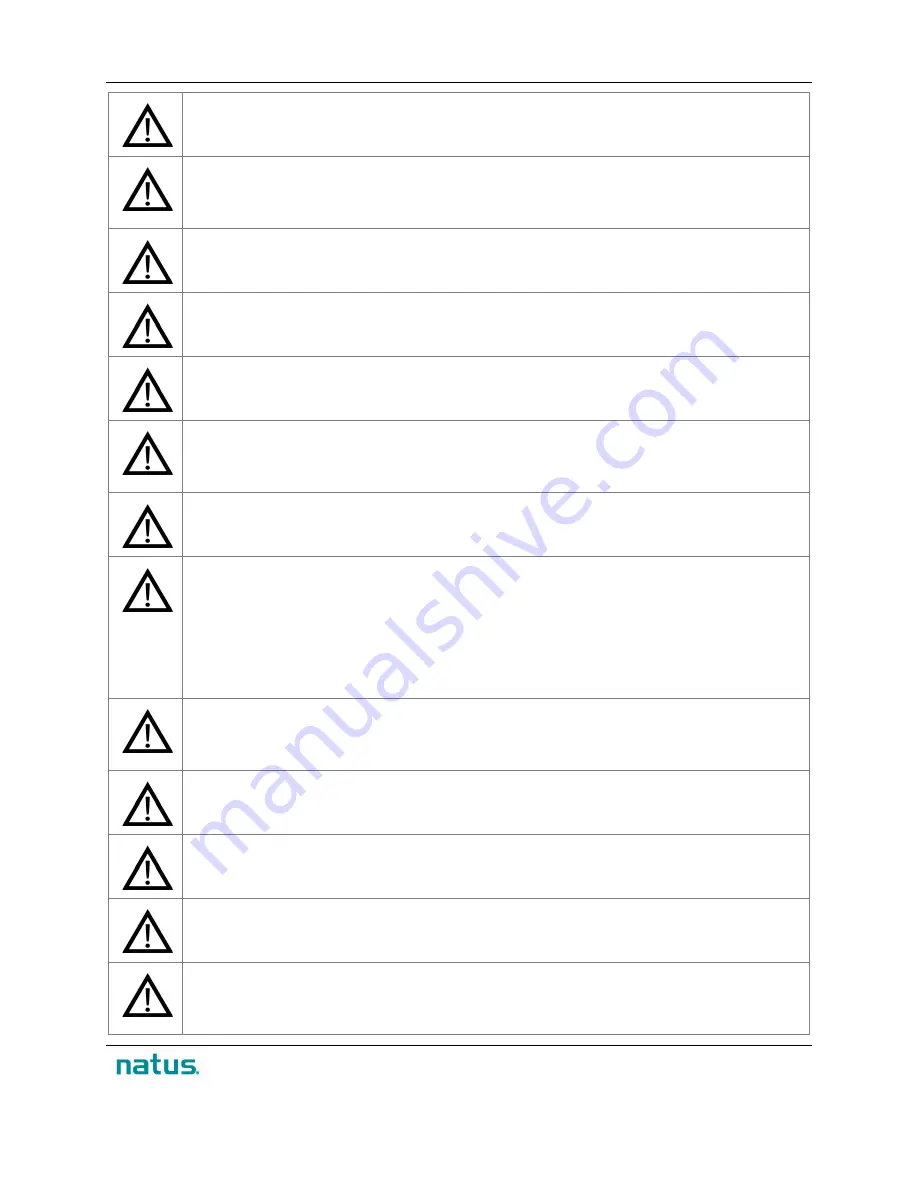
XLTEK Protektor32
Instructions for Use
9
Patient movement may occur during stimulation, leading to inadvertent neural injury. Take
adequate steps to avoid stimulation when patient movement could cause injury.
The Protektor32 shall be used
ONLY
with legally-marketed electrodes in the country where
in use. For instance, in the United-States use
ONLY
FDA-approved, legally-marketed
electrodes. In Canada use
ONLY
Health Canada-approved legally-marketed electrodes.
Hazardous voltages are exposed when the lid of the Protektor32 headbox is removed.
This system is
NOT
AP or APG rated. DANGER: Explosion hazard. Do not use in the
presence of flammable anesthetics.
Do not turn on the system until all cable connections have been made and their integrity
checked.
The proper use of this device for its intended purpose can only be assured once all
instructions have been read and understood. If there are any questions regarding the
operation of this device, please contact your
Xltek
representative at once.
The sale, distribution or use of this device is restricted to, by or on order of a licensed
medical practitioner.
The Protektor32 headbox is a Type BF device. According to the I
EC 60601-1
standard, a
BF device is an applied part isolated from other parts of the equipment to such a degree
that no current greater than a set level flows if an unintended voltage is connected to the
patient. This set level of current is the maximum patient leakage current allowable in a
single fault condition. All of the patient connections of the Protektor32 headbox are
electrically isolated. However, these connections are not intended for direct cardiac
contact.
Electrical Shock Hazard.
Do not connect electrode inputs to earth ground. The patient
headbox contains warning symbols to remind you that the connections are intended for
isolated patient connections only.
Remove all unused power cables from the vicinity of the Protektor32 system.
Connect all patient electrodes to fully electrically isolated physiological devices only.
Connection to any other device or external outlet may result in personal injury.
The Protektor32 headbox accepts only touch-proof style electrode inputs. Do not attempt
to use any other style of patient electrode input.
No equipment other than devices connected to the Protektor32 may be powered by an
isolation transformer. The current rating of the transformer must be sufficient to operate all
of the devices powered by it. Refer to the current ratings of each individual device.
Содержание XLTEK Protektor32
Страница 1: ...XLTEK Protektor32 Instructions for Use...
Страница 2: ......
Страница 4: ......
Страница 29: ...XLTEK Protektor32 Instructions for Use 27...
Страница 60: ...Instructions for Use XLTEK Protektor32 58...


























