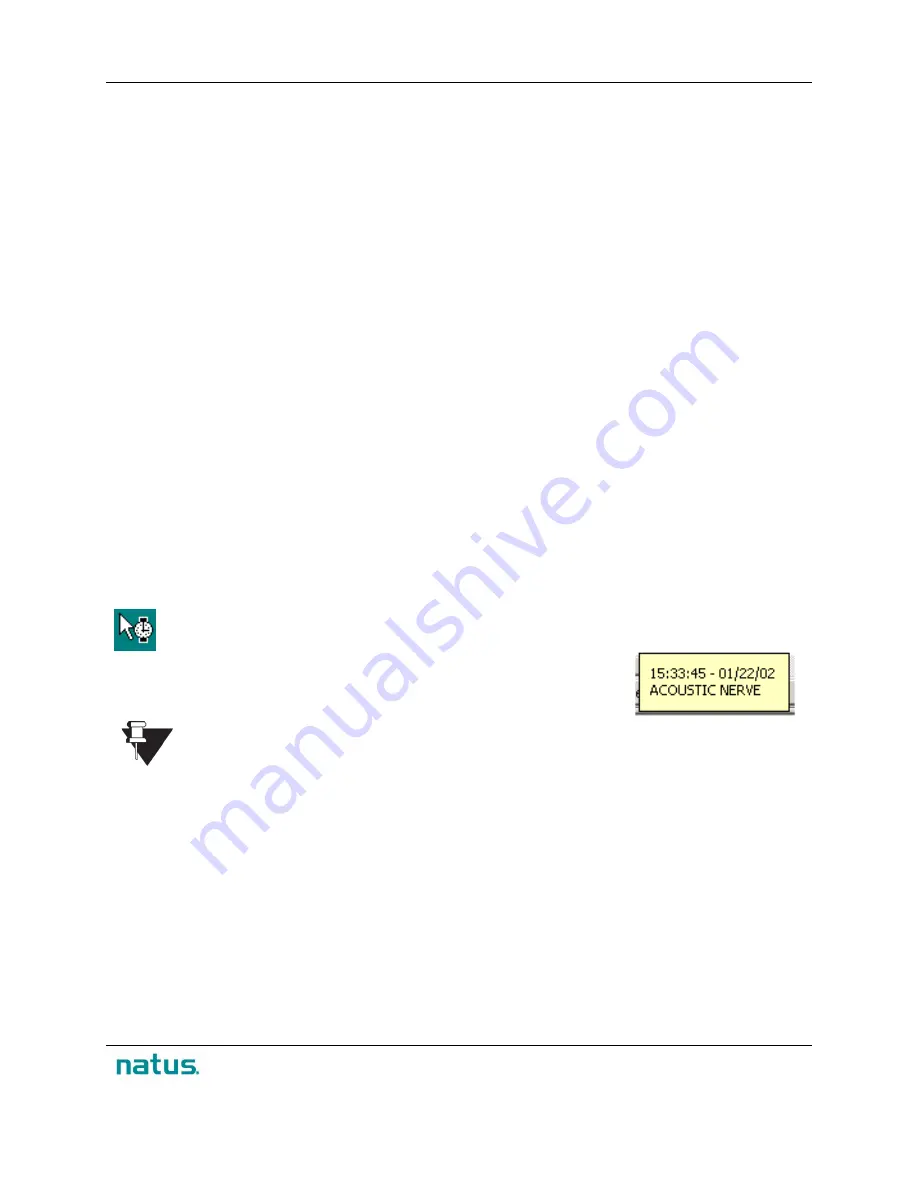
XLTEK Protektor32
Instructions for Use
67
7. Historical Test Section (Gray)
8. Current Test Section (Yellow)
9 Live Study Section (Aqua)
10. Next Set
11. In Recording mode, the slider jumps back to
live study section. In Review mode, the slider
jumps to the end of the study.
The Timebar can be linked to the following windows:
•
Waveform
•
Log Book
•
History
•
Trending
•
EEG Review
By default, all of the above windows (except History) are linked to the Timebar
To enable/disable the link, use the option menu or the Timebar toolbar button.
The Timebar displays:
•
All tests that have been used in the course of a study including active (currently live) and inactive
(
historical
) tests.
•
All of the notes in a study.
•
Baselines
•
Impedance checks
When you left-click the Timebar, a watch symbol appears beside the pointer. Note that if you
hold down the left-mouse button, the Timebar will not be updated until you release it.
To see an information box about any point on the timeline, roll the pointer
over the area or click a point of interest.
For information on Timebar Navigation Buttons; Timebar Option Menus; Timebar Ticks;
see Protektor 32 Reference Manual.
Содержание XLTEK Protektor32
Страница 1: ...XLTEK Protektor32 Instructions for Use...
Страница 2: ......
Страница 4: ......
Страница 29: ...XLTEK Protektor32 Instructions for Use 27...
Страница 60: ...Instructions for Use XLTEK Protektor32 58...



























