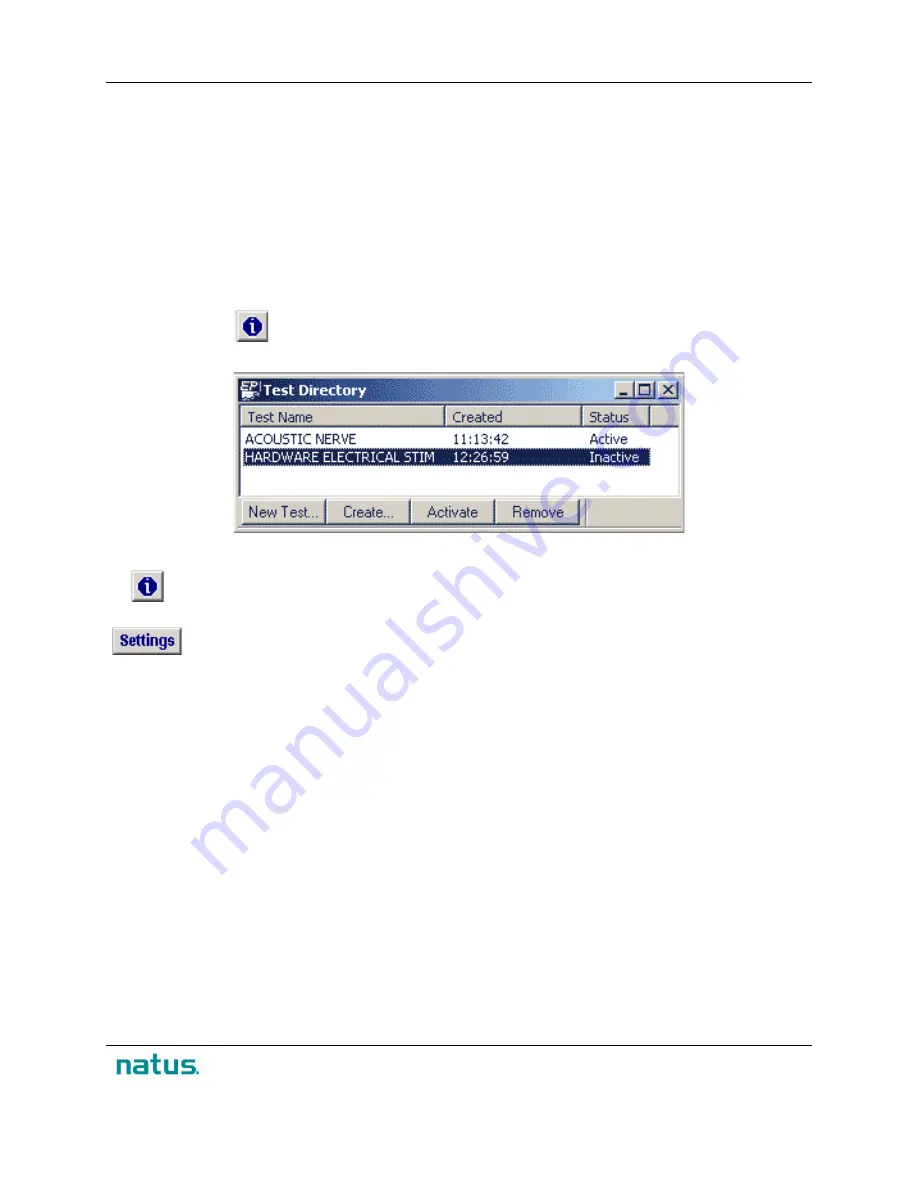
XLTEK Protektor32
Instructions for Use
35
Protektor32 Software / EPWorks
Setting Up Tests
A) Before You Begin
1. Ensure that the headbox is connected to the computer and turned on.
2. Open EPWorks by double-clicking the
EPWorks
icon on the Windows® desktop.
3. Click
File >
New
. The
Study Information
window will appear.
4. Type the patient's first and last name into the designated text boxes. (You can fill in more
information now, or you can reopen the
Study Information
window to fill in more information later
by clicking
on the EPWorks toolbar.)
5. Click
OK
. The
Test Directory
window will open. (See illustration below).
Test Directory Window. The tests appearing on this image are for illustration purpose only.
The
Study Information
button on the EPWorks toolbar opens the
Study Information
window so you can add or edit information.
The
Settings
button on the EPWorks toolbar opens the
Edit Test
window so you can input
or change the test settings or switch to a new test.
Create a Basic Test
1. From
Test Directory,
open the
Edit Test
window by clicking the
Create…
button.
2. Click the
New…
button and select the number of channels that the test requires.
•
EP-8: Runs on the EP-8 and EP-16 headboxes;
•
EP-16: Runs only on the EP-16 headbox;
•
Protektor: Runs only on the Protektor headbox.
3. To set up electrode locations, click an electrode
Location
cell. Type in a name to label the
location --e.g., “
C-3
” in the E3 electrode location cell, or “
C-4
” in the E4 electrode location cell--
and press the
Enter
key. The location label is automatically placed on the headbox input map.
4. Enter a name for the test, e.g.,
Master Electrode
, in the Test Definition text box. Note that tests
are grouped in alphabetical order.
5. Click
Save
, to save the test with the new name.
Содержание XLTEK Protektor32
Страница 1: ...XLTEK Protektor32 Instructions for Use...
Страница 2: ......
Страница 4: ......
Страница 29: ...XLTEK Protektor32 Instructions for Use 27...
Страница 60: ...Instructions for Use XLTEK Protektor32 58...






























