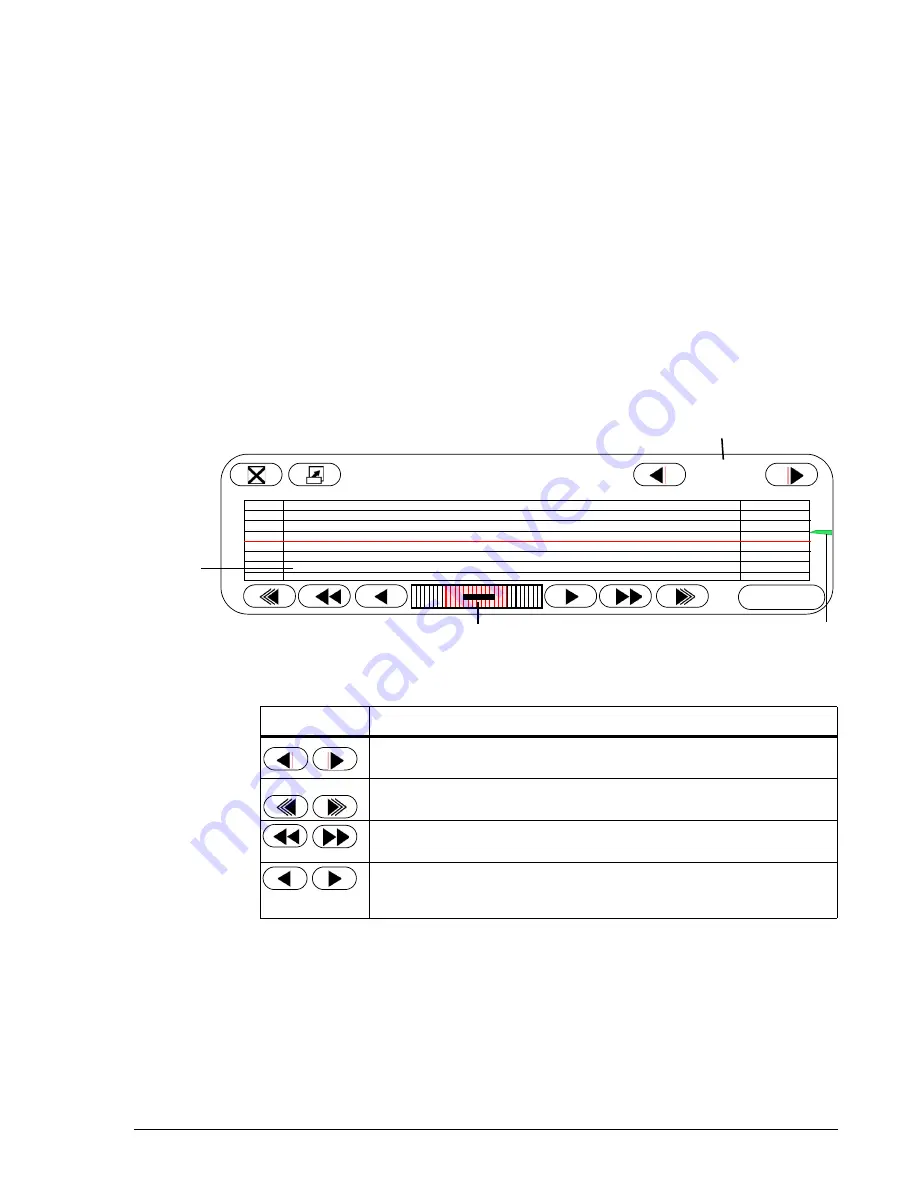
OLYMPIC CFM 6000
Operator’s Manual
19
To view the EEG tracing:
With the patient’s CFM tracing displayed, touch
EEG
. When you open the EEG view
while recording when there is more the three hours of CFM data, the CFM 6000
switches to playback mode, so the displayed EEG data is not real-time.
To monitor live EEG data while recording, touch
LIVE
to return to real-time display.
Navigating an EEG Tracing
To locate an area in the EEG tracing to view, you can touch the CFM tracing at the desired
location or use the navigation controls in the EEG window.
Figure 9 shows the EEG window. This window shows between 3 and 14 seconds of EEG
tracing, depending on the EEG speed setting. By default, it shows six seconds at 30
mm/second. See
Changing EEG Speed and Amplitude
on page 20 for instructions on
changing the speed setting.
Figure 9
EEG window
The following table describes the buttons and controls you can use to navigate the EEG
tracing.
Button
Function
EEG cursor position. Touch to scroll the EEG cursor backward or forward in
the CFM tracing in 15-second increments.
Auto-scroll. Touch to automatically scroll backward or forward through the
EEG tracing. Touch again to stop scrolling.
Scroll about 2 seconds. Touch to scroll the EEG tracing backward or forward
in approximately 2-second increments. Touch and hold to scroll quickly
Scroll about 1/4 second. Touch to scroll the EEG tracing backward or
forward in approximately 1/4-second increments. Touch and hold to scroll
quickly.
When the EEG tracing is displayed, a red cursor marks the associated area in the CFM
tracing. This cursor represent 15 seconds of activity. The position of the EEG tracing
within the cursor is represented on the EEG position indicator, as illustrated below:
DAY
00/00/00
00:00:00
EEG
(µV)
9
LIVE
50
0
-50
50
0
-5
0
EEG Display
Pen
EEG Position
Indicator
EEG cursor position






























