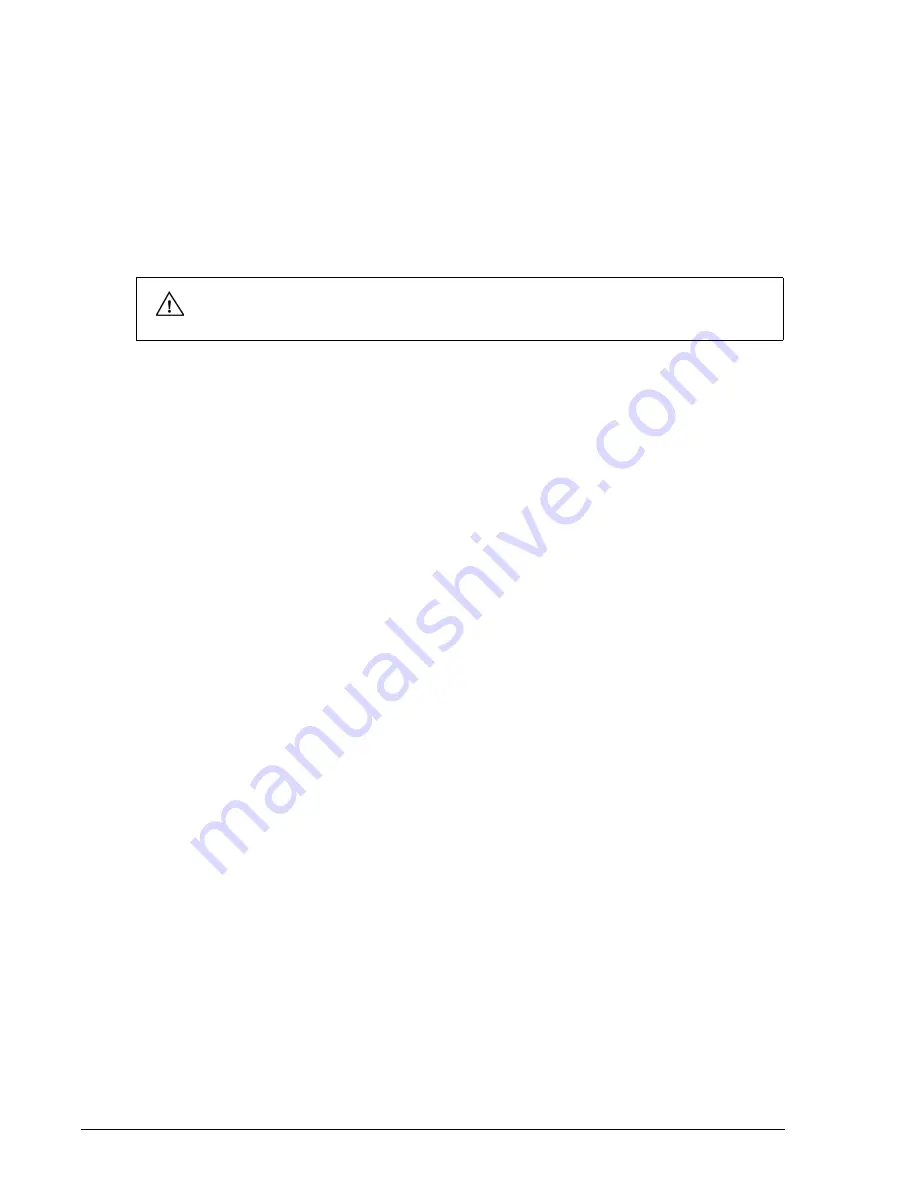
18
OLYMPIC CFM 6000
Operator’s Manual
Alternatively, you can enter patient information and then start recording from the
Patient window. Touch
PATIENT
, touch
NEW
, and then touch
YES
to create a new
session. Enter patient information as described in
page 20, and then touch
YES
to start recording. If a different patient session is
active, touch
END
to terminate that session so that you can enter new patient
information.
3
Wait for the yellow
CALIBRATING
alert at the top of the screen to change to a
green
RECORDING
alert before proceeding.
During recording, you can do the following:
Pause and then resume recording. If you resume a session, a restart marker is placed
after a 10-minute gap on the CFM tracing.
Enter patient data. (See
Print the tracing displayed on the screen. (See
Scroll through the tracing to review it. If you scroll during recording, the display
changes to playback mode. To return to the real-time display, scroll forward to the end
of the tracing. (See
Understanding the CFM 6000 Screen
Place markers on areas of interest. (See
Suppress the display of patient information on the main screen to protect patient
confidentiality. (See
Changing Patient Information to Display
To stop or pause recording:
Touch
9
RECORD
.
To resume recording:
1
Touch
RECORD
.
2
In the Resume Recording window, touch
RESUME
.
To end a patient session:
1
Touch
9
RECORD
.
2
Touch
PATIENT
, and then touch
END
.
Viewing an EEG Tracing
You can display the underlying EEG data that is associated with a CFM tracing. The EEG
can help confirm seizures and other brain activity or help identify artifacts.
During recording, you can monitor the live EEG, or you can view EEG data recorded
earlier in the session. You can change the EEG speed and amplitude to see more or less
detail.
CAUTION
Allow the calibration check to complete before touching controls to perform tasks.
NOTE
#
It is recommended that you archive (backup to CD) each session when recording is complete.
See
on page 26 for more information.






























