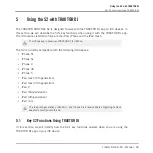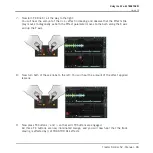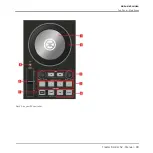▪
Deck Sync (& BeatGrid Mode) functions
▪
Flux mode functions
This section will take you through the functions of each button in the transport section. You
will also learn how the RGB buttons behave when using the TRAKTOR DJ app.
5.2.1
PLAY buttons
Pressing either of the
PLAY
buttons will toggle playback on the corresponding TRAKTOR DJ
Deck. Whilst the track is playing, pressing the
PLAY
button again will pause the deck.
When you initiate playback on one of the S2's
PLAY
buttons, the button will illuminate green.
Keylock
The Keylock function of a TRAKTOR DJ Deck can be activated by pressing
SHIFT
+
PLAY
on a
TRAKTOR DJ Deck.
5.2.2
CUE Buttons
The use of the S2's
CUE
buttons function the following way in TRAKTOR DJ. If a track is play-
ing, pressing the
CUE
button will insert a cue marker at this point but stop the track. Continu-
ing playback, the track will jump back to the nearest stored cue point and commence playback
from there.
5.2.3
SYNC (MASTER) Buttons
The
SYNC
button on the S2 allows you to automatically sync a track's tempo (in BPM) to the
track currently playing in TRAKTOR DJ. The S2's
SYNC
buttons illuminate orange when engag-
ed.
When using TRAKTOR DJ, there are occasions when a Deck is in a Half-Sync state. This is
when the BPMs of the Decks match, but the phase alignment does not. For example:
▪
With two tracks playing, scratching one of the jog wheels (without a
FLUX
button engag-
ed) and releasing out of time.
▪
With two tracks playing in Sync, and using Cue points out of time.
Using the S2 with TRAKTOR DJ
Using the Transport Section
Traktor Kontrol S2 - Manual - 75