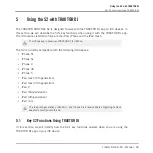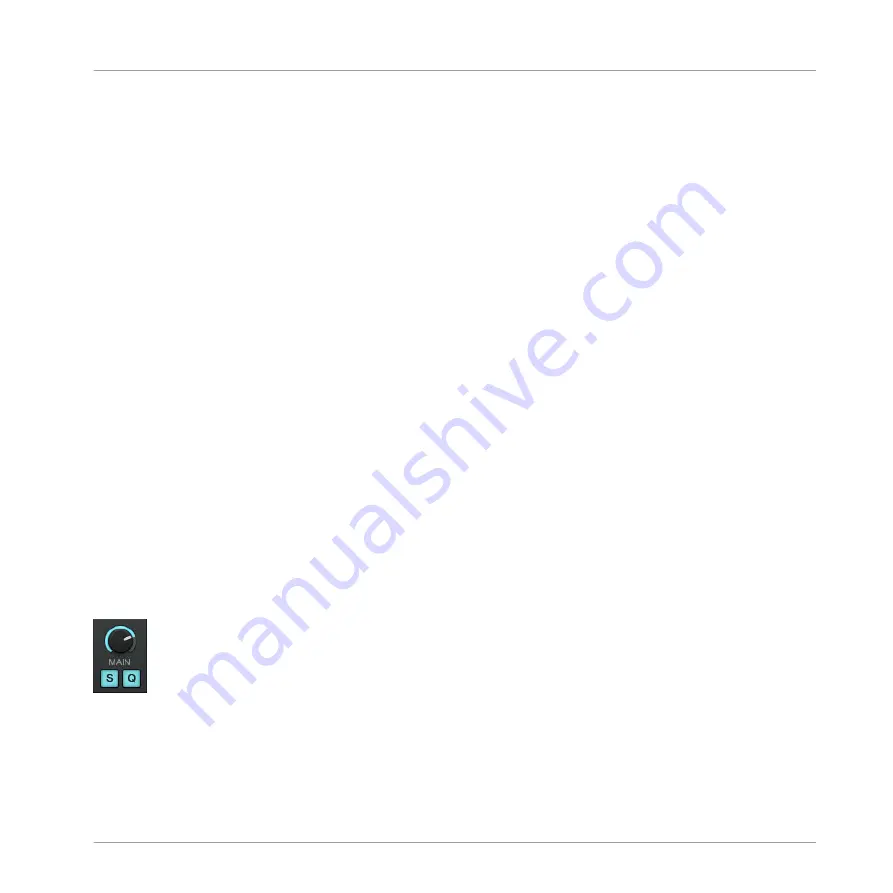
This way, all Decks will instantly follow the Clock’s tempo. You can then set the Clock’s tempo
to the tempo you intend to play your set via the numeric field to the right of the
MASTER
but-
ton (see picture above):
►
Change the Clock’s tempo by clicking the displayed BPM value and dragging your mouse
vertically while holding the mouse button depressed.
→
You can see the tempos on every Deck changing accordingly.
You can reassign the tempo master to one of the Track Decks at any time by pressing
SHIFT
+
SYNC
on the desired Deck on your S2.
4.7.3
Another Useful Tool for Synching
Lastly, we would like to quickly mention here another interesting features related to synchroni-
zation: the Keylock function.
Snap and Quantize Modes
As you probably remember, we already mentioned the Snap and Quantize modes in the tutorial
in section
↑
4.2, Mixing In a Second Track
:
▪
The Snap mode ensures that any Loop or Cue Point you set in a track will snap to the
closest beat.
▪
The Quantize mode ensures that any jump you make within the track will retain the phase
sync — may you jump to a Loop, a Cue Point or a beat.
Both Snap and Quantize modes can be enabled/disabled in TRAKTOR by clicking the corre-
sponding buttons in the Mixer on the software interface:
The SNAP (S) and QUANT (Q) buttons allow you to activate/deactivate Snap and Quantize mode, respectively.
Depending on what you are about to do, you can decide to enable or disable them at any time.
Here are a few examples:
Tutorials
Synchronization
Traktor Kontrol S2 - Manual - 63