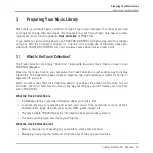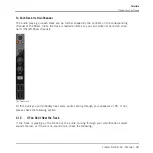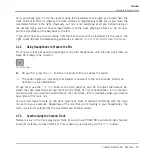To make use of the Track Collection, you have to populate it by importing your music files.
3.2
Importing Music Folders
TRAKTOR offers an easy import function for tracks stored on your hard drive:
►
Right-click (Windows) or [Ctrl]+click (Mac OS X) on the
Track Collection
entry in the
Browser Tree and choose
Import Music Folders
from the menu.
The contextual menu for the Track Collection, with the Import Music Folders entry selected.
By default, this process imports all music files contained in the My Music folder of your operat-
ing system.
Be sure to prepare the tracks you want to use in a DJ set beforehand if you want to use fea-
tures such as synching or Auto Looping with them: TRAKTOR analyzes music for certain char-
acteristics (BPM, etc.). This is done by right-clicking on one or more selected tracks in the
Browser and then choose the option Analyze (Async) from the Right-click menu. Another quick
way to analyze a track is to simply drag it into a Track Deck. A light blue bar at the bottom of
TRAKTOR moving to the right indicates the analyzing progress.
Preparing Your Music Library
Importing Music Folders
Traktor Kontrol S2 - Manual - 20