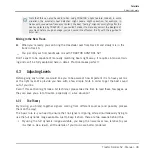►
To clear a Hotcue, hold down the
SHIFT
button and press the corresponding
CUE/REMIX
SLOTS
button.
→
You can see that the button is no longer lit.
Example
Hotcues aren’t just bookmarks to particular sections of a track — they can also be used for
creative techniques such as remixing parts of a song, beat juggling effects, etc.
As an example, we will show you here how you can quickly make use of a Loop stored in a
Hotcue slot to introduce the track you’re about to mix in. By the way, this will allow us to sum
up what we’ve learned until now.
Provided that you carefully followed the instructions in the previous tutorials, the track “Tech-
no 2” is still loaded on Deck B. Let’s say that the track on Deck A is on air (crossfader at full
left) and you want to prepare the track on Deck B for mixing in:
1.
Start the playback of the next track and send it to your headphones by activating the
CUE
button on the corresponding channel in the center of your S2.
2.
Find an interesting Loop near the beginning of the track by using the controls in the Loop
section of the right Deck.
3.
Once you have a nice Loop running, store it by pressing an unlit
CUE/REMIX SLOTS
but-
ton and leave it playing.
4.
Now start to bring this Loop in your mix, for example by implementing the low cut we ex-
plained in the previous tutorial (see
↑
4.2.6, Mixing In the Track by Using the Channel EQ
and Filter
).
5.
When you’re about to fade out the previous track completely, release the Loop on the new
track, and you’re done.
Tutorials
Looping and Cueing
Traktor Kontrol S2 - Manual - 46