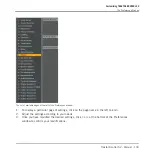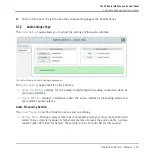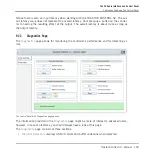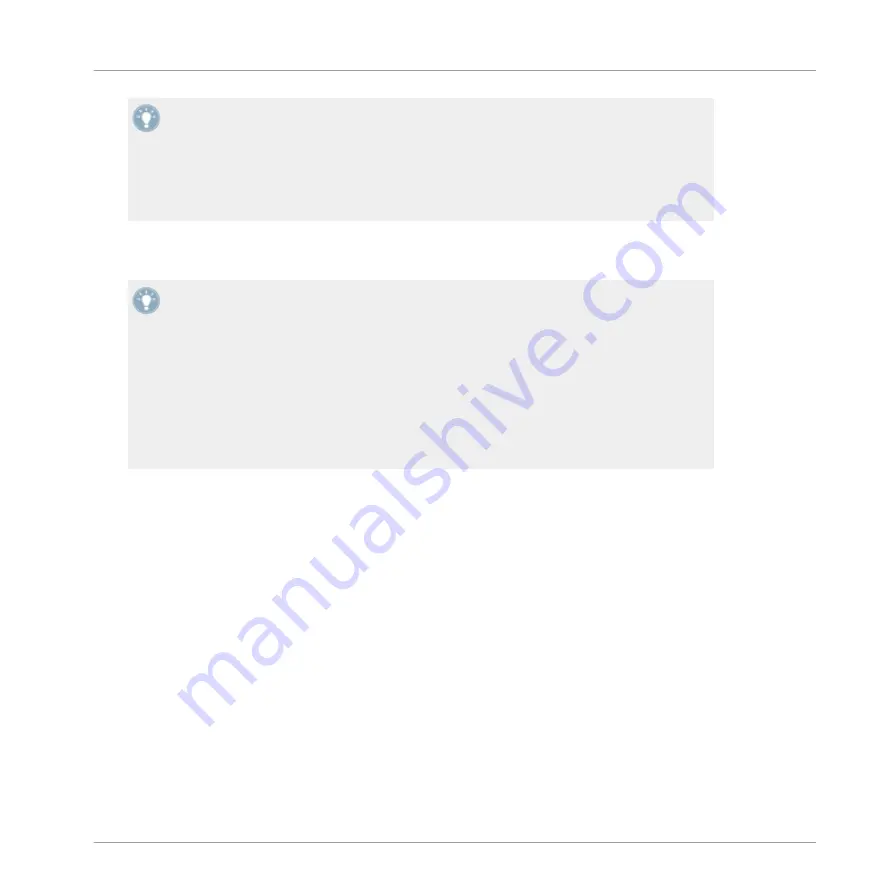
The sample rate defines how many samples are played/recorded per one second of sound.
A higher sample rate results in higher audio quality; however, 44100 Hz (as used for re-
cording audio CDs) is a common setting and absolutely sufficient for most tasks. If your fi-
nal destination is CD you should use this setting or a multiple of it (88200 Hz). For a bet-
ter understanding: 48000 Hz is used by DAT recorders, and for DVD (films) recording.
96000 Hz is typical for DVD, HD DVD, and Blue-ray Disc audio recording. You should be
aware that a higher sample rate also causes higher CPU load.
▪
Process Buffer
: Lower the buffer size value for a quicker response of your computer to
TRAKTOR controller and software actions.
When converting audio information to digital and vice versa, the audio driver needs to store
the data in buffer packages (audio buffers) which are then sent to and processed by the
CPU. The higher the buffer size, the longer it takes for a signal to finally arrive at the out-
put as audio. You might experience this as late response in between hitting a key on a con-
troller which controls music software on your computer, and hearing sound at the output.
This delay is called latency. A rule of thumb is: lower buffer size results in lower latency.
However, there are more factors to latency than buffer size alone (e.g., CPU speed and
RAM size). You should start off with a higher buffer size setting, and gradually decrease the
value until you find the perfect balance between playability and audio quality for your sys-
tem. If you experience crackling at the audio output, the buffer size is very likely to be too
low for your computer’s CPU to cope with, as lower buffer size causes higher CPU load.
▪
USB Buffer
: Use this menu in case you cannot achieve satisfactory Latency settings with
the Process Buffer menu. Lower the USB buffer size for smaller USB buffer packaging,
which should further reduce the audible latency. If you notice any audio interruptions, you
should raise the buffer size until you have a clear sound, free of dropouts.
Device Monitor Section
The
Device Monitor
section holds two displays:
▪
Processing State
: The processing state monitor provides feedback on the current status
of the device. There are three possible status messages:
◦
Idle
: controller is connected, but no audio data is being streamed.
◦
Streaming
: driver is working and processing audio data.
◦
Panic
: driver stopped streaming. Too many USB I/O errors occurred in the interface
communication.
▪
Output Latency
: displays your system’s output latency in milliseconds.
The S2 Audio Interface and Control Panel
Settings on Windows: The Control Panel
Traktor Kontrol S2 - Manual - 148