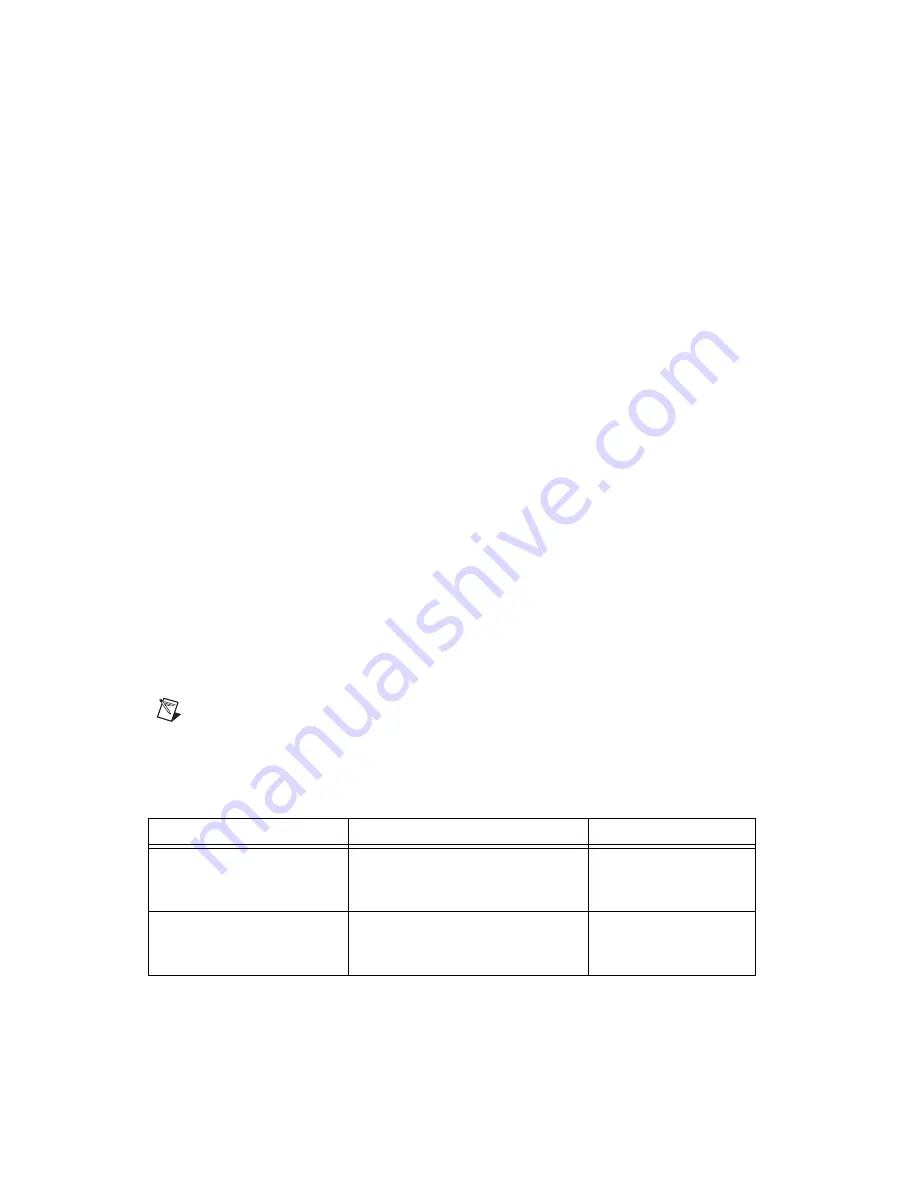
Chapter 5
Developing Your Application
5-4
ni.com
Adjusting Timing and Triggering
There are several timing properties that you can configure either through
the DAQ Assistant or programmatically using function calls or property
nodes in your application. If you create a task in the DAQ Assistant, you
still can modify the timing properties of the task programmatically in your
application.
When programmatically adjusting timing settings, you can set the task to
acquire continuously, acquire a buffer of samples, or acquire one point at a
time. For continuous acquisition, you must use a While Loop around the
acquisition components even if you configured the task for continuous
acquisition using MAX or the DAQ Assistant. For continuous and buffered
acquisitions, you can set the acquisition rate and the number of samples to
read in the DAQ Assistant or programmatically in your application. By
default, the clock settings are automatically set by an internal clock based
on the requested sample rate. You also can select advanced features such as
clock settings that specify an external clock source, internal routing of the
clock source, or select the active edge of the clock signal.
Configuring Channel Properties
All of the different ADEs used to configure the NI PXI-4220 access an
underlying set of NI-DAQmx properties. Table 5-1 is a list of some of the
properties that configure the NI PXI-4220. You can use this list to
determine what kind of properties you need to set to configure the device
for your application. For a complete list of NI-DAQmx properties, refer to
your ADE Help.
Note
Some properties cannot be adjusted while a task is running. For these properties you
must stop the task, make the adjustment, and restart the application. Table 5-1 assumes all
properties are configured before the task is started.
Table 5-1.
NI-DAQmx Properties
Property
Short Name
Description
Analog Input»General
Properties»Advanced»
Range»High
AI.Rng.High
Specifies the upper limit
of the input range.
Analog Input»General
Properties»Advanced»
Range»Low
AI.Rng.Low
Specifies the lower limit
of the input range.
















































