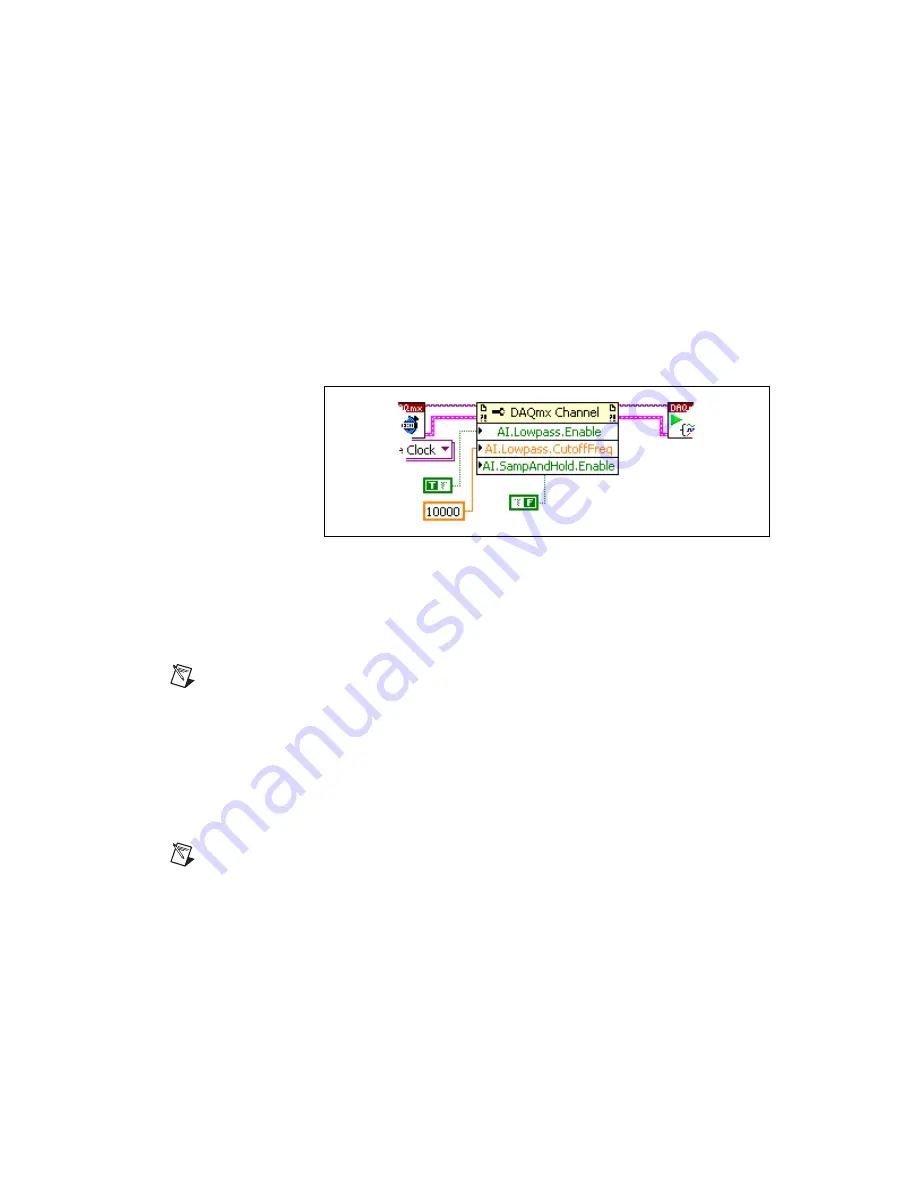
Chapter 5
Developing Your Application
©
National Instruments Corporation
5-11
6.
Right-click
ActiveChan
and select
Add Element
. Left-click the new
ActiveChan
box and go to
Properties
. Navigate through the menus
and select the property you want to define.
7.
You must change the property to read or write to either get the property
or write a new value. Right-click the property, go to
Change To
, and
select
Write
,
Read
, or
Default Value
.
8.
Once you have added the property to the property node, right-click
the terminal to change the attributes of the property, add a control,
constant, or indicator.
Figure 5-2.
LabVIEW Channel Property Node with Filtering Enabled at 10 kHz and
SS/H Disabled
9.
To add another property to the property node, right-click an existing
property and left-click
Add Element
. To change the new property
left-click it and select the property you wish to define.
Note
Refer to the
LabVIEW Help
for information about property nodes and specific
NI-DAQmx properties.
Synchronization and Triggering
If you have multiple NI PXI-4220 devices, you can synchronize them to
acquire samples at the same time and at the same rate. With SS/H enabled,
and each device synchronized, you can use multiple NI PXI-4220 devices
to acquire and analyze complex signals.
Note
The phase difference is lower between channels on the same device with SS/H than
between channels on different devices.
For multiple NI PXI-4220 devices to start an acquisition simultaneously,
they must all reference a common start trigger. To prevent drift over the
course of the acquisition, they must share a common timebase or sample
clock.






























