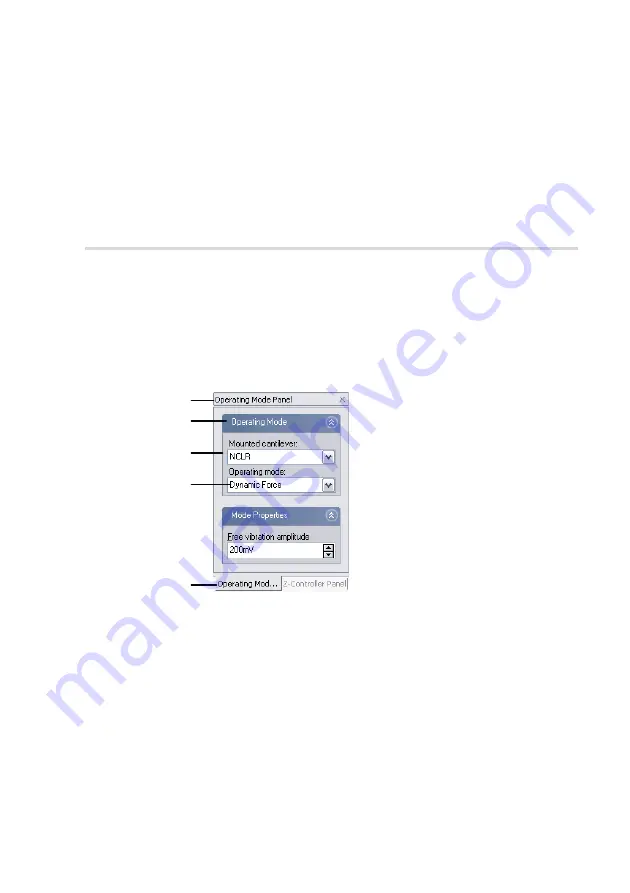
T
HE
USER
INTERFACE
90
To move a docked tool bar, use the mouse cursor to drag its handle on the
left side of the tool bar. When the mouse cursor is over the handle, the
cursor changes to a four pointed arrow.
To un-dock a docked tool bar, double click its handle, or drag the handle
outside the area reserved for tool bars on the sides of its associated window.
Control panels
Just like the tool bars, control panels can be either be free floating windows,
or they can be ‘docked’ to the sides of the window they are associated with.
Most control panels dock to the Main window, some dock to a task specific
window. The control panels give access to specific functions of the easyScan
2 AFM. The control panels contain one or more function sections, that can
be collapsed and opened by clicking on the section header.
The number of visible sections and the number of visible parameters
depends on the user interface mode selected in the User Interface Configu-
ration dialog (section
(p.94)). To see in which user
interface mode a certain parameter is available, look at the title of the man-
ual section in which it is described.
A stack of panels
Section header
Title bar
Section
Label
Parameter
Содержание easyScan 2 AFM
Страница 1: ...Operating Instructions easyScan 2 AFM Version 1 6...
Страница 7: ...7...
Страница 86: ...AFM THEORY 86 Scanner coordinate system x y...
Страница 159: ...THE SCRIPT CONFIGURATION DIALOG 159 This page was intentionally left blank...
Страница 160: ...AUTOMATING MEASUREMENT TASKS 160 This page was intentionally left blank...
Страница 161: ...THE SCRIPT CONFIGURATION DIALOG 161 This page was intentionally left blank...
Страница 163: ...163 Window Operating windows Imaging 120 Positioning 115 Report 153 Spectroscopy 128...
Страница 164: ......






























