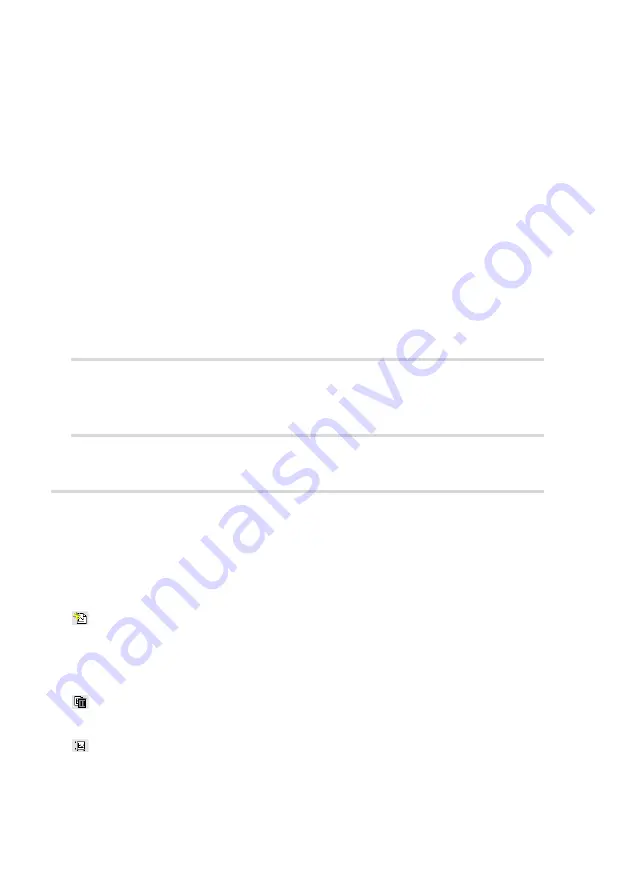
T
HE
C
HART
BAR
135
Storing and retrieving the chart arrangement
The chart arrangement of the Imaging and Spectroscopy windows is stored
in a configuration file with the extension ‘.chart’. When the easyScan 2
software is started, a default arrangement is loaded from a file that is
selected in the Controller Configuration dialog (section
(p.110)). Functions for storing and retrieving the chart
arrangement are accessed via the menu ‘File>Chart Arrangement’.
‘Save’ saves the chart arrangement to the currently selected chart file. The
name of this file is indicated in the status bar at the bottom of the main
window.
‘Save as...’, saves the chart arrangement under a new file name.
‘Load’ loads a previously saved chart file.
IMPORTANT
When you have not loaded another file, ‘Save’, will overwrite the original
default chart arrangement file with the current settings.
The Chart bar
The properties of the charts are set using the Chart bar. The settings dis-
played in the Chart bar refer to the currently active chart. This chart is
indicated by a grey line around the chart. A Chart is activated by clicking it
with the mouse cursor.
The following buttons control the creation and modification of the charts.
(Create new Chart)
Creates a copy of the currently active chart and adds it as the last chart in
the active window. Charts are first ordered top to bottom, then left to right.
The window may have to be resized to see all charts.
(Delete Current Chart)
Removes the currently active chart.
(Chart type)
The chart type:
Line graph
data is displayed as a plot. Points outside the range of
Содержание easyScan 2 AFM
Страница 1: ...Operating Instructions easyScan 2 AFM Version 1 6...
Страница 7: ...7...
Страница 86: ...AFM THEORY 86 Scanner coordinate system x y...
Страница 159: ...THE SCRIPT CONFIGURATION DIALOG 159 This page was intentionally left blank...
Страница 160: ...AUTOMATING MEASUREMENT TASKS 160 This page was intentionally left blank...
Страница 161: ...THE SCRIPT CONFIGURATION DIALOG 161 This page was intentionally left blank...
Страница 163: ...163 Window Operating windows Imaging 120 Positioning 115 Report 153 Spectroscopy 128...
Страница 164: ......






























