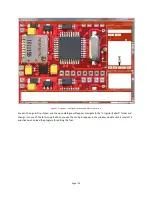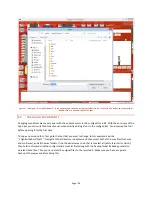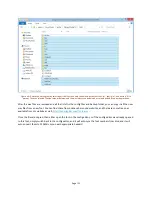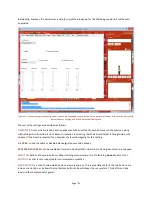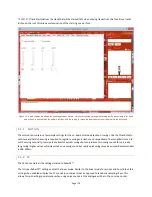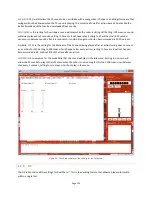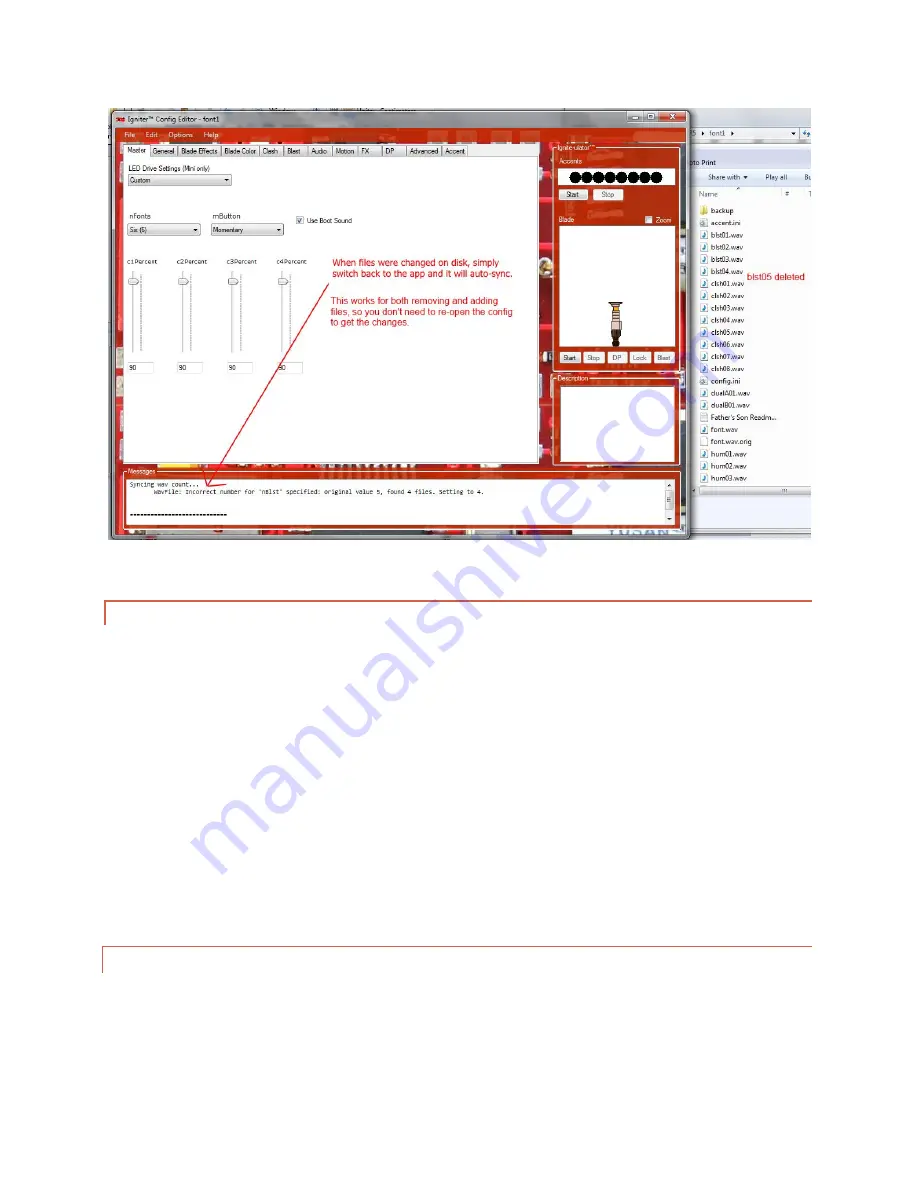
Page | 22
Figure 15 – After making changes on the disk simply switch back to the app and it will sync with the correct numbers. In this case the
blst05.wav was deleted, but this will even work for swapping out an entire font.
4.5.
EDITING SETTINGS
With the file open, you have access to all the configuration settings from Igniter™. With Igniter™, complete editing
of all parameters is available. This allows a completely customizable experience from font to font and saber to
saber, though it does mean a lot more tweaking of settings to get a saber working to one’s liking. The settings in
the Config Editor are logically grouped by tabs that correspond to the high-level feature. It is best to open a font
and get familiarized with all the settings before doing any editing. Clicking any individual setting will show a
description in the Description textbox below the Ignite-ulator™. Further, for any setting where the text is in red
changing the value will show the change in Ignite-ulator™.
After any edits are made, simply go to File->Save to ensure that all the changes are written back to the config. The
Config Editor will prompt before trying to open another font or close the program if there are changes that are not
saved.
Tabs are used to group individual settings into a high-level feature, helping to logically separate the changes that
are made. The following subsections document each high-level feature and what changes it makes to the saber.
4.5.1.
MASTER
Master settings control features related to the overall saber. These are settings that are not font specific and
remain the same for every font. The most important settings in this section are
C1PERCENT
,
C2PERCENT
,
C3PERCENT
, and
C4PERCENT
. These control the drive percentage for C1-C4 dies. These can be adjusted