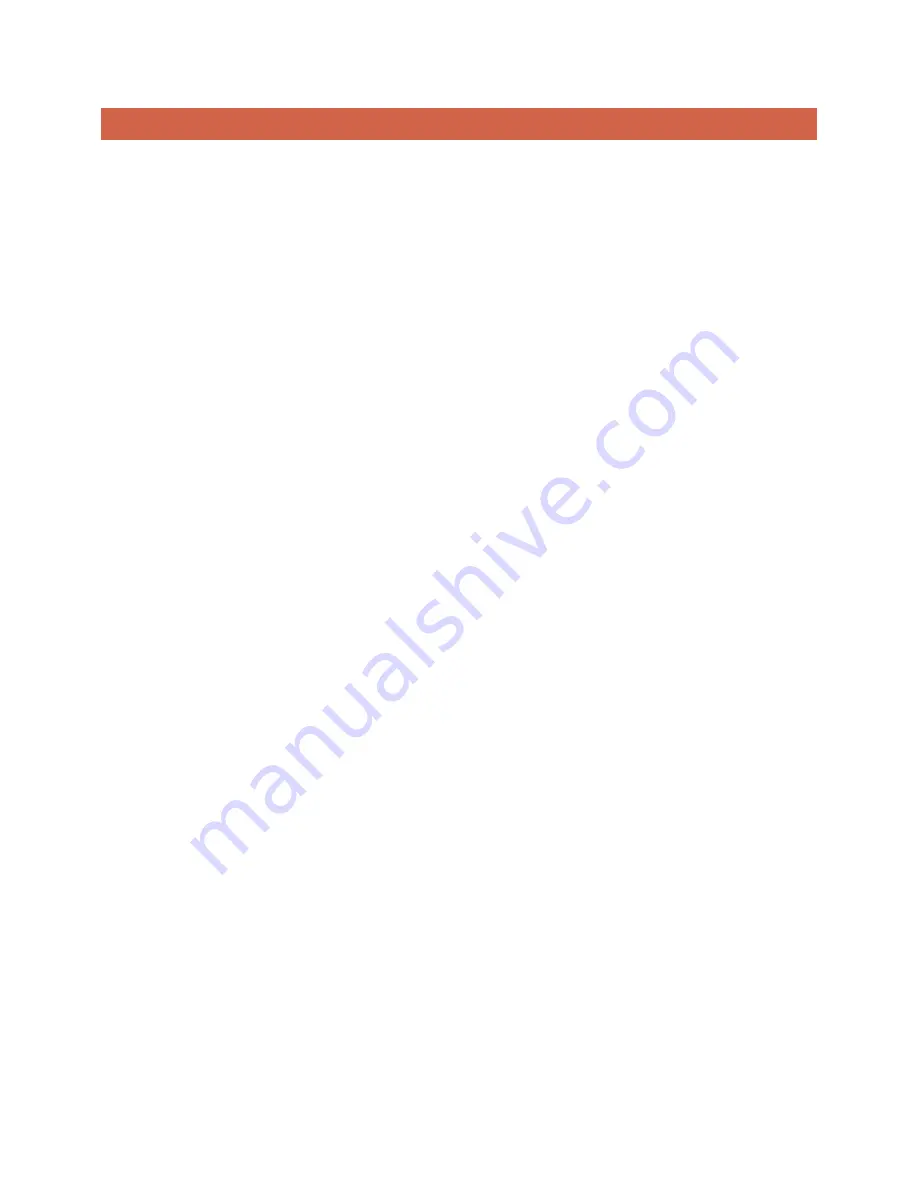
Page | 2
1.
CONTENTS
1.
Introduction ........................................................................................................................................................... 5
2.
Getting Started ...................................................................................................................................................... 6
2.1.
Important Notes ........................................................................................................................................... 6
2.1.1.
3.7v Power Supply ............................................................................................................................. 6
2.1.2.
Battery Protection ................................................................................................................................... 6
2.1.3.
Battery Brands ......................................................................................................................................... 6
2.1.4.
Battery Size .............................................................................................................................................. 7
2.1.5.
LED Choices .............................................................................................................................................. 7
2.2.
Igniter 3™ Layout ......................................................................................................................................... 7
2.3.
TruDrive™ Separation .................................................................................................................................. 9
3.
Wiring Diagrams .................................................................................................................................................... 9
3.1.
Basic Wiring .................................................................................................................................................. 9
3.2.
RGB Wiring ................................................................................................................................................. 10
3.3.
RGBW/RGBA/RGBX wiring ......................................................................................................................... 11
3.4.
Color Changing Crystal Wiring .................................................................................................................... 12
3.5.
X-Saber Wiring ........................................................................................................................................... 13
3.6.
Pixel String Wiring ...................................................................................................................................... 14
3.7.
Full Wiring With Accents ............................................................................................................................ 15
3.8.
Dual Speaker Setup Using MaxAmp™ ........................................................................................................ 16
4.
Configuration Editing ........................................................................................................................................... 17
4.1.
Installation ................................................................................................................................................. 17
4.2.
Copy Files to your machine ........................................................................................................................ 17
4.3.
Launching The Application ......................................................................................................................... 18
4.4.
Changing Soundfonts ................................................................................................................................. 20
4.5.
Editing Settings ........................................................................................................................................... 22
4.5.1.
Master .................................................................................................................................................... 22

















