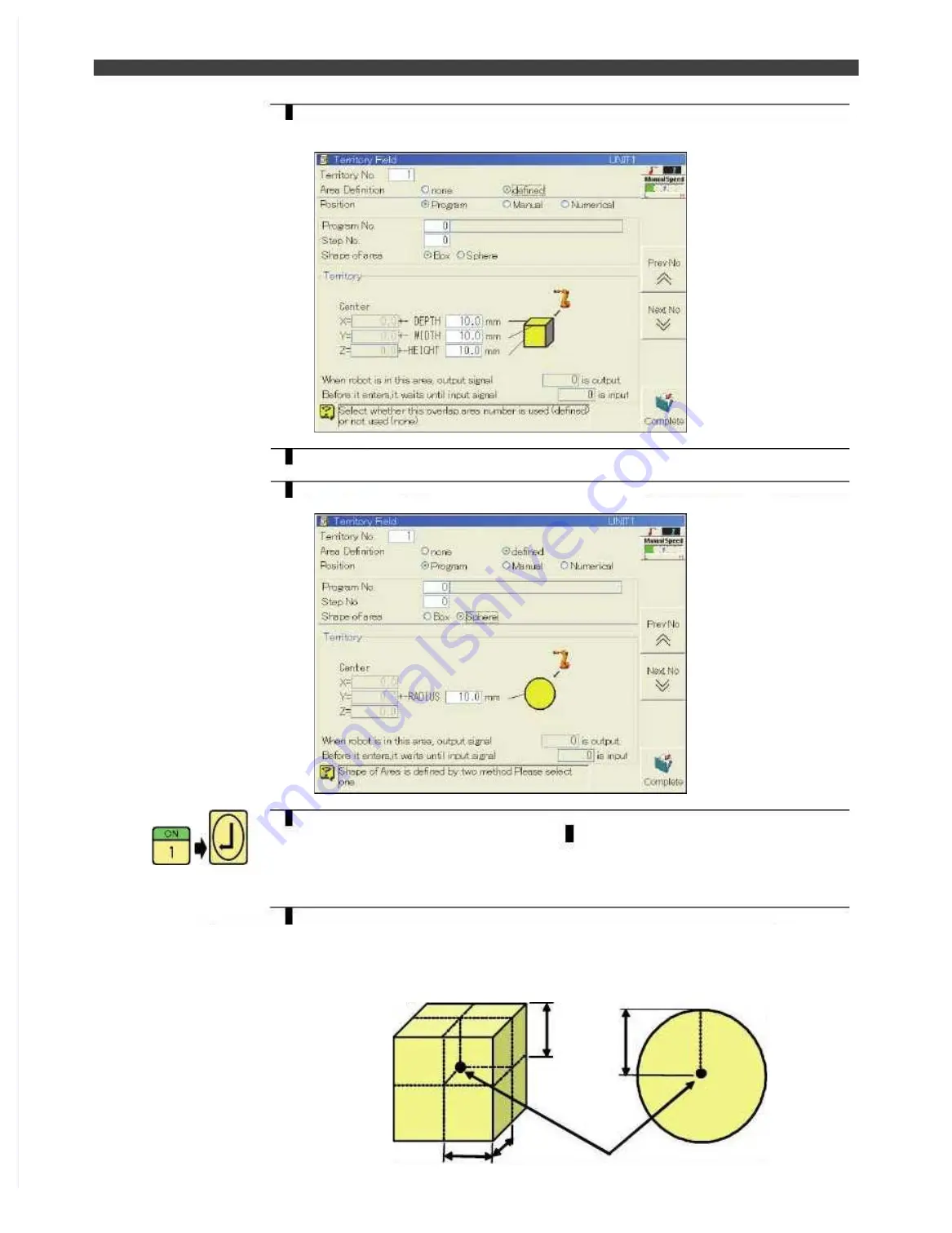
4.4Interference Territory registration
4.4Interference Territory registration
4
4
Align the cursor with "Area Definition," and press the [ENABLE] and left or right
Align the cursor with "Area Definition," and press the [ENABLE] and left or right
cursor keys together to set the radio button to "Defined."
cursor keys together to set the radio button to "Defined."
>>Interference territory setting screen such as the one shown below now
>>Interference territory setting screen such as the one shown below now appears.
appears.
5
5
Leave the "Position" setting as "Program".
Leave the "Position" setting as "Program".
6
6
Select either of “Box” or “Sphere” setting as “Shape of area”.
Select either of “Box” or “Sphere” setting as “Shape of area”.
(Following screen is in case that
(Following screen is in case that “Sphere” is selected.)
“Sphere” is selected.)
7
7
Align the cursor with "Program No.," and “Step No.”, then input the number of
Align the cursor with "Program No.," and “Step No.”, then input the number of
the program and step No.
the program and step No. prepared in
prepared in
1
1
, and press the [Enter] key.
, and press the [Enter] key.
This step must indicate a move command without fail.
This step must indicate a move command without fail.
>>The data recorded in the program and
>>The data recorded in the program and step is now called, and
step is now called, and its XYZ position data
its XYZ position data
are displayed in the
are displayed in the “Center” position.
“Center” position.
8
8
To define the size of interference territory, align the cursor to “Depth”, ”Width”
To define the size of interference territory, align the cursor to “Depth”, ”Width”
and “Height” in case of “BOX”, or align to “radius” in case of “Sphere”. Input
and “Height” in case of “BOX”, or align to “radius” in case of “Sphere”. Input
each length and press the
each length and press the [Enter] key
[Enter] key
Recorded point
Recorded point
(TCP = Tool Control Point)
(TCP = Tool Control Point)
Width
Width
Depth
Depth
H
H
e
e
i
i
g
g
h
h
t
t
R
R
a
a
d
d
i
i
u
u
s
s
In
In case
case of
of “Box”
“Box”
In
In case
case of
of “Sphere”
“Sphere”
Содержание EZ-CFDL Series
Страница 2: ......
Страница 8: ...Table of Contents NOTE ...
Страница 10: ...ぺージあわせのため白文字 白文字のため印刷されないなので気にしないでください 削除しないでください ...
Страница 58: ...4 4Interference Territory registration NOTE ...
Страница 59: ......
Страница 68: ...5 4File transfer FTP server NOTE ...
Страница 70: ......
Страница 83: ......






























