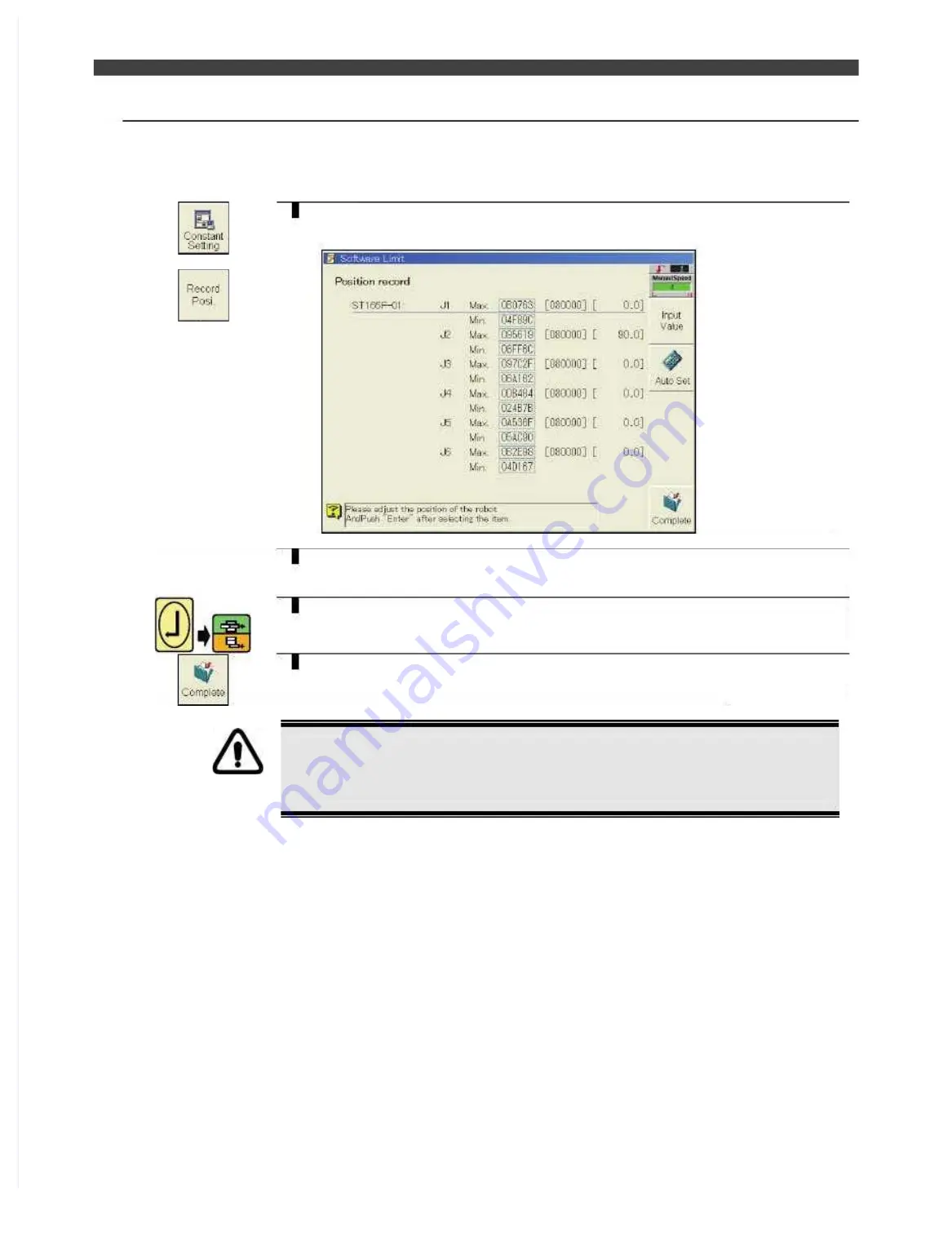
3.12 Setting the software limit (operating range)
3.12.2
[Position record] screen settings
Operate the robot to move each of its axes manually and set the software limit values.
The operator needs to have the
EXPERT
qualification set to perform this operation.
1
Select <Constant Setting> - [3 Machine Constant] - [5 Software Limit] and press
<Record Posi.>
>>The following [Position Record] screen appears.
2
Align the cursor with the target axis and operate the robot manually to move
each axis to a position you want to set for the software limit.
3
Press [Enter] key and then press [REC] key.
>>The software limit values are overwritten.
4
Press the <Complete> key.
>> The software limit values are registered and the [3 Machine Constant] menu
reappears.
CAUTION
By moving robot, check the relationship between the rotating direction and the
increase/decrease of encoder data without fail. If “max” value and “min” value is set
opposite by mistake, robot can never move. In this case, please modify these values by
utilizing [Input Value] menu.
Содержание EZ-CFDL Series
Страница 2: ......
Страница 8: ...Table of Contents NOTE ...
Страница 10: ...ぺージあわせのため白文字 白文字のため印刷されないなので気にしないでください 削除しないでください ...
Страница 58: ...4 4Interference Territory registration NOTE ...
Страница 59: ......
Страница 68: ...5 4File transfer FTP server NOTE ...
Страница 70: ......
Страница 83: ......






























