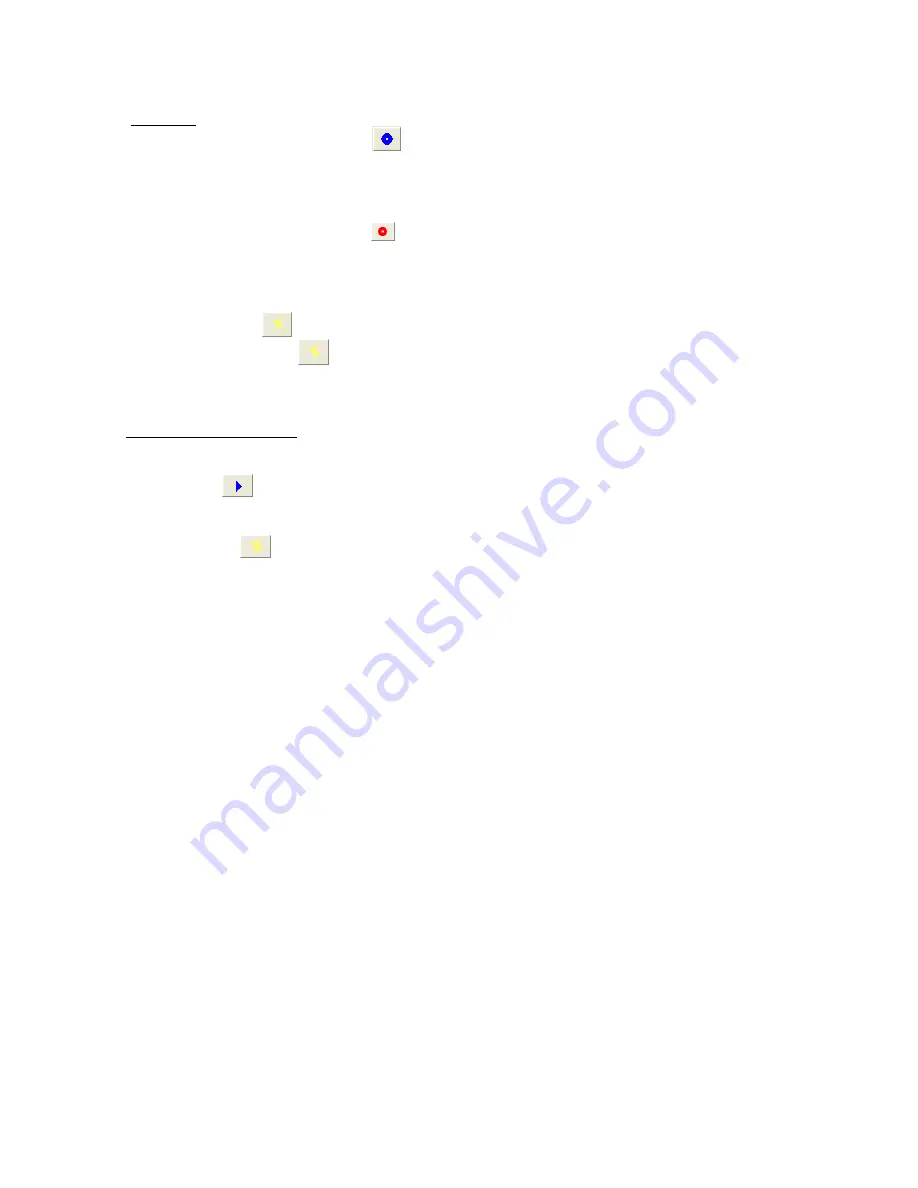
4 - 12
(00292)H
4.3 Recording&Playback
■
Recording
While in the READY mode, click
View/Record on the main toolbar to switch the camera
from WAIT->VIEW and display the live image recorded by the camera on the image monitor. The
image displayed on the image monitor is the same as the image displayed on the video monitor.
While in the VIEW mode, the photographic parameters can be set.
After verifying the settings, click View/Record again to start recording. The camera will
access the ARM mode, and writing to the camera image memory will begin, and it will switch to
the awaiting trigger state.
Upon receiving trigger signal input, recording ends and it enters the READY mode. (NORMAL
recording) (Click
the trigger on the Main Toolbar to manually output trigger signals)
With multiple cameras,
the trigger button on the main toolbar is operational when all
cameras are in the ARM mode. The trigger button is not operational for recording with BURST
settings.
■ Playback (Confirm Image)
Once recording has been completed and the camera status is READY, the recorded images can be
played back.
Click "Play"
on the main toolbar and the image in the camera memory are played back.
To change the frame rate for the camera image, click "frame forward" or "frame reverse" during
camera image playback in the PLAY mode or LOOP mode.
Click "Trigger"
to confirm the images input by the trigger signal.
Refer to page 3-13 for playback operation with the main toolbar.
The playback parameters can be set with the "Detailed Settings" dialogue. Additionally, precise
settings for the playback range can be made in single frame units.
If there are multiple cameras connected, the playback parameters can be set in the window
showing "List of Camera Settings". Parameters for all of the cameras can be set in "Batch".
Specify the playback range to enable forward playback, reverse playback and loop playback and
confirm the playback images. Then, verify the data download range.
Detailed image confirmation is possible by displaying the frame for the recorded image.
Use the zoom scroll tool for zoom display and scrolling of the still images shown. Refer to page
3-20 for details of the zoom and scroll tool.
Zoom and scroll set for still images is valid for each playback state (forward, reverse, and loop).
Zoom and scroll are functions of the image display and are unrelated to downloading.
When downloading, the recorded image is saved with no correlation between zoom and scroll
display.
The following playback speeds can be set for the GX camera operation.
・
Playback Rate (NTSC) -1920,-960,-480,-240,-120,-60,-30,-15,-10,-5,-2,-1,
1,2,5,10,15,30,60,120,240,480,960,1920 Units:pps
・
Playback Rate (PAL) -2000,-1000,-800,-400,-200,-100,-50,-25,-10,-5,-2,-1,
1,2,5,10,25,50,100,200,400,800,1000,2000 Units:pps
・
The >>>>>> in the "Playback Rate" pull-down menu is the actual playback speed.
Plays back at the same rate as the recording frame rate.
・
->->-> and <-<-<- in the "Playback Rate" pull-down menu during synchronized display
->->-> is the fastest playback speed that does not drop frames and performs
forward playback.
<-<-<- is the fastest playback speed that does not drop frames and performs
reverse playback.
Содержание SP-642
Страница 1: ...800292 0H Oct 2015 User s Manual DigitalHighSpeed HXLink SP 642 ...
Страница 2: ... Blank page ...
Страница 4: ... Blank page ...
Страница 6: ... Blank page ...
Страница 10: ...iv 00292 H Blank page ...
Страница 18: ...xii 00292 H Blank page ...
Страница 19: ... 00292 H 1 1 1 Overview ...
Страница 25: ... 00292 H 2 1 2 Installation ...
Страница 49: ... 00292 H 3 1 3 Basic Operations ...
Страница 77: ... 00292 H 4 1 4 Camera Operation ...
Страница 106: ...4 30 00292 H Q series Detail Settings dialog ...
Страница 179: ... 00292 H 5 1 5 File Operation ...
Страница 185: ... 00292 H 5 7 3 After the Set T 0 dialogue is displayed click Set Current Block T 0 4 The T 0 frame is updated ...
Страница 221: ... 00292 H 6 1 6 Camera Connection Settings ...
Страница 238: ...6 18 00292 H Blank Page ...
Страница 239: ... 00292 H 7 1 7 Setting Options ...
Страница 263: ... 00292 H 8 1 8 Settings for the Recording Methods ...
Страница 295: ... 00292 H 9 1 9 Menus ...
Страница 308: ...9 14 00292 H Blank page ...
Страница 309: ... 00292 H 10 1 10 System Settings HXUtility ...
Страница 326: ...10 18 00292 H Blank Page ...
Страница 327: ... 00292 H 11 1 11 Batch Conversion of Files Batch Conversion Software ...
Страница 340: ...11 14 00292 H Blank page ...
Страница 341: ... 00292 H 12 1 12 Auto Pilot ...
Страница 357: ... 00292 H 13 1 13 Measurement Functions ...
Страница 384: ...13 28 00292 H Blank page ...
Страница 385: ... 00292 H 14 1 14 Troubleshooting ...
Страница 400: ...14 16 00292 H blank page ...
Страница 401: ... 00292 H 15 1 15 Specifications ...
Страница 404: ...15 4 00292 H Blank page ...
Страница 405: ... 00292 H A 1 Appendix A ...
Страница 408: ...A 4 00292 H Blank page ...
Страница 409: ... 00292 H B 1 Appendix B ...
Страница 415: ... 00292 H C 1 Appendix C ...
Страница 418: ...C 4 00292 H Blank Page ...
Страница 419: ... 00292 H D 1 Appendix D ...
Страница 421: ... 00292 H E 1 Appendix E ...
Страница 425: ... 00292 H F 1 Appendix F ...
Страница 436: ...F 12 00292 H Blank Page ...






























