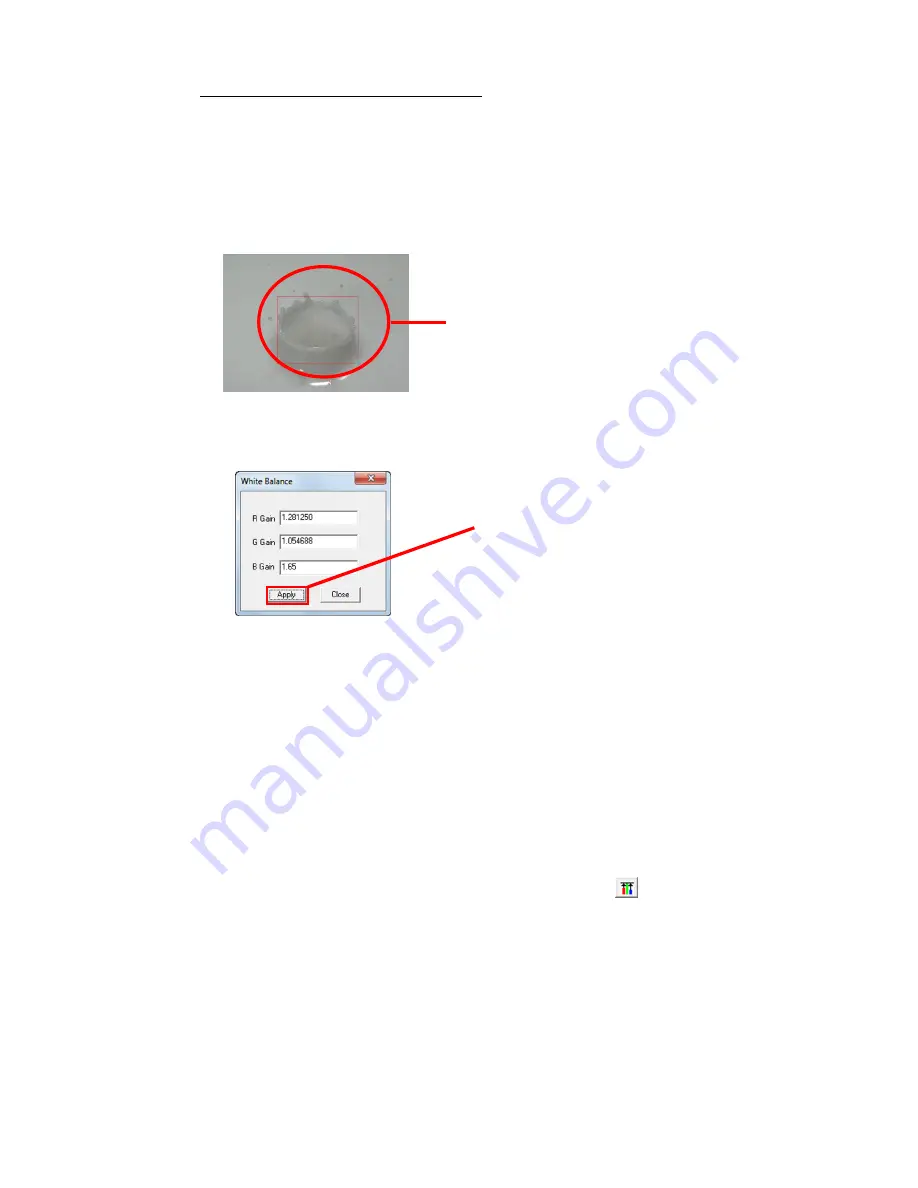
(00292)H 5 - 19
Custom White Balance Specification Method
・
Point Setting
In the Custom White Balance mode, move the cursor to the white section of the image
being displayed and click the left mouse button to obtain the white balance value for the
point at the center of the cross-hatched cursor and then the entire image displayed will be
redrawn.
・
Specify Region
Drag the mouse to a specific region to obtain the
white balance value for that specific region and
then the entire image displayed will be redrawn.
・
Numerical Input
Input the RGB gain value in the "White Balance"
window and press "Apply" to obtain the white
balance value for the RGB gain value input and
then the entire image displayed will be redrawn.
Click “White Balance” -> “CUSTOM” -> “Select CUSTOM” in the "Adjust Image Quality"
menu and the white balance value will be the value set in Custom White Balance.
Click "Select CUSTOM" when the CUSTOM white balance setting hasn't been changed and the
CUSTOM white balance value will be the white balance value equivalent to 5000K, and then
the entire image displayed will be redrawn.
Click "Select CUSTOM" when the CUSTOM white balance setting has been changed and the
CUSTOM white balance value will be the changed white balance value and then the entire
image displayed will be redrawn.
The CUSTOM white balance value is saved until the MCFF is closed.
To cancel the CUSTOM White Balance mode, either select something other than "CUSTOM"
for "White Balance" in the "Adjust Image Quality" menu or click "Start White Balance"
for
the image quality adjustment section of the "Item Toolbar".
Содержание SP-642
Страница 1: ...800292 0H Oct 2015 User s Manual DigitalHighSpeed HXLink SP 642 ...
Страница 2: ... Blank page ...
Страница 4: ... Blank page ...
Страница 6: ... Blank page ...
Страница 10: ...iv 00292 H Blank page ...
Страница 18: ...xii 00292 H Blank page ...
Страница 19: ... 00292 H 1 1 1 Overview ...
Страница 25: ... 00292 H 2 1 2 Installation ...
Страница 49: ... 00292 H 3 1 3 Basic Operations ...
Страница 77: ... 00292 H 4 1 4 Camera Operation ...
Страница 106: ...4 30 00292 H Q series Detail Settings dialog ...
Страница 179: ... 00292 H 5 1 5 File Operation ...
Страница 185: ... 00292 H 5 7 3 After the Set T 0 dialogue is displayed click Set Current Block T 0 4 The T 0 frame is updated ...
Страница 221: ... 00292 H 6 1 6 Camera Connection Settings ...
Страница 238: ...6 18 00292 H Blank Page ...
Страница 239: ... 00292 H 7 1 7 Setting Options ...
Страница 263: ... 00292 H 8 1 8 Settings for the Recording Methods ...
Страница 295: ... 00292 H 9 1 9 Menus ...
Страница 308: ...9 14 00292 H Blank page ...
Страница 309: ... 00292 H 10 1 10 System Settings HXUtility ...
Страница 326: ...10 18 00292 H Blank Page ...
Страница 327: ... 00292 H 11 1 11 Batch Conversion of Files Batch Conversion Software ...
Страница 340: ...11 14 00292 H Blank page ...
Страница 341: ... 00292 H 12 1 12 Auto Pilot ...
Страница 357: ... 00292 H 13 1 13 Measurement Functions ...
Страница 384: ...13 28 00292 H Blank page ...
Страница 385: ... 00292 H 14 1 14 Troubleshooting ...
Страница 400: ...14 16 00292 H blank page ...
Страница 401: ... 00292 H 15 1 15 Specifications ...
Страница 404: ...15 4 00292 H Blank page ...
Страница 405: ... 00292 H A 1 Appendix A ...
Страница 408: ...A 4 00292 H Blank page ...
Страница 409: ... 00292 H B 1 Appendix B ...
Страница 415: ... 00292 H C 1 Appendix C ...
Страница 418: ...C 4 00292 H Blank Page ...
Страница 419: ... 00292 H D 1 Appendix D ...
Страница 421: ... 00292 H E 1 Appendix E ...
Страница 425: ... 00292 H F 1 Appendix F ...
Страница 436: ...F 12 00292 H Blank Page ...
















































