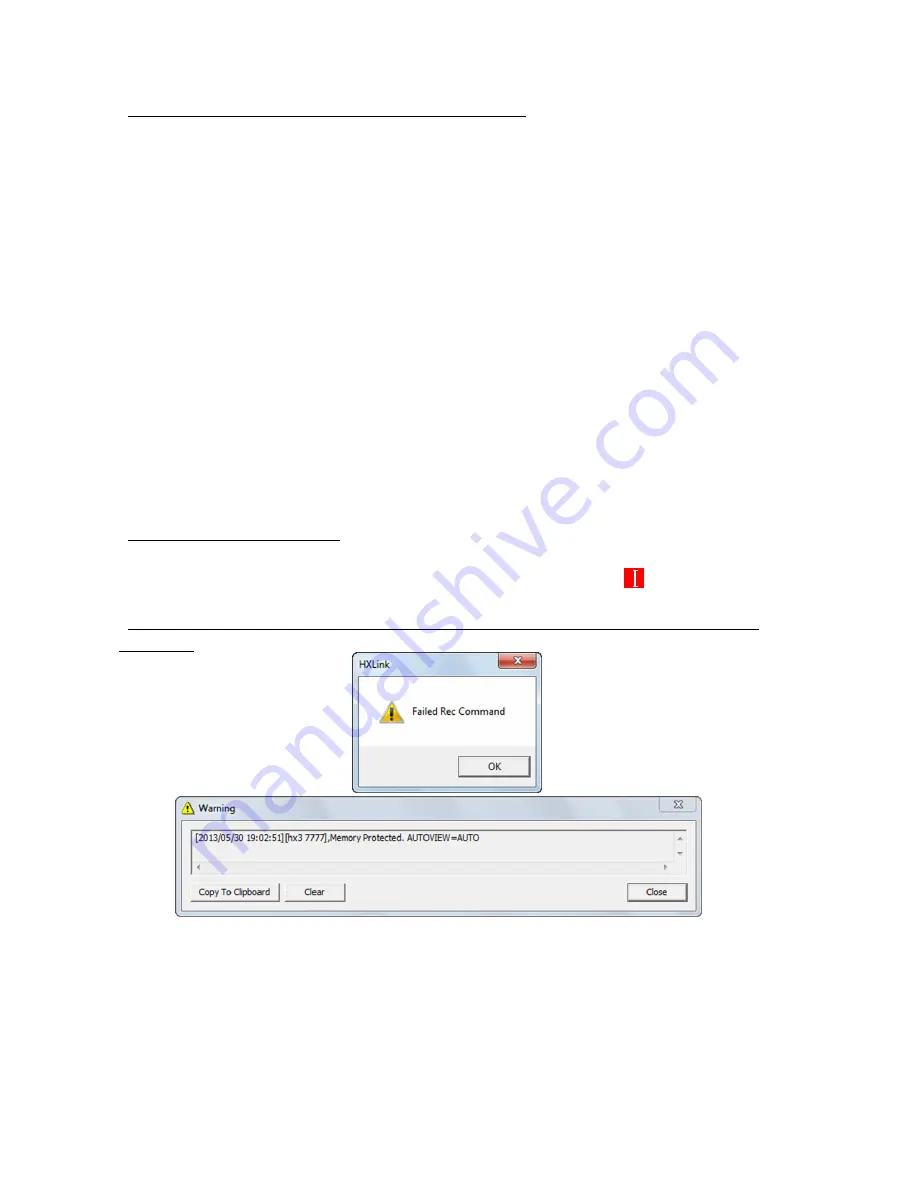
14 - 6 (00292)H
■ The recording time does not match the time of the IRIG signals
For HX and GX cameras, check the following.
・
Under the “Sync Settings” tab of the “Options” dialogue or the “Camera Connections Settings”
dialogue, is the “HX, GX Camera Time” setting the “IRIG
・
M-HUB Time”?
・
If directly inputting IRIG signals into the camera, are the IRIG-B signals properly connected to
the IRIG-B IN connector of the camera?
・
If using GX-HUB, are the IRIG-B signals properly connected to the IRIG IN connector of the
GX-HUB?
・
If using GX-HUB and M-HUB, are the IRIG-B signals properly connected to the IRIG IN
connector of the M-HUB?
For fx cameras, check the following.
・
Under the “Sync Settings” tab of the “Options” dialogue or “Camera Connections Settings”
dialogue, is the “fx Camera Time” setting the “IRIG Time”?
・
If using IRIG BOX, are the IRIG-B signals properly connected to the IRIG-B IN connector of
the IRIG BOX?
・
If using M-HUB, are the IRIG-B signals properly connected to the IRIG-B IN connector of the
M-HUB?
■ IRIG locked when using M-HUB
The IRIG signals are not locked even if IRIG-B signals are used with M-HUB. Therefore, the
“IRIG Lock Status” in “Display IRIG Lock, Event2” always shows in red (
).
■ “Recording Command Failed”, “Memory Protected” displayed when starting ARM and recording is
not possible
Check to see if “Auto Processing” under “Options”, “AUTO” isn’t selected in the “All Camera
Auto View” or that the recording trigger mode isn’t “AUTO” (example: NORMAL(A),
EVENT(A)).
If these settings are enabled, the segment is protected until recording is finished, and
overwriting data by recording (ARM) is not permitted.
If it doesn’t matter if data is overwritten, set “All Camera Auto View” to something other than
AUTO and set the recording trigger mode to something other than AUTO (NORMAL etc.).
Содержание SP-642
Страница 1: ...800292 0H Oct 2015 User s Manual DigitalHighSpeed HXLink SP 642 ...
Страница 2: ... Blank page ...
Страница 4: ... Blank page ...
Страница 6: ... Blank page ...
Страница 10: ...iv 00292 H Blank page ...
Страница 18: ...xii 00292 H Blank page ...
Страница 19: ... 00292 H 1 1 1 Overview ...
Страница 25: ... 00292 H 2 1 2 Installation ...
Страница 49: ... 00292 H 3 1 3 Basic Operations ...
Страница 77: ... 00292 H 4 1 4 Camera Operation ...
Страница 106: ...4 30 00292 H Q series Detail Settings dialog ...
Страница 179: ... 00292 H 5 1 5 File Operation ...
Страница 185: ... 00292 H 5 7 3 After the Set T 0 dialogue is displayed click Set Current Block T 0 4 The T 0 frame is updated ...
Страница 221: ... 00292 H 6 1 6 Camera Connection Settings ...
Страница 238: ...6 18 00292 H Blank Page ...
Страница 239: ... 00292 H 7 1 7 Setting Options ...
Страница 263: ... 00292 H 8 1 8 Settings for the Recording Methods ...
Страница 295: ... 00292 H 9 1 9 Menus ...
Страница 308: ...9 14 00292 H Blank page ...
Страница 309: ... 00292 H 10 1 10 System Settings HXUtility ...
Страница 326: ...10 18 00292 H Blank Page ...
Страница 327: ... 00292 H 11 1 11 Batch Conversion of Files Batch Conversion Software ...
Страница 340: ...11 14 00292 H Blank page ...
Страница 341: ... 00292 H 12 1 12 Auto Pilot ...
Страница 357: ... 00292 H 13 1 13 Measurement Functions ...
Страница 384: ...13 28 00292 H Blank page ...
Страница 385: ... 00292 H 14 1 14 Troubleshooting ...
Страница 400: ...14 16 00292 H blank page ...
Страница 401: ... 00292 H 15 1 15 Specifications ...
Страница 404: ...15 4 00292 H Blank page ...
Страница 405: ... 00292 H A 1 Appendix A ...
Страница 408: ...A 4 00292 H Blank page ...
Страница 409: ... 00292 H B 1 Appendix B ...
Страница 415: ... 00292 H C 1 Appendix C ...
Страница 418: ...C 4 00292 H Blank Page ...
Страница 419: ... 00292 H D 1 Appendix D ...
Страница 421: ... 00292 H E 1 Appendix E ...
Страница 425: ... 00292 H F 1 Appendix F ...
Страница 436: ...F 12 00292 H Blank Page ...
















































