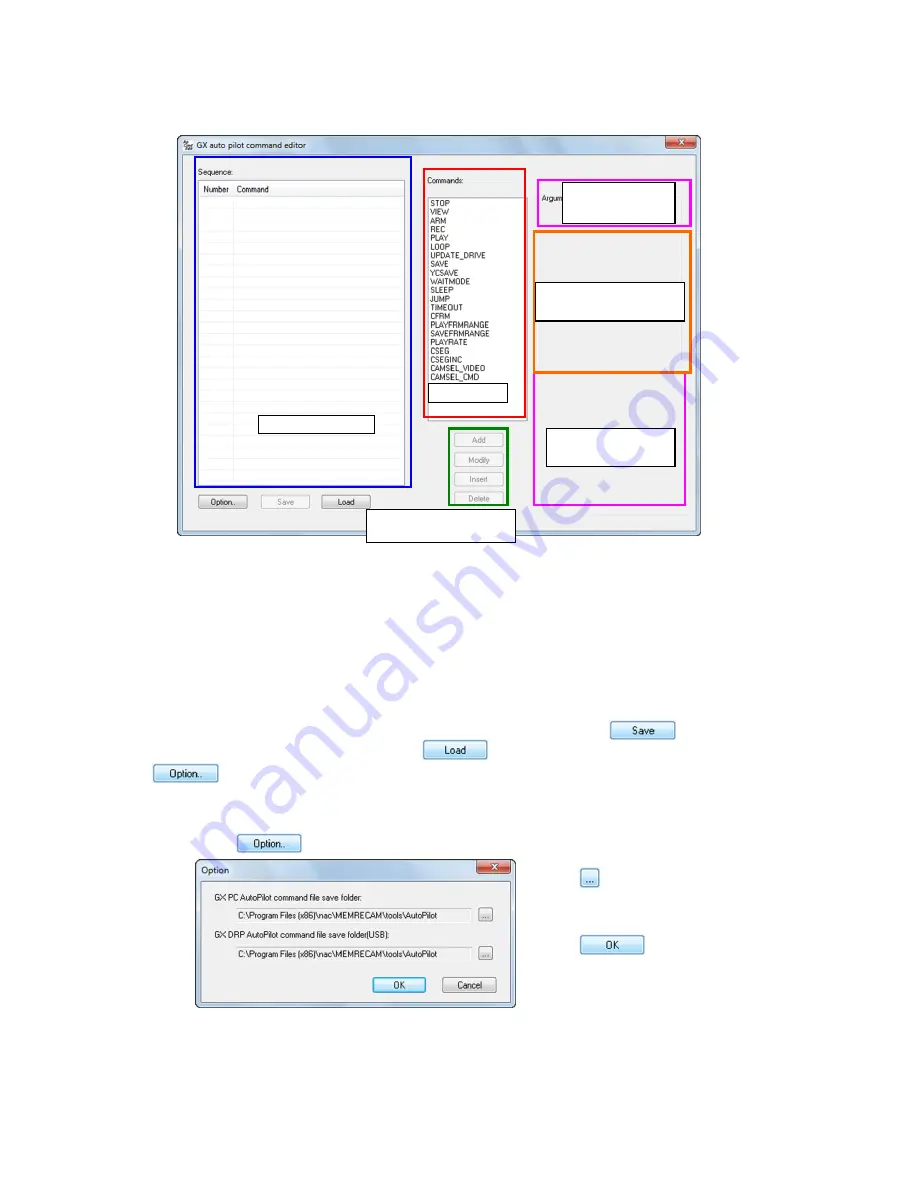
12 - 4 (00292)H
The “GX Auto Pilot Command Editor” window appears.
The auto pilot sequence created is shown in the “Sequence List”.
Commands given in the auto pilot sequence are shown in the “Command List”.
Select a command from the “Command List” and the auto pilot sequence is created by adding to
the “Sequence List” in the “Sequence Editor Button”.
Select a command from the “Command List” and the parameters for the selected command are
shown in “Select Parameter Arguments”, and a description of the command selected is shown in
“Description of Command” and “Description of Parameters”.
Save the created auto pilot sequence in a file in the “Sequence List” with
. Load the
sequence file into the “Sequence List” with
. Specify the file save location with
.
(2 ) First, decide on the location where the auto pilot sequence file is to be saved.
Click
to set the save folder with the following dialogue.
Click
to select the folder
with
the
“Reference Folder”
dialogue.
Click
to set the save
folder.
Specify the save folder for the sequence file in “GX Auto Pilot Command File (PC) Save Folder”.
Specify the save folder for the sequence execution file in “GX Auto Pilot Command File (DRP)
Save Folder USB”.
Command
List
Select Parameter
Arguments
Description of
Parameters
Sequence List
Sequence Editing
Button
Description of
Command
Содержание SP-642
Страница 1: ...800292 0H Oct 2015 User s Manual DigitalHighSpeed HXLink SP 642 ...
Страница 2: ... Blank page ...
Страница 4: ... Blank page ...
Страница 6: ... Blank page ...
Страница 10: ...iv 00292 H Blank page ...
Страница 18: ...xii 00292 H Blank page ...
Страница 19: ... 00292 H 1 1 1 Overview ...
Страница 25: ... 00292 H 2 1 2 Installation ...
Страница 49: ... 00292 H 3 1 3 Basic Operations ...
Страница 77: ... 00292 H 4 1 4 Camera Operation ...
Страница 106: ...4 30 00292 H Q series Detail Settings dialog ...
Страница 179: ... 00292 H 5 1 5 File Operation ...
Страница 185: ... 00292 H 5 7 3 After the Set T 0 dialogue is displayed click Set Current Block T 0 4 The T 0 frame is updated ...
Страница 221: ... 00292 H 6 1 6 Camera Connection Settings ...
Страница 238: ...6 18 00292 H Blank Page ...
Страница 239: ... 00292 H 7 1 7 Setting Options ...
Страница 263: ... 00292 H 8 1 8 Settings for the Recording Methods ...
Страница 295: ... 00292 H 9 1 9 Menus ...
Страница 308: ...9 14 00292 H Blank page ...
Страница 309: ... 00292 H 10 1 10 System Settings HXUtility ...
Страница 326: ...10 18 00292 H Blank Page ...
Страница 327: ... 00292 H 11 1 11 Batch Conversion of Files Batch Conversion Software ...
Страница 340: ...11 14 00292 H Blank page ...
Страница 341: ... 00292 H 12 1 12 Auto Pilot ...
Страница 357: ... 00292 H 13 1 13 Measurement Functions ...
Страница 384: ...13 28 00292 H Blank page ...
Страница 385: ... 00292 H 14 1 14 Troubleshooting ...
Страница 400: ...14 16 00292 H blank page ...
Страница 401: ... 00292 H 15 1 15 Specifications ...
Страница 404: ...15 4 00292 H Blank page ...
Страница 405: ... 00292 H A 1 Appendix A ...
Страница 408: ...A 4 00292 H Blank page ...
Страница 409: ... 00292 H B 1 Appendix B ...
Страница 415: ... 00292 H C 1 Appendix C ...
Страница 418: ...C 4 00292 H Blank Page ...
Страница 419: ... 00292 H D 1 Appendix D ...
Страница 421: ... 00292 H E 1 Appendix E ...
Страница 425: ... 00292 H F 1 Appendix F ...
Страница 436: ...F 12 00292 H Blank Page ...
















































