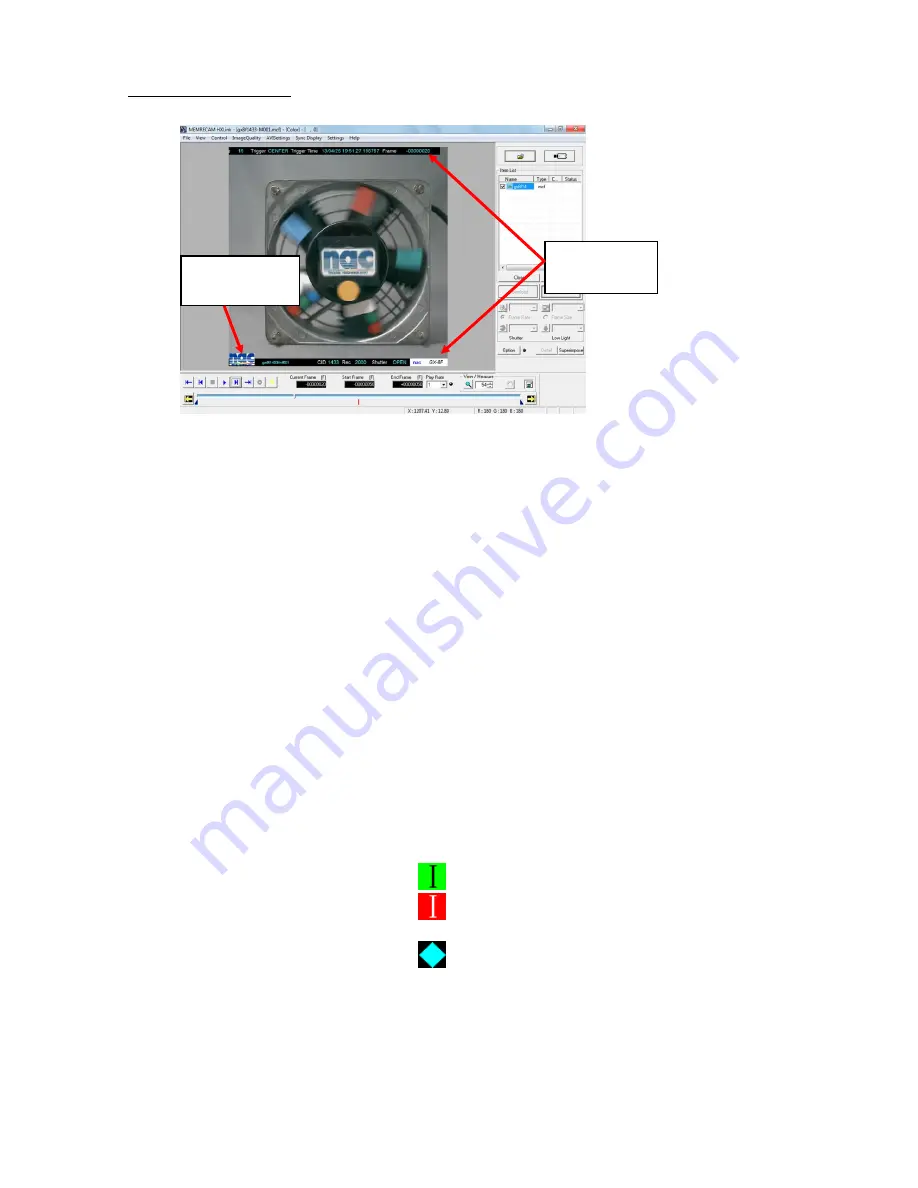
5 - 22
(00292)H
■ Superimpose Information
Specify the information to be superimposed in "Conversion Settings".
Items related to "Superimpose Information" on the "Conversion Settings" menu
Select superimpose information
Select information to be superimposed on the converted image.
(None, Frame, All, Custom)
If "All" is selected, the "ID", "Scene", "Trigger Timing", "Trigger
Time",
"Frame
Number",
"Nickname",
"CID"
(camera
identification number), "Frame Rate", "Shutter Speed", "Event
Frame" and "Camera Type" are superimposed on the image.
If "CUSTOM" is selected, the items to be superimposed can be
individually specified.
Show Frame
Select the format for the frame number.
(Frame, Relative Time (sec), Relative Time (msec), Absolute
Time)
Show Comments
Select the recording comments to be superimposed on the
converted image.
Comment Position
Select the position where the recording comments are
superimposed. (Top left, bottom left, top right, bottom right)
Show IRIG Lock, Event 2
Check it to superimpose "IRIG lock status" and "EST2
signal ON/OFF status" for the current frame.
IRIG signal locked (green)
IRIG signal not locked or M-HUB in use
(red)
EST2 signal ON
Font Size of Superimposed Information
Select the font size for the superimposed
information applied to the image.
Small
For image sizes of 512x512 and 640x480.
Medium
For image sizes of 768x592
Large
For image sizes of 1280x1024
Extra Large
For image sizes of 2560x1920
Superimposed
Image
Superimposed
information
Содержание SP-642
Страница 1: ...800292 0H Oct 2015 User s Manual DigitalHighSpeed HXLink SP 642 ...
Страница 2: ... Blank page ...
Страница 4: ... Blank page ...
Страница 6: ... Blank page ...
Страница 10: ...iv 00292 H Blank page ...
Страница 18: ...xii 00292 H Blank page ...
Страница 19: ... 00292 H 1 1 1 Overview ...
Страница 25: ... 00292 H 2 1 2 Installation ...
Страница 49: ... 00292 H 3 1 3 Basic Operations ...
Страница 77: ... 00292 H 4 1 4 Camera Operation ...
Страница 106: ...4 30 00292 H Q series Detail Settings dialog ...
Страница 179: ... 00292 H 5 1 5 File Operation ...
Страница 185: ... 00292 H 5 7 3 After the Set T 0 dialogue is displayed click Set Current Block T 0 4 The T 0 frame is updated ...
Страница 221: ... 00292 H 6 1 6 Camera Connection Settings ...
Страница 238: ...6 18 00292 H Blank Page ...
Страница 239: ... 00292 H 7 1 7 Setting Options ...
Страница 263: ... 00292 H 8 1 8 Settings for the Recording Methods ...
Страница 295: ... 00292 H 9 1 9 Menus ...
Страница 308: ...9 14 00292 H Blank page ...
Страница 309: ... 00292 H 10 1 10 System Settings HXUtility ...
Страница 326: ...10 18 00292 H Blank Page ...
Страница 327: ... 00292 H 11 1 11 Batch Conversion of Files Batch Conversion Software ...
Страница 340: ...11 14 00292 H Blank page ...
Страница 341: ... 00292 H 12 1 12 Auto Pilot ...
Страница 357: ... 00292 H 13 1 13 Measurement Functions ...
Страница 384: ...13 28 00292 H Blank page ...
Страница 385: ... 00292 H 14 1 14 Troubleshooting ...
Страница 400: ...14 16 00292 H blank page ...
Страница 401: ... 00292 H 15 1 15 Specifications ...
Страница 404: ...15 4 00292 H Blank page ...
Страница 405: ... 00292 H A 1 Appendix A ...
Страница 408: ...A 4 00292 H Blank page ...
Страница 409: ... 00292 H B 1 Appendix B ...
Страница 415: ... 00292 H C 1 Appendix C ...
Страница 418: ...C 4 00292 H Blank Page ...
Страница 419: ... 00292 H D 1 Appendix D ...
Страница 421: ... 00292 H E 1 Appendix E ...
Страница 425: ... 00292 H F 1 Appendix F ...
Страница 436: ...F 12 00292 H Blank Page ...
















































