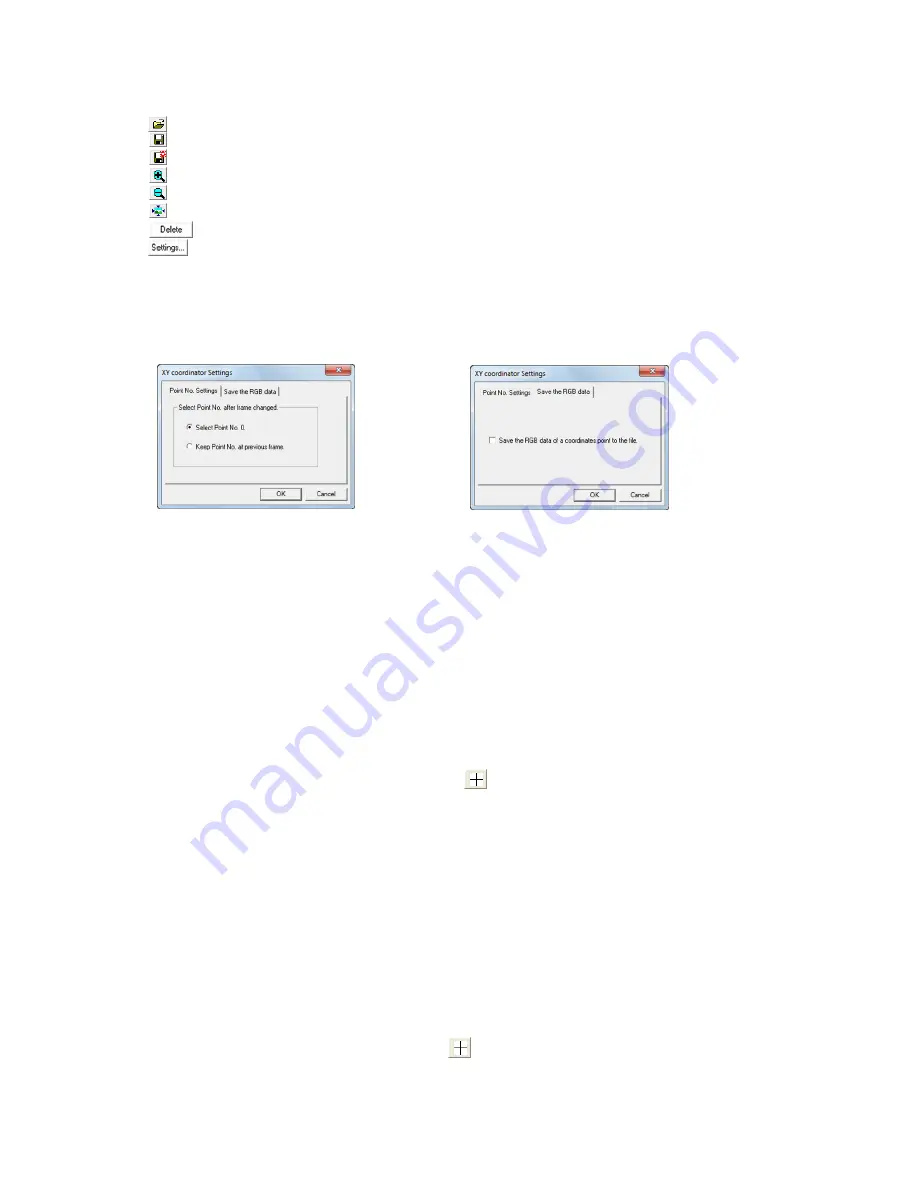
13 - 4
(00292)H
Coordinate Measurement Dialogue
Open the coordinate point file (CSV).
Overwrite and save the coordinate point file (CSV).
Assign a name to the coordinate point file (CSV) and save.
Enlarge the image on the monitor.
Reduce the image on the monitor.
Show the image on the monitor in actual size.
Delete the selected coordinate point data.
Display the “Coordinate Measurement Settings” dialogue (point no. selection / RGB
value output).
In “Set Coordinate Measurement”, the point number setting when the frame is changed can be set
under the point number selection tab and the RGB value SCV output can be set under the RGB value
output tab.
Select the current point setting when the measurement frame is changed under the “Select Point
Number” tab.
If “Select Point No. 0” is selected, the frame is changed to set the point number to 0.
If “Keep the Point Number Selected in the Previous Frame” is selected, the frame is changed to set the
point number selected before moving frames.
Check “Output the RGB Value for the Coordinate Point to the File” under the RGB value output tab to
record the RGB value for each set point number and save to a coordinate point file.
The procedure for coordinate measurement is as follows.
(1)
Select the item to measure from the item list and the image to be measurement is shown on
the monitor.
(2)
Click the coordinate measurement button to display the coordinate measurement
dialogue.
Right click the mouse to move the cursor to the position setting the origin point of the
screen.
Select “Origin Point Settings” in the menu displayed to set the location of the cursor as the
origin point.
(3)
Left click the mouse to move the cursor to the focal point (measurement point) in the image.
Each time the mouse is left clicked, the coordinate point data is added to the list in the
coordinate measurement dialogue.
Zoom to precisely set the focal point.
(the focal point coordinate data display is not impacted by the zoom display)
(4)
Call a separate frame on to the screen, click the focal point in the same manner as in
④.
(5)
Once measurement of the focal point is done, click “Save As” in the coordinate measurement
dialogue and specify the SCV file name for saving.
(If the CSV file is not saved, the measured coordinate point data will be lost)
(6)
Click the coordinate measurement button again to end coordinate measurement.
Содержание SP-642
Страница 1: ...800292 0H Oct 2015 User s Manual DigitalHighSpeed HXLink SP 642 ...
Страница 2: ... Blank page ...
Страница 4: ... Blank page ...
Страница 6: ... Blank page ...
Страница 10: ...iv 00292 H Blank page ...
Страница 18: ...xii 00292 H Blank page ...
Страница 19: ... 00292 H 1 1 1 Overview ...
Страница 25: ... 00292 H 2 1 2 Installation ...
Страница 49: ... 00292 H 3 1 3 Basic Operations ...
Страница 77: ... 00292 H 4 1 4 Camera Operation ...
Страница 106: ...4 30 00292 H Q series Detail Settings dialog ...
Страница 179: ... 00292 H 5 1 5 File Operation ...
Страница 185: ... 00292 H 5 7 3 After the Set T 0 dialogue is displayed click Set Current Block T 0 4 The T 0 frame is updated ...
Страница 221: ... 00292 H 6 1 6 Camera Connection Settings ...
Страница 238: ...6 18 00292 H Blank Page ...
Страница 239: ... 00292 H 7 1 7 Setting Options ...
Страница 263: ... 00292 H 8 1 8 Settings for the Recording Methods ...
Страница 295: ... 00292 H 9 1 9 Menus ...
Страница 308: ...9 14 00292 H Blank page ...
Страница 309: ... 00292 H 10 1 10 System Settings HXUtility ...
Страница 326: ...10 18 00292 H Blank Page ...
Страница 327: ... 00292 H 11 1 11 Batch Conversion of Files Batch Conversion Software ...
Страница 340: ...11 14 00292 H Blank page ...
Страница 341: ... 00292 H 12 1 12 Auto Pilot ...
Страница 357: ... 00292 H 13 1 13 Measurement Functions ...
Страница 384: ...13 28 00292 H Blank page ...
Страница 385: ... 00292 H 14 1 14 Troubleshooting ...
Страница 400: ...14 16 00292 H blank page ...
Страница 401: ... 00292 H 15 1 15 Specifications ...
Страница 404: ...15 4 00292 H Blank page ...
Страница 405: ... 00292 H A 1 Appendix A ...
Страница 408: ...A 4 00292 H Blank page ...
Страница 409: ... 00292 H B 1 Appendix B ...
Страница 415: ... 00292 H C 1 Appendix C ...
Страница 418: ...C 4 00292 H Blank Page ...
Страница 419: ... 00292 H D 1 Appendix D ...
Страница 421: ... 00292 H E 1 Appendix E ...
Страница 425: ... 00292 H F 1 Appendix F ...
Страница 436: ...F 12 00292 H Blank Page ...
















































