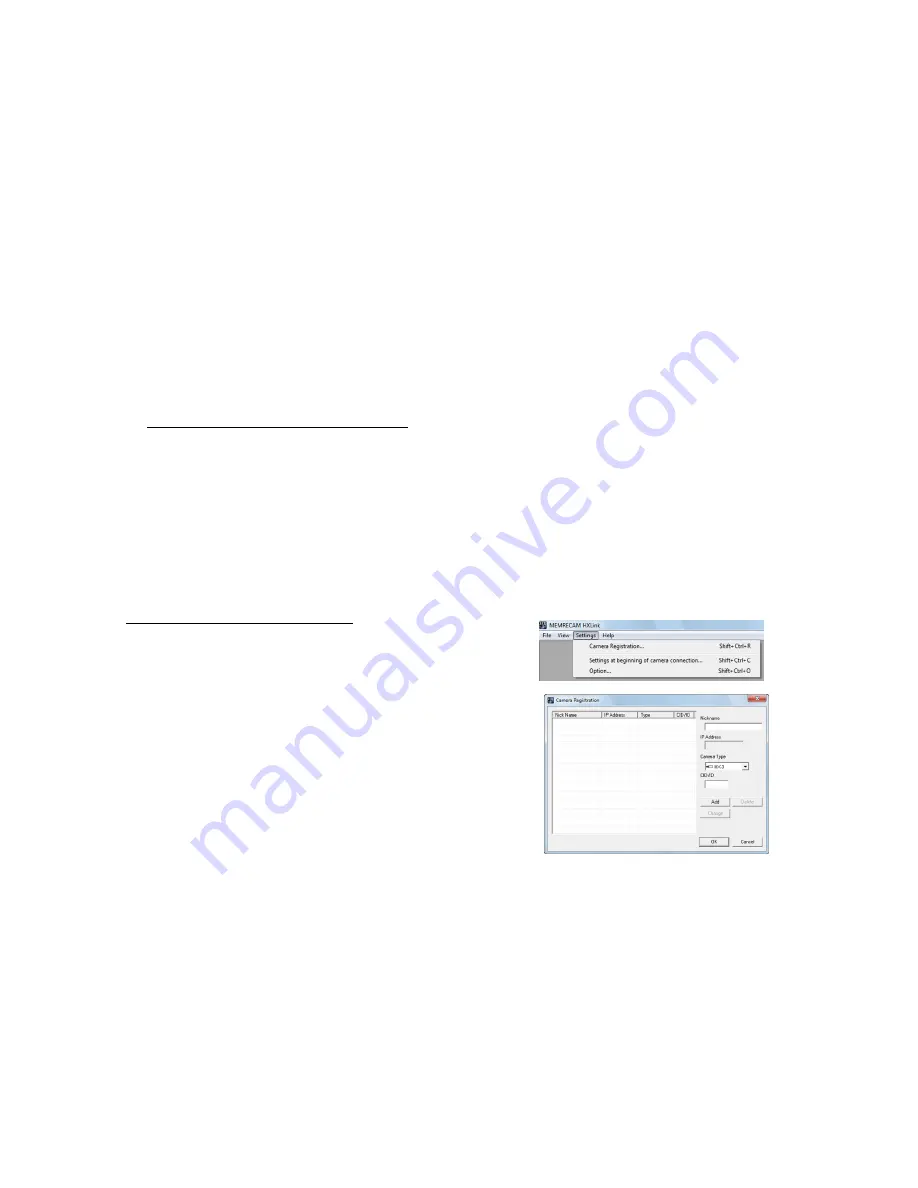
4 - 2
(00292)H
4.1 Camera Registration
With HXLink, it is not necessary to register cameras to control the MEMRECAM HX, GX, Q
series but camera registration allows a desired nickname to be assigned to a camera.
If an HX, GX, Q camera is not registered, the camera nickname becomes the CID that is 4
characters indicating the type of camera. To control a MEMRECAM fx series camera, the camera
used (DRP) must be registered in advance. The registered DRP information is saved in the
settings file.
If using GX-5/GX-5F, also register the camera head and specify the camera used with the camera
head name. If the camera head is registered, the camera head itself is specified with the
connection settings, so the specified camera head can be used no matter which DRP port is
connected.
If controlling the MEMRECAM fx series or the ULTRA Cam, the camera to be used (DRP) must
be registered in advance.
The registered DRP information is saved in the settings file.
Information Set with Camera Registration
With camera registration, the desired nickname, IP address, model and CID are set to the
camera (DRP).
With the fx RX-5/RX-5G, GX-5/GX-5F, the DRP is the camera registered.
The desired nickname for the camera head, model and camera head ID are set during
GX-5/GX-5F camera head registration.
The CID is a number identifying an individual MEMRECAM cameras or DRP, as numbers
1~9999.
The GX-5/GX-5F camera head ID is a number identifying individual camera heads, as
numbers 1~9999.
■ Procedures for Camera Registration
1) Click "Camera Registration" from the Settings menu.
The camera registration dialogue is displayed.
2) Input the Nickname, IP Address, Camera Type and CID
on the Camera Registration screen and click "Add". The IP
address is registered for the fx camera and ULTRA Cam.
Since the ULTRA Cam does not have one, CID0 is
automatically input.
The nickname input is shown on the list on the
Camera Registration screen.
With GX-5/GX-5F camera head registration, the camera
Head nickname, model, camera head ID are input to
"CID/ID".
If registering pencil cameras P-Cam/P2-Cam or S-Cam/S2-Cam/C-Cam/u-Cam,
select the "model" as "P-CAM" and if registering the high resolution camera HR-Cam,
select the "model" as "HR-CAM".
If the camera head is not registered, the camera head nickname becomes a 4 character CID
matching the DRP nickname or camera model.
3) Click "OK" to complete the registration.
4) Select the camera on the camera registration screen and click "Delete" to delete a registered
camera.
To change the camera registration information, select the camera in the camera registration
screen and then input the camera name, IP address (for fx cameras), model and CID and click
"Change".
Содержание SP-642
Страница 1: ...800292 0H Oct 2015 User s Manual DigitalHighSpeed HXLink SP 642 ...
Страница 2: ... Blank page ...
Страница 4: ... Blank page ...
Страница 6: ... Blank page ...
Страница 10: ...iv 00292 H Blank page ...
Страница 18: ...xii 00292 H Blank page ...
Страница 19: ... 00292 H 1 1 1 Overview ...
Страница 25: ... 00292 H 2 1 2 Installation ...
Страница 49: ... 00292 H 3 1 3 Basic Operations ...
Страница 77: ... 00292 H 4 1 4 Camera Operation ...
Страница 106: ...4 30 00292 H Q series Detail Settings dialog ...
Страница 179: ... 00292 H 5 1 5 File Operation ...
Страница 185: ... 00292 H 5 7 3 After the Set T 0 dialogue is displayed click Set Current Block T 0 4 The T 0 frame is updated ...
Страница 221: ... 00292 H 6 1 6 Camera Connection Settings ...
Страница 238: ...6 18 00292 H Blank Page ...
Страница 239: ... 00292 H 7 1 7 Setting Options ...
Страница 263: ... 00292 H 8 1 8 Settings for the Recording Methods ...
Страница 295: ... 00292 H 9 1 9 Menus ...
Страница 308: ...9 14 00292 H Blank page ...
Страница 309: ... 00292 H 10 1 10 System Settings HXUtility ...
Страница 326: ...10 18 00292 H Blank Page ...
Страница 327: ... 00292 H 11 1 11 Batch Conversion of Files Batch Conversion Software ...
Страница 340: ...11 14 00292 H Blank page ...
Страница 341: ... 00292 H 12 1 12 Auto Pilot ...
Страница 357: ... 00292 H 13 1 13 Measurement Functions ...
Страница 384: ...13 28 00292 H Blank page ...
Страница 385: ... 00292 H 14 1 14 Troubleshooting ...
Страница 400: ...14 16 00292 H blank page ...
Страница 401: ... 00292 H 15 1 15 Specifications ...
Страница 404: ...15 4 00292 H Blank page ...
Страница 405: ... 00292 H A 1 Appendix A ...
Страница 408: ...A 4 00292 H Blank page ...
Страница 409: ... 00292 H B 1 Appendix B ...
Страница 415: ... 00292 H C 1 Appendix C ...
Страница 418: ...C 4 00292 H Blank Page ...
Страница 419: ... 00292 H D 1 Appendix D ...
Страница 421: ... 00292 H E 1 Appendix E ...
Страница 425: ... 00292 H F 1 Appendix F ...
Страница 436: ...F 12 00292 H Blank Page ...






























