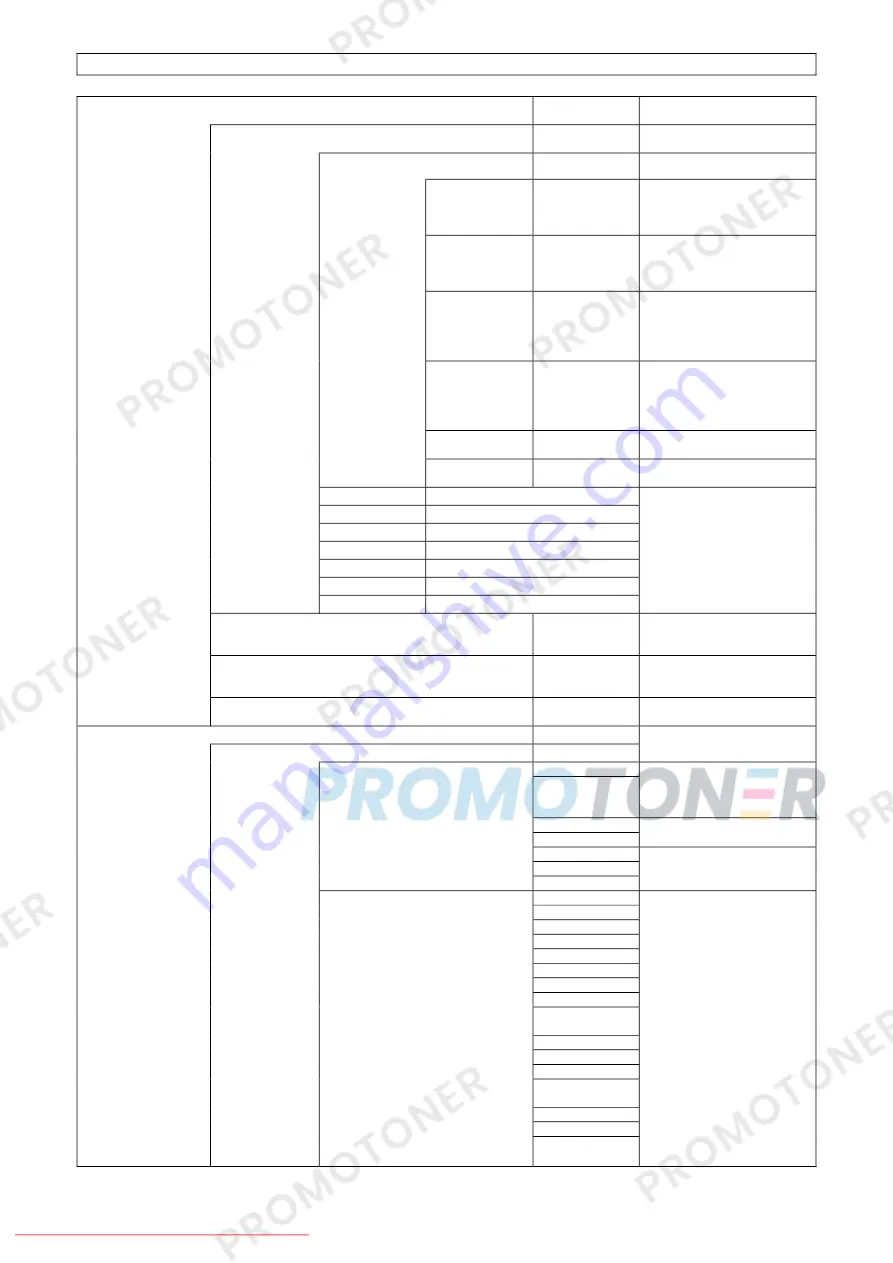
Falcon II RJ-8000 Operation Instructions
66
AP-75080, Rev. 1.1, 04/12/02
Makes various media
settings.
Makes settings for media type
used for test printing.
ThinOut
50% to
100%
Adjusts the ink discharge
amount during printing
depending on the time the
media requires for printing.
InkDryTime
0 to
30 sec
. to
270 sec. to 60
min.
Makes the setting for the
waiting time for ink drying
from the end of printing to
cutting the roll media.
HeadHeight
Low
/ Middle /
High
Makes the setting for the
distance between the head
surface and the media,
depending on the thickness of
the media.
Stiff
Normal
/ Soft
Makes the setting for the
absorbing power of the media
to the printing board
depending on the hardness of
the media.
Thick
50µm to
100µm
to 1500µm
Makes the setting on the
width of the media to be used.
User1
Dist.Adj
Print1 / change /
Print2
Perform various settings for
media feed compensation
User2
Same items as User1
User3
Same items as User1
User4
Same items as User1
User5
Same items as User1
User6
Same items as User1
User7
Same items as User1
Media
User8
Same items as User1
Cut size
Auto /
Length
/
Width
Sets the method of the media
size detection when loading
the sheet media.
Top Feed
0mm
-400mm
Feeds the media when
printing starts. Set when
printing the roll media.
Media set
Media Cut
Auto
/ Manual /
OFF
Sets the method of the media
cutting after printing.
Makes various print mode
settings.
4 colour normal
4 colour high
speed
Sets when 4 colours of ink
cartridges of 4 colours are
loaded for the 87-inch
specification printer.
4 colour dye
4 colour pigment
Sets when cartridges of the 4
colours are loaded.
6 colour LcLm
6 colour OG
Colour Mode
8 colour
Sets when the cartridges of 6
colours or 8 colours are
loaded.
360x360 dpi
720x360 dpi
360x720 dpi
Diagonal 720 dpi
720x720 dpi
1080x1080dpi
1440x720 dpi
720x1440 dpi
Diagonal 1440
dpi
1440x1440 dpi
2160x1080 dpi
1080x2160 dpi
Diagonal 2160
dpi
280x1440 dpi
1440x2880 dpi
Print mode
setting
Print Mode 1
Quality
Diagonal 2880
dpi
Makes settings for print
quality.
Downloaded From ManualsPrinter.com Manuals





















