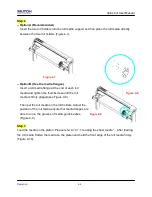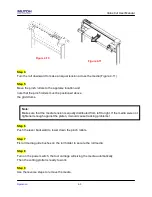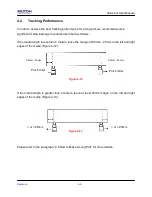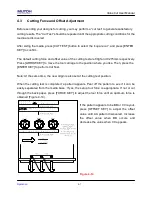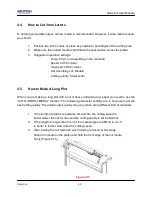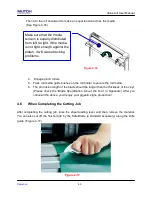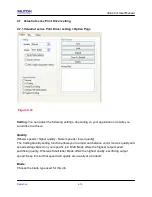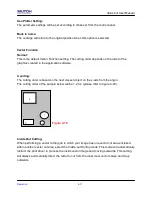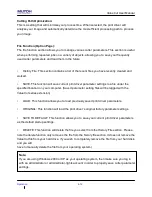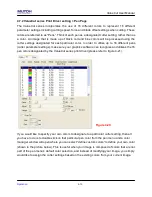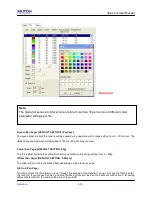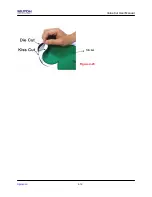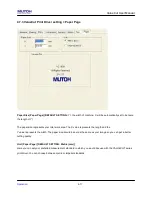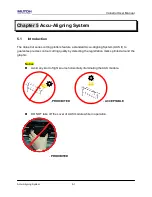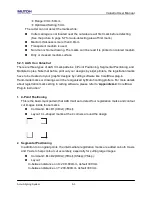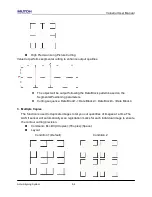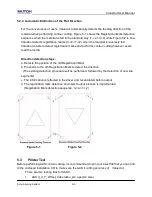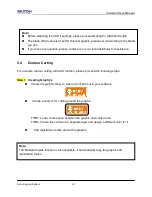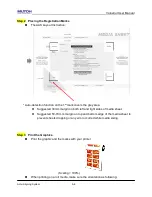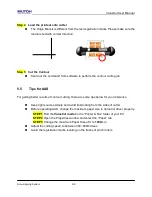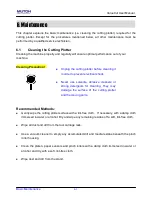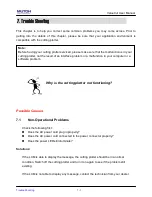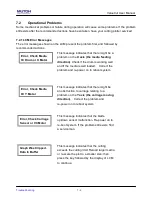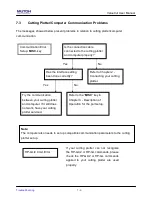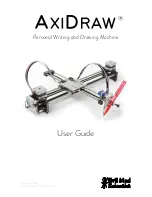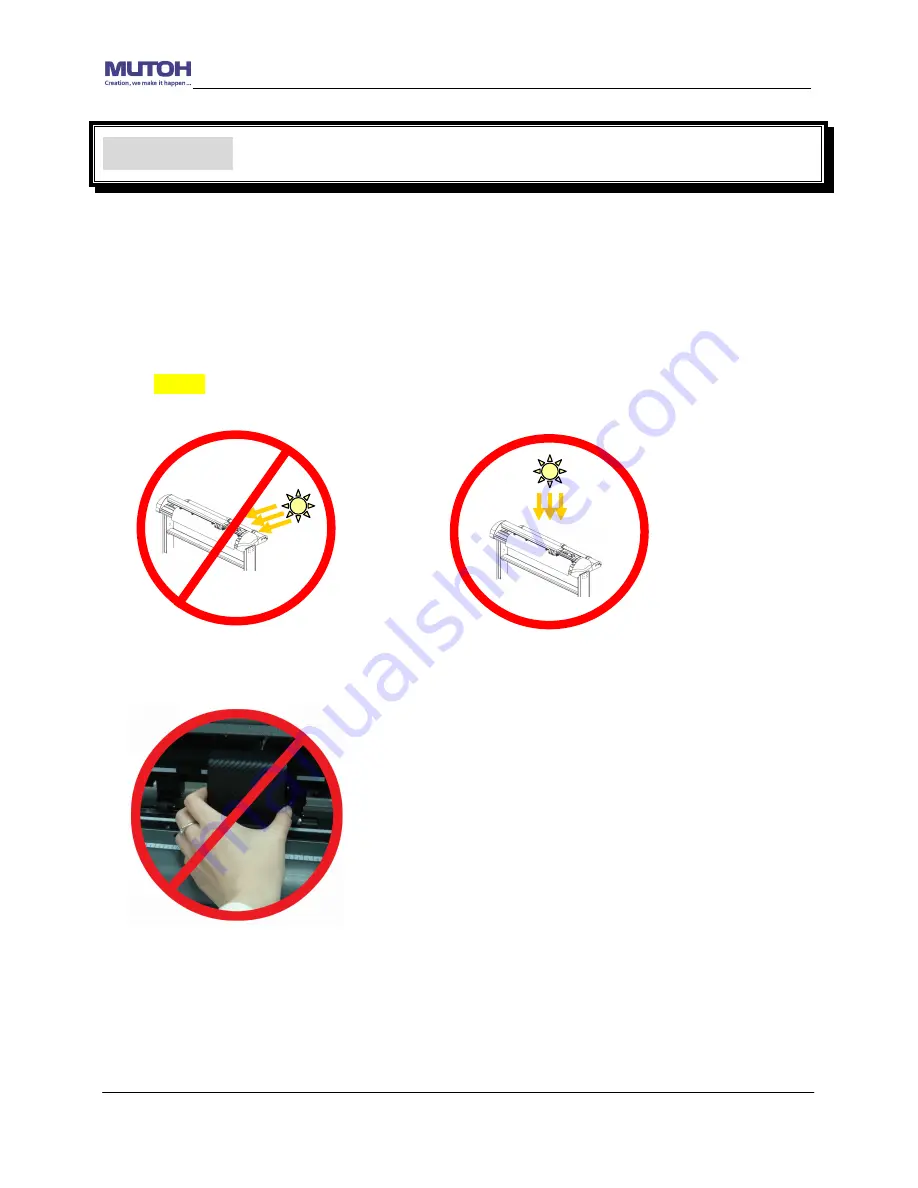
ValueCut User Manual
Accu-Aligning System
5-1
Chapter 5 Accu-Aligning System
5.1
Introduction
The ValueCut series cutting plotters feature a standard Accu-Aligning System (AAS II) to
guarantee precise contour cutting quality by detecting the registration marks printed around the
graphic.
Notice
Avoid any kind of light source horizontally illuminating the AAS module.
- PROHIBITED - ACCEPTABLE
DO NOT take off the cover of AAS module while in operation.
- PROHIBITED
Содержание ValueCut Series
Страница 1: ...V 3 2012 Nov 0BValueCut Series 1 BUser Manual...
Страница 5: ...ValueCutUserManual Important Information ENABLE Pull up bottom to release grip...
Страница 33: ...ValueCut User Manual Installation 2 21 3 Select Driver page Select ValueCut 1300 and click on Remove...
Страница 59: ...ValueCut User Manual Operation 4 16 Figure 4 25 Sticker...
Страница 108: ...ValueCut User Manual Illustrator Plug In A 5...