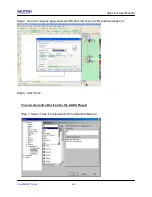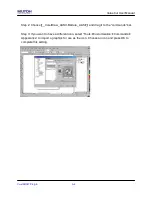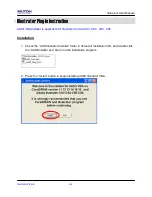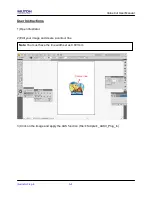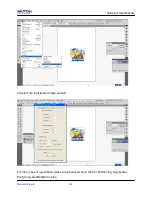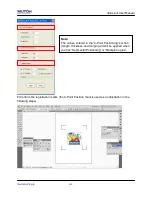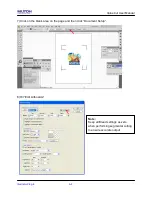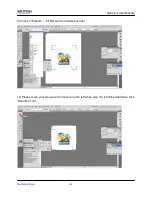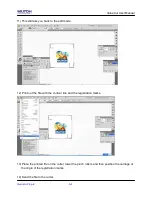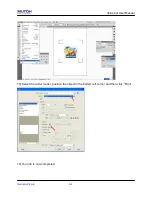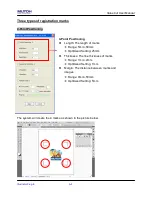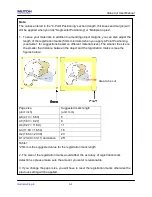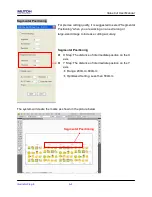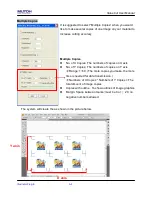Содержание ValueCut Series
Страница 1: ...V 3 2012 Nov 0BValueCut Series 1 BUser Manual...
Страница 5: ...ValueCutUserManual Important Information ENABLE Pull up bottom to release grip...
Страница 33: ...ValueCut User Manual Installation 2 21 3 Select Driver page Select ValueCut 1300 and click on Remove...
Страница 59: ...ValueCut User Manual Operation 4 16 Figure 4 25 Sticker...
Страница 108: ...ValueCut User Manual Illustrator Plug In A 5...